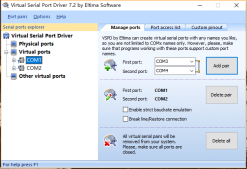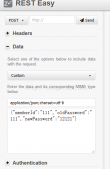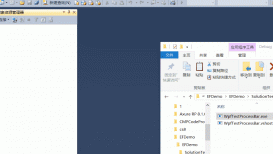本文实例为大家分享了Unity UGUI通过摇杆控制角色移动的具体代码,供大家参考,具体内容如下
简单版:控制方块的移动。
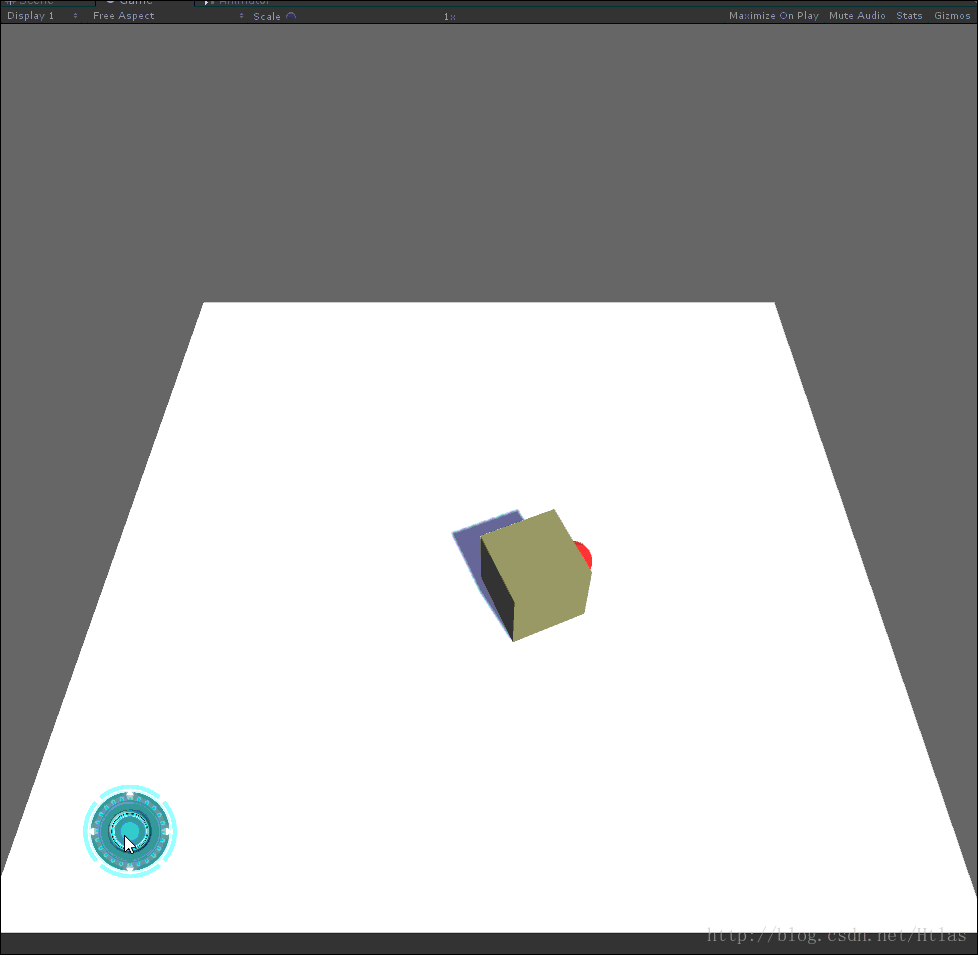
进阶版:控制人物的移动
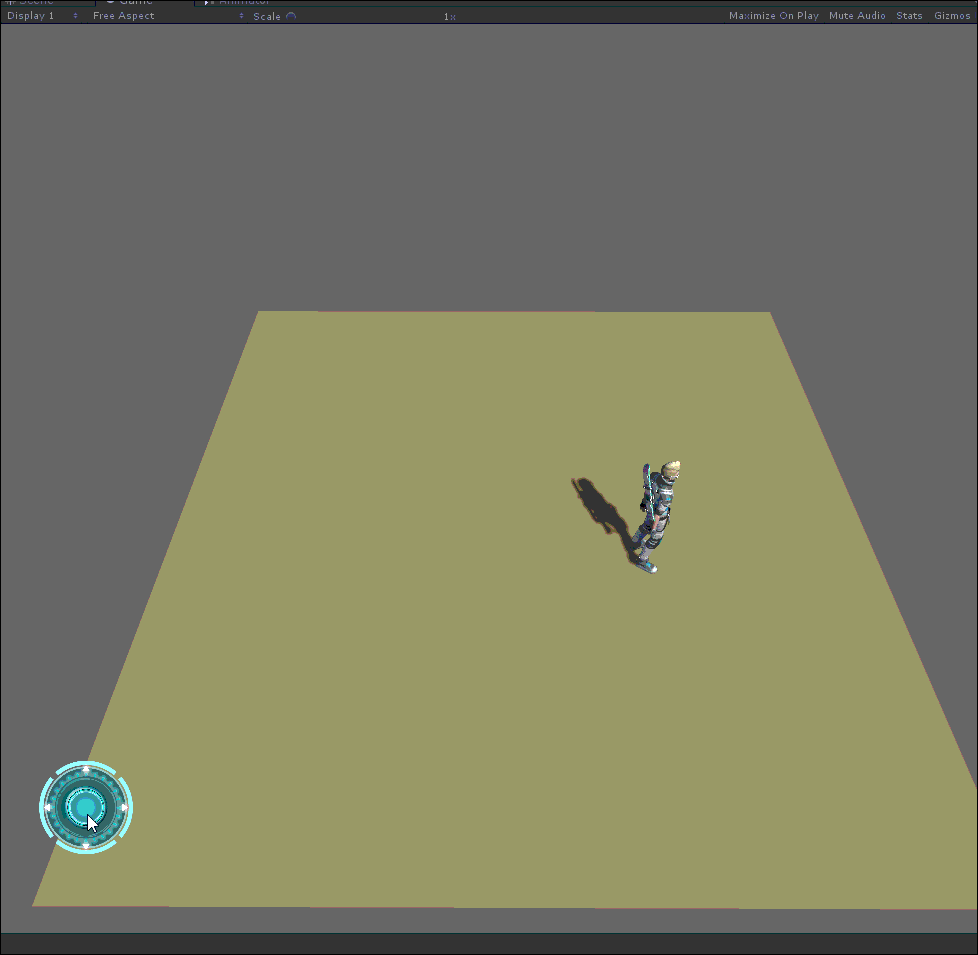
知识铺垫:
首先我们必须要知道,在Unity的UGUI中,对UI的操作有八个回调,分别需要实现八个接口。分别是:
鼠标进入,鼠标离开,鼠标点下,鼠标抬起,鼠标开始拖拽,鼠标拖拽中,拖拽结束
如下所示:
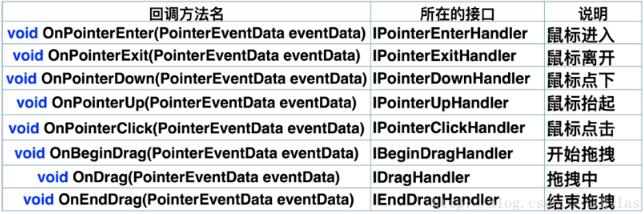
我们可以先对这几个接口方法进行一下测试:
测试结束后,大家就会对这些接口方法有一些初步的了解。
|
1
2
3
4
5
6
7
8
9
10
11
12
13
14
15
16
17
18
19
20
21
22
23
24
25
26
27
28
29
30
31
32
33
34
35
36
37
38
39
40
41
42
43
44
45
46
47
48
49
50
51
52
53
54
55
56
57
58
59
60
61
62
63
64
65
66
67
68
69
70
71
72
73
74
75
76
77
78
79
80
81
82
83
84
85
86
87
88
89
|
using UnityEngine;using UnityEngine.EventSystems; // UGUI提供了一些用来操作控件的一些方法, 这些方法是以回调的形式提供的// 通过接口回调来实现的/* * IPointerEnterHandler void OnPointerEnter(PointerEventData eventData) * IPointerExitHandler void OnPointerExit(PointerEventData eventData) * * IPointerDownHandler void OnPointerDown(PointerEventData eventData) * IPointerUpHandler void OnPointerUp(PointerEventData eventData) * IPointerClickHandler void OnPointerClick(PointerEventData eventData) * * IBeginDragHandler void OnBeginDrag(PointerEventData eventData) * IDragHandler void OnDrag(PointerEventData eventData) * IEndDragHandler void OnEndDrag(PointerEventData eventData) */ public class UGUICallBack : MonoBehaviour, IPointerEnterHandler, IPointerExitHandler, IPointerDownHandler, IPointerUpHandler, IPointerClickHandler, IBeginDragHandler, IDragHandler, IEndDragHandler { /// <summary> /// 当鼠标滑入控件的范围 /// </summary> /// <param name="eventData"></param> public void OnPointerEnter(PointerEventData eventData) { Debug.Log("鼠标划入"); } /// <summary> /// 当鼠标离开控件的范围 /// </summary> /// <param name="eventData"></param> public void OnPointerExit(PointerEventData eventData) { Debug.Log("鼠标离开"); } /// <summary> /// 当鼠标在控件范围内按下 /// </summary> /// <param name="eventData"></param> public void OnPointerDown(PointerEventData eventData) { Debug.Log("鼠标按下"); } /// <summary> /// 当鼠标在控件范围内抬起 /// </summary> /// <param name="eventData"></param> public void OnPointerUp(PointerEventData eventData) { Debug.Log("鼠标抬起"); } /// <summary> /// 当鼠标在控件范围内点击 /// </summary> /// <param name="eventData"></param> public void OnPointerClick(PointerEventData eventData) { Debug.Log("鼠标点击"); } /// <summary> /// 当鼠标开始拖拽 /// </summary> /// <param name="eventData"></param> public void OnBeginDrag(PointerEventData eventData) { Debug.Log("开始拖拽"); } /// <summary> /// 当鼠标拖拽过程中 /// </summary> /// <param name="eventData"></param> public void OnDrag(PointerEventData eventData) { Debug.Log("拖拽中"); } /// <summary> /// 当拖拽完成 /// </summary> /// <param name="eventData"></param> public void OnEndDrag(PointerEventData eventData) { Debug.Log("拖拽完成"); }} |
下面开始讲解案例:
第一步:实现对遥感按钮的操作, 从上面的八大接口方法可以了解到,如果想实现遥感的方法我们需要实现有关拖拽的回调:UI过拽中, UI拖拽结束
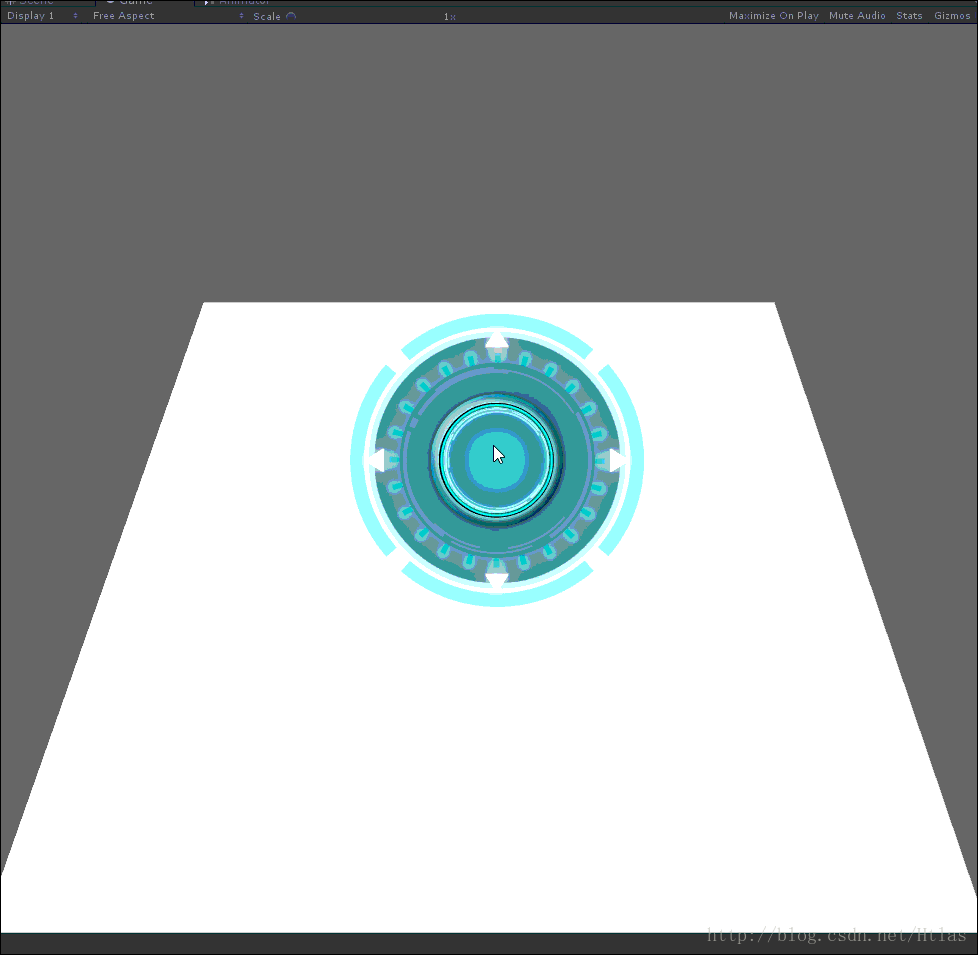
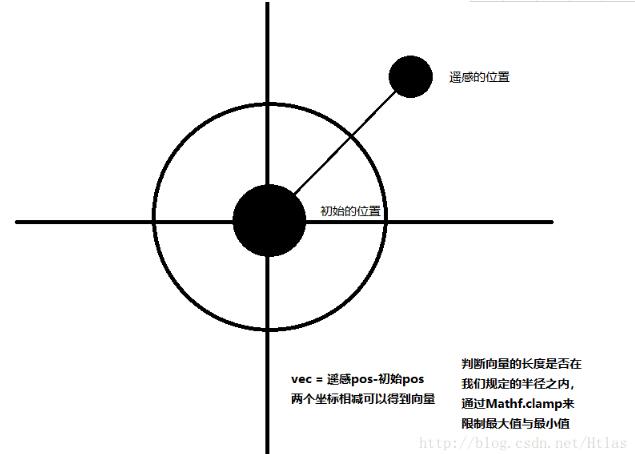
对遥感的操作代码如下(非移动完整版,下面有移动完整版EasyTouchMove):
|
1
2
3
4
5
6
7
8
9
10
11
12
13
14
15
16
17
18
19
20
21
22
23
24
25
26
27
28
29
30
31
32
33
34
35
36
37
38
39
40
|
using System.Collections;using System.Collections.Generic;using UnityEngine;using UnityEngine.EventSystems;public class EasyTouchMove : MonoBehaviour, IDragHandler,IEndDragHandler{ //图标移动最大半径 public float maxRadius = 100; //初始化背景图标位置 private Vector2 moveBackPos; // Use this for initialization void Start () { //初始化背景图标位置 moveBackPos = transform.parent.transform.position; } /// <summary> /// 当鼠标开始拖拽时 /// </summary> /// <param name="eventData"></param> public void OnDrag(PointerEventData eventData) { //获取鼠标位置与初始位置之间的向量 Vector2 oppsitionVec = eventData.position - moveBackPos; //获取向量的长度 float distance = Vector3.Magnitude(oppsitionVec); //最小值与最大值之间取半径 float radius = Mathf.Clamp(distance, 0, maxRadius); //限制半径长度 transform.position = moveBackPos + oppsitionVec.normalized * radius; } /// <summary> /// 当鼠标停止拖拽时 /// </summary> /// <param name="eventData"></param> public void OnEndDrag(PointerEventData eventData) { transform.position = moveBackPos; }} |
如何控制木块的移动呢:
初学者一般在学习Unity的时候都是WSAD控制移动的,遥感控制移动只需要更改一个很小的地方即可:
|
1
2
3
4
5
6
7
8
9
10
11
12
13
14
15
16
17
18
19
20
21
22
23
24
25
26
27
|
using System.Collections;using System.Collections.Generic;using UnityEngine; public class Cube : MonoBehaviour { public EasyTouchMove touch; // Use this for initialization void Start () { } // Update is called once per frame void Update () { //获取horizontal 和 vertical 的值,其值位遥感的localPosition float hor = touch.Horizontal; float ver = touch.Vertical; Vector3 direction = new Vector3(hor, 0, ver); if(direction!= Vector3.zero) { //控制转向 transform.rotation = Quaternion.Lerp(transform.rotation, Quaternion.LookRotation(direction),Time.deltaTime*10); //向前移动 transform.Translate(Vector3.forward * Time.deltaTime * 5); } }} |
木块版本遥感操作代码:
|
1
2
3
4
5
6
7
8
9
10
11
12
13
14
15
16
17
18
19
20
21
22
23
24
25
26
27
28
29
30
31
32
33
34
35
36
37
38
39
40
41
42
43
44
45
46
47
48
49
50
51
52
53
54
55
56
57
58
59
60
|
using System.Collections;using System.Collections.Generic;using UnityEngine;using UnityEngine.EventSystems;public class EasyTouchMove : MonoBehaviour, IDragHandler,IEndDragHandler{ //图标移动最大半径 public float maxRadius = 100; //初始化背景图标位置 private Vector2 moveBackPos; //hor,ver的属性访问器 private float horizontal=0; private float vertical=0; public float Horizontal { get { return horizontal; } } public float Vertical { get { return vertical; } } // Use this for initialization void Start () { //初始化背景图标位置 moveBackPos = transform.parent.transform.position; } // Update is called once per frame void Update () { horizontal = transform.localPosition.x; vertical = transform.localPosition.y; } /// <summary> /// 当鼠标开始拖拽时 /// </summary> /// <param name="eventData"></param> public void OnDrag(PointerEventData eventData) { //获取鼠标位置与初始位置之间的向量 Vector2 oppsitionVec = eventData.position - moveBackPos; //获取向量的长度 float distance = Vector3.Magnitude(oppsitionVec); //最小值与最大值之间取半径 float radius = Mathf.Clamp(distance, 0, maxRadius); //限制半径长度 transform.position = moveBackPos + oppsitionVec.normalized * radius; } /// <summary> /// 当鼠标停止拖拽时 /// </summary> /// <param name="eventData"></param> public void OnEndDrag(PointerEventData eventData) { transform.position = moveBackPos; transform.localPosition = Vector3.zero; }} |
如何用遥感控制角色的移动,这里我们通过动画的位移来控制移动。只需当director!=vector3.zero 的时候更改动画控制器里的Float即可:
|
1
2
3
4
5
6
7
8
9
10
11
12
13
14
15
16
17
18
19
20
21
22
23
24
25
26
27
28
29
30
31
32
33
34
35
36
|
using System.Collections;using System.Collections.Generic;using UnityEngine; public class PlayerController : MonoBehaviour { //获取动画控制器 private Animator ani; //获取遥感脚本 public EasyTouchMove touch; void Start () { ani = GetComponent<Animator>(); } // Update is called once per frame void Update () { //hor = 遥感脚本中的localPosition.x float hor = touch.Horizontal; //hor = 遥感脚本中的localPosition.y float ver = touch.Vertical; Vector3 direction = new Vector3(hor, 0, ver); if (direction != Vector3.zero) { //控制移动 float newSpeed = Mathf.Lerp(ani.GetFloat("Speed"), 3, Time.deltaTime * 5); ani.SetFloat("Speed", newSpeed); //控制旋转 transform.rotation = Quaternion.Lerp(transform.rotation, Quaternion.LookRotation(direction), Time.deltaTime * 10); }else { //停止移动 float newSpeed = Mathf.Lerp(ani.GetFloat("Speed"), 0, Time.deltaTime * 5); ani.SetFloat("Speed", 0); } }} |
以上就是本文的全部内容,希望对大家的学习有所帮助,也希望大家多多支持服务器之家。
原文链接:https://blog.csdn.net/Htlas/article/details/79188008