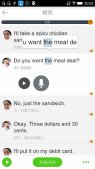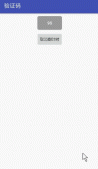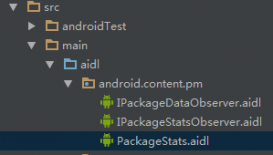本文实例讲述了Android开发实现自定义Toast、LayoutInflater使用其他布局。分享给大家供大家参考,具体如下:
内容:
1.自定义样式toast
2.再活动中添加其他布局
实现效果:
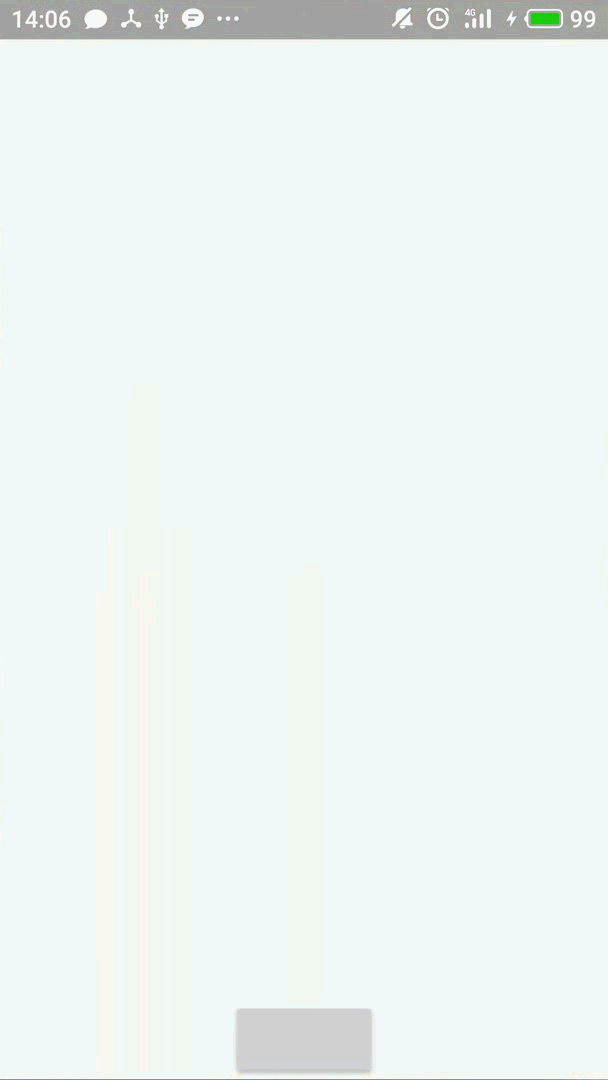
步骤:
一、自定义View 引用zidingyixml文件 生成一个布局对象
二、采用Toast 的addView() 方法将该对象添加到Toast对象中
三、显示:Toast.show()
具体实现方法:
|
1
2
3
4
5
6
7
8
9
10
11
12
13
14
15
16
17
18
19
20
21
22
|
public class MainActivity extends Activity { Toast toast; @Override protected void onCreate(Bundle savedInstanceState) { super.onCreate(savedInstanceState); setContentView(R.layout.activity_main); //应用布局文件 View insideView = LayoutInflater.from(MainActivity.this).inflate(R.layout.cell, null); LinearLayout linearLayout = (LinearLayout) insideView.findViewById(R.id.cell); ImageView imageView = (ImageView) insideView.findViewById(R.id.image1_Toast); TextView textView = (TextView) insideView.findViewById(R.id.textToast); imageView.setImageResource(R.drawable.warming); textView.setText("你的app 炸了!!"); //建立提示消息对象 toast = new Toast(this); toast.setView(insideView); } //按钮点击时弹出 public void prev(View source){ toast.show(); }} |
注:R.layout.cell 中的cell 就是自定义的布局文件
建立步骤 在/values文件夹下 呢哇一个xml文件即可,内容如下:
|
1
2
3
4
5
6
7
8
9
10
11
12
13
14
15
16
17
|
<?xml version="1.0" encoding="utf-8"?><LinearLayout android:id="@+id/cell" xmlns:android="http://schemas.android.com/apk/res/android" android:layout_width="wrap_content" android:layout_height="wrap_content" android:orientation="horizontal"> <ImageView android:id="@+id/image1_Toast" android:layout_width="wrap_content" android:layout_height="wrap_content"/> <TextView android:id="@+id/textToast" android:layout_width="wrap_content" android:layout_height="wrap_content" android:textSize="15dp"/></LinearLayout> |
最后给出整体的布局文件:
|
1
2
3
4
5
6
7
8
9
10
11
12
|
<?xml version="1.0" encoding="utf-8" ?><RelativeLayout xmlns:android="http://schemas.android.com/apk/res/android" android:layout_width="match_parent" android:layout_height="match_parent" android:gravity="center_horizontal"> <Button android:onClick="prev" android:layout_width="wrap_content" android:layout_height="wrap_content" android:layout_alignParentBottom="true" android:layout_alignParentLeft="true"/></RelativeLayout> |
注:采用了 android:onClick="prev" 方法 在布局文件中直接添加了点击事件,故MainActivity中不用手动添加onClickListener
希望本文所述对大家Android程序设计有所帮助。
原文链接:https://blog.csdn.net/qq_43377749/article/details/84987652