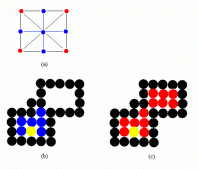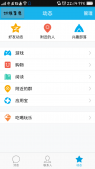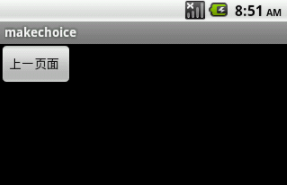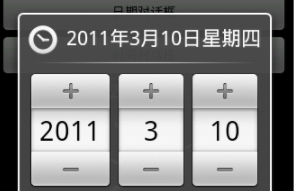前言:圆角对话框在项目中用的越来越多,之前一篇文章有介绍过使用系统的AlertDialog+CardView(Android中使用CardView实现圆角对话框)实现了圆角对话框的样式,今天介绍自定义Dialog实现通用的圆角对话框。
效果图:
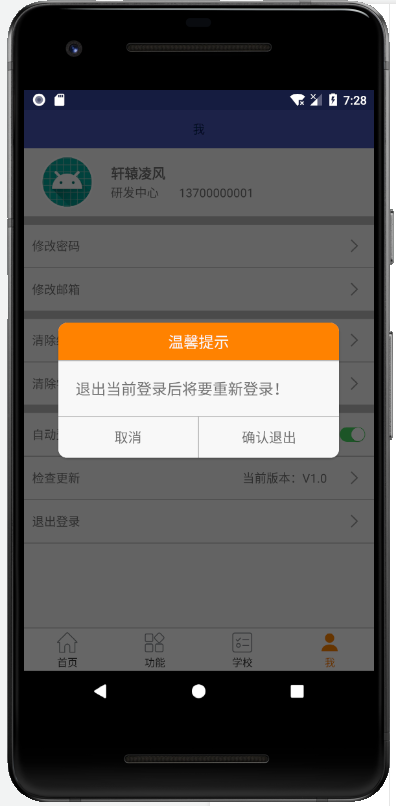
1.继承自AlertDialog,重写onCreat
|
1
2
3
4
5
6
7
8
9
10
11
12
13
14
15
16
17
18
19
20
21
22
23
24
25
26
27
28
29
30
31
32
33
34
35
36
37
38
39
40
|
/** * Created by ruancw on 2018/6/7. * 自定义的带圆角的对话框 */public class RoundCornerDialog extends AlertDialog{ private TextView tvTitle; private TextView tvDes; private TextView tvCancel; private TextView tvConfirm; //private Context context; /** * 一个参数的构造方法 * @param context 上下文对象 */ public RoundCornerDialog(@NonNull Context context) { super(context); //this.context=context; } @Override protected void onCreate(Bundle savedInstanceState) { super.onCreate(savedInstanceState); setContentView(R.layout.dialog_layout_test); //设置背景透明,不然会出现白色直角问题 Window window = getWindow(); window.setBackgroundDrawable(new ColorDrawable(Color.TRANSPARENT)); setCanceledOnTouchOutside(false); //初始化布局控件 initView(); //确定和取消按钮的事件监听 initEvent(); //设置参数必须在show之后,不然没有效果 WindowManager.LayoutParams params = getWindow().getAttributes(); getWindow().setAttributes(params); }} |
注:解决白色直角的问题
(1)文中没有使用style设置背景透明,直接在代码中用的window.setBackgroundDrawable设置的背景透明,不然会出现遗留的四个角有白色直角的问题。
(2)当然也可以在构造方法中这样设置:super(context,R.style.CustomDialog)。
2.初始化布局
(1)布局文件(CradView实现圆角布局)
|
1
2
3
4
5
6
7
8
9
10
11
12
13
14
15
16
17
18
19
20
21
22
23
24
25
26
27
28
29
30
31
32
33
34
35
36
37
38
39
40
41
42
43
44
45
46
47
48
49
50
51
52
53
54
55
56
57
58
59
60
61
62
63
64
65
66
67
68
69
70
71
72
|
<android.support.v7.widget.CardView xmlns:android="http://schemas.android.com/apk/res/android" xmlns:app="http://schemas.android.com/apk/res-auto" android:layout_width="match_parent" android:layout_height="wrap_content" android:layout_margin="@dimen/dp_30" app:cardCornerRadius="@dimen/dp_10"> <LinearLayout android:layout_width="match_parent" android:layout_height="wrap_content" android:background="@color/bg_mainWhite" android:orientation="vertical"> <TextView android:id="@+id/tv_title" android:layout_width="match_parent" android:layout_height="wrap_content" android:gravity="center" android:padding="@dimen/dp_10" android:text="温馨提示" android:textColor="@color/bg_mainWhite" android:textSize="@dimen/sp_18" /> <View android:layout_width="match_parent" android:layout_height="1dp" android:background="@color/bg_line" /> <TextView android:id="@+id/tv_des" android:layout_width="match_parent" android:layout_height="wrap_content" android:padding="@dimen/dp_20" android:textSize="@dimen/sp_18" /> <View android:layout_width="match_parent" android:layout_height="1dp" android:background="@color/bg_line" /> <LinearLayout android:layout_width="match_parent" android:layout_height="@dimen/dp_48" android:orientation="horizontal"> <TextView android:id="@+id/tv_cancel" android:layout_width="0dp" android:layout_height="match_parent" android:layout_weight="1.0" android:gravity="center" android:text="取消" android:textSize="@dimen/sp_16" /> <View android:layout_width="1dp" android:layout_height="match_parent" android:background="@color/bg_line" /> <TextView android:id="@+id/tv_confirm" android:layout_width="0dp" android:layout_height="match_parent" android:layout_weight="1.0" android:gravity="center" android:text="确定" android:textSize="@dimen/sp_16" /> </LinearLayout> </LinearLayout></android.support.v7.widget.CardView> |
(2)初始化布局文件及设置参数
|
1
2
3
4
5
6
7
8
9
10
11
12
13
|
/** * 初始化布局文件及设置参数 */private void initView() { //对话框标题 tvTitle=findViewById(R.id.tv_title); //对话框描述信息 tvDes=findViewById(R.id.tv_des); //确定按钮和取消 tvConfirm=findViewById(R.id.tv_confirm); tvCancel=findViewById(R.id.tv_cancel); } |
(3)设置事件监听
让自定义的dialog实现OnClickListener接口,然后设置确定及取消按钮的事件监听
|
1
2
3
4
5
6
7
8
9
10
11
12
13
14
15
16
|
/** * 确定及取消点击事件 */private void initEvent() { tvConfirm.setOnClickListener(this);//确定 tvCancel.setOnClickListener(this);//取消@Overridepublic void onClick(View view) { switch (view.getId()){ case R.id.tv_confirm: dismiss(); break; case R.id.tv_cancel: dismiss(); break; }} |
写到这里,圆角对话框就实现了,但如果另一个页面要求不同背景色,按钮的文本也不是“确定”和“取消”呢,我们是不是又的重写定义dialog和设置布局文件呢,显然这样很麻烦,貌似与我们的标题写的通用的圆角对话框也不相符啊,这似乎不太好吧。接下来,我们进行一番改造,打造通用的圆角对话框。
3.打造通用圆角对话框
(1)initView中设置初始参数
- private String title="温馨提示",message,confirmText="确定",cancelText="取消";
- //默认的标题栏背景色
- private int titleColorBg=Color.parseColor("#FF8200");
- //默认的确定和取消按钮背景色
- private int confirmColorBg=Color.parseColor("#F8F8F8");
- private int cancelColorBg=Color.parseColor("#F8F8F8");
- /**
- * 初始化布局文件及设置参数
- */
- private void initView() {
- //对话框标题
- tvTitle=findViewById(R.id.tv_title);
- //对话框描述信息
- tvDes=findViewById(R.id.tv_des);
- //确定按钮和取消
- tvConfirm=findViewById(R.id.tv_confirm);
- tvCancel=findViewById(R.id.tv_cancel);
- /********************通用设置*********************/
- //设置标题、描述及确定按钮的文本内容
- tvTitle.setText(title);
- tvDes.setText(message);
- tvConfirm.setText(confirmText);
- //设置标题栏及确定、取消按钮背景色
- tvTitle.setBackgroundColor(titleColorBg);
- tvConfirm.setBackgroundColor(confirmColorBg);
- tvCancel.setBackgroundColor(cancelColorBg);
- }
(2)定义设置属性方法
|
1
2
3
4
5
6
7
8
9
10
11
12
13
14
15
16
17
18
19
20
21
22
23
24
25
26
27
28
29
30
31
32
33
34
35
36
37
38
39
40
41
42
43
44
45
46
47
48
49
50
51
52
53
54
55
|
/** * 设置标题栏文本 * @param title 标题 */public void setTitle(String title){ this.title=title;}/** * 设置描述信息 * @param message 描述信息 */public void setMessage(String message){ this.message=message;}/** * 设置确定按钮上的文本 * @param confirmText 文本 */public void setConfirmText(String confirmText){ this.confirmText=confirmText;}/** * 设置取消按钮上的文本 * @param cancelText 文本 */public void setCancelText(String cancelText){ this.cancelText=cancelText;}/** * 设置标题栏的背景 * @param titleColorBg 背景色int */public void setTitleBg(int titleColorBg){ this.titleColorBg=titleColorBg;}/** * 确定按钮背景色 * @param confirmColorBg int背景色 */public void setConfirmBg(int confirmColorBg){ this.confirmColorBg=confirmColorBg;}/** * 取消按钮背景色 * @param cancelColorBg int背景色 */public void setCancelBg(int cancelColorBg){ this.cancelColorBg=cancelColorBg;} |
(3)定义接口,实现确定按钮的点击回调
|
1
2
3
4
5
6
7
8
9
10
11
12
13
14
15
16
|
private ConfirmListener confirmListener;/** * 设置确定按钮的监听 * @param confirmListener */public void setConfirmListener(ConfirmListener confirmListener){ this.confirmListener=confirmListener;}/** * 确定按钮点击的监听接口 */public interface ConfirmListener{ void onConfirmClick();} |
点击“确定”回调方法
|
1
2
3
4
5
6
|
case R.id.tv_confirm: /************通用设置***********/ //点击确定按钮回调 confirmListener.onConfirmClick(); dismiss(); break; |
一般点击“取消”按钮不做任何操作,只是关闭当前弹出的对话框,所以这里不做点击后回调,当然,点击“确定”后执行相关操作后也要关闭当前dialog。
4.使用
|
1
2
3
4
5
6
7
8
9
10
11
12
13
14
15
16
17
|
RoundCornerDialog roundCornerDialog=new RoundCornerDialog(mContext);//设置标题,描述,文本等参数roundCornerDialog.setTitle("温馨提示");roundCornerDialog.setMessage("退出当前登录后将要重新登录!");roundCornerDialog.setConfirmText("确认退出");//确定按钮的点击回调方法roundCornerDialog.setConfirmListener(new roundCornerDialog.ConfirmListener() { @Override public void onConfirmClick() { Intent intent = new Intent(mContext, LoginActivity.class); startActivity(intent); UIUtil.toast("退出成功,请重新登录"); getActivity().finish(); }});//显示对话框roundCornerDialog.show(); |
总结:本文通过自定义Dialog+CardView的方式实现了通用的圆角对话框效果,使用也相对简单,测试中发现在Android5.0以下设置标题栏背景色时,标题栏不会跟随CardView的圆角。
以上就是本文的全部内容,希望对大家的学习有所帮助,也希望大家多多支持服务器之家。
原文链接:https://blog.csdn.net/ruancw/article/details/80651402