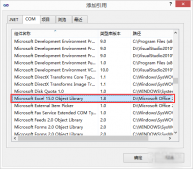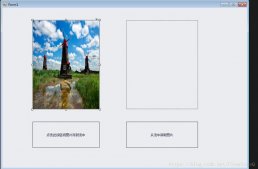平时我们编写WinForm程序经常使用VS进行拖控件的方式,这样做虽然简单,但是无法深入了解WinForm程序的本质。其实,用记事本也可以编写出VS编写的WinForm程序。还是直接看代码吧:
1、打开记事本,写入以下代码,另存为hello.cs文件
|
1
2
3
4
5
6
7
8
9
10
11
12
13
14
15
16
17
18
19
20
21
22
23
24
25
26
27
28
29
30
31
32
33
34
35
36
37
38
39
40
41
42
43
|
using System;using System.Windows.Forms;namespace Hello{ public class Form1:Form { private System.Windows.Forms.Button btnClose; public Form1() { this.Text = "Form1窗体"; btnClose = new System.Windows.Forms.Button(); //将窗体挂起 this.SuspendLayout(); //设置按钮属性 this.btnClose.Location = new System.Drawing.Point(20,20); this.btnClose.Size = new System.Drawing.Size(100,25); this.btnClose.Name = "btnClose"; this.btnClose.Text = "按钮"; this.btnClose.UseVisualStyleBackColor = true; //设置按钮控件点击事件 this.btnClose.Click += new System.EventHandler(this.btnClose_Click); //将构造的控件添加到窗体Controls控件集合 this.Controls.Add(btnClose); } //按钮点击事件 private void btnClose_Click(object sender,EventArgs e) { this.Close(); } } public class Program { //程序入口 public static void Main() { Application.Run(new Form1()); } }} |
2、在Windows搜索框输入 cmd,打开控制台,输入以下代码切换目录
|
1
|
cd C:\Windows\Microsoft.NET\Framework\v4.0.30319 |
3、目录切换完毕后,输入以下代码运行
|
1
|
csc.exe /out:e:\hello.exe e:\hello.cs |
/out:e:\hello.exe用于指定可执行文件存放的目录和名称
e:\hello.cs用于指定源文件的文件路径
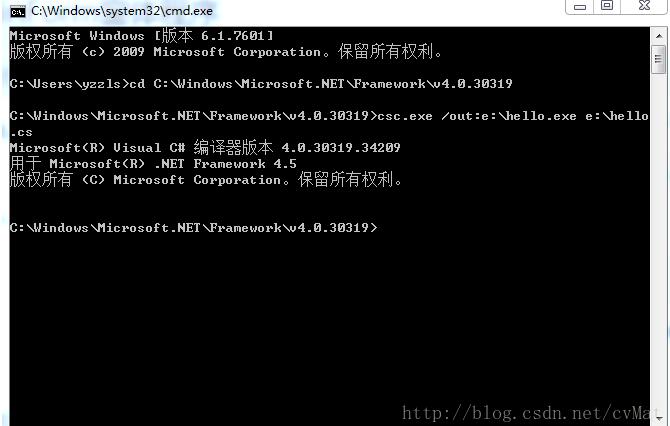
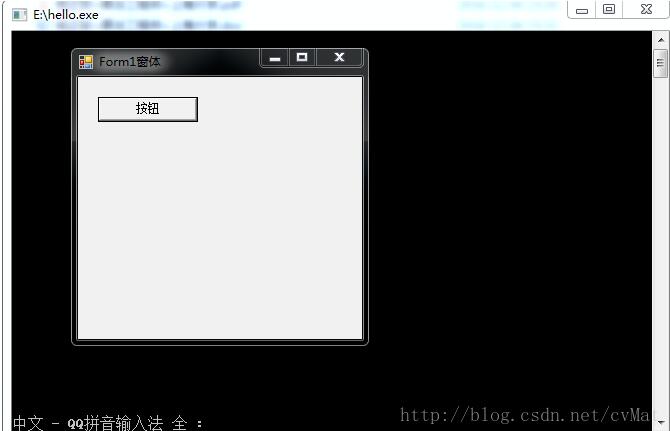
以上就是本文的全部内容,希望对大家的学习有所帮助,也希望大家多多支持服务器之家。
原文链接:https://blog.csdn.net/cvMat/article/details/53516689