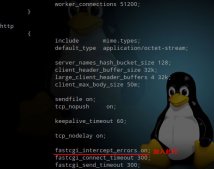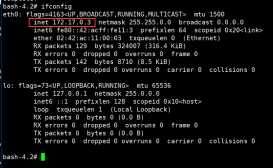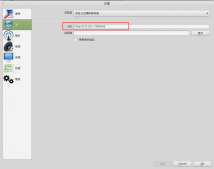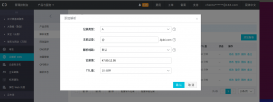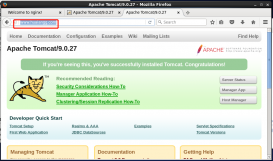Author:think
一、部署Nginx
若读者没有部署安装Nginx,则可以参考下面这篇文章进行安装。
二、分析Nginx配置文件
通过上面的方法安装的Nginx,其配置文件在/etc/nginx/目录下,如下图所示。

其中nginx.conf为Nginx的主要配置文件,在conf.d文件夹中还存在着其他配置文件,通过nginx.conf文件中的include语句导入至Nginx中。
nginx.conf文件内容如下所示。
user nginx;
worker_processes 1;
error_log /var/log/nginx/error.log warn;
pid /var/run/nginx.pid;
events {
worker_connections 1024;
}
http {
include /etc/nginx/mime.types;
default_type application/octet-stream;
log_format main '$remote_addr - $remote_user [$time_local] "$request" '
'$status $body_bytes_sent "$http_referer" '
'"$http_user_agent" "$http_x_forwarded_for"';
access_log /var/log/nginx/access.log main;
sendfile on;
#tcp_nopush on;
keepalive_timeout 65;
#gzip on;
include /etc/nginx/conf.d/*.conf;
}
第31行语句表示将/etc/nginx/conf.d/目录下的所有.conf文件包含至配置文件中。因此我们可以在conf.d目录下创建我们项目的配置文件。
在conf.d目录下默认拥有一份配置文件:default.conf,其内容如下:
server {
listen 80;
server_name localhost;
#charset koi8-r;
#access_log /var/log/nginx/host.access.log main;
location / {
root /usr/share/nginx/html;
index index.html index.htm;
}
#error_page 404 /404.html;
# redirect server error pages to the static page /50x.html
#
error_page 500 502 503 504 /50x.html;
location = /50x.html {
root /usr/share/nginx/html;
}
# proxy the PHP scripts to Apache listening on 127.0.0.1:80
#
#location ~ .php$ {
# proxy_pass http://127.0.0.1;
#}
# pass the PHP scripts to FastCGI server listening on 127.0.0.1:9000
#
#location ~ .php$ {
# root html;
# fastcgi_pass 127.0.0.1:9000;
# fastcgi_index index.php;
# fastcgi_param SCRIPT_FILENAME /scripts$fastcgi_script_name;
# include fastcgi_params;
#}
# deny access to .htaccess files, if Apache's document root
# concurs with nginx's one
#
#location ~ /.ht {
# deny all;
#}
}
这一整个配置文件代表着一个服务,其中第2行listen 80表示该服务监听80端口。
服务的根目录配置位于第8至第11行,其中root /usr/share/nginx/html;表示服务所在的目录。第10行的 index index.html index.htm;代表支持的首页文件。
三、准备演示页面
项目1的index.html文件内容如下。
这是项目1首页
项目2的index.html文件内容如下。
这是项目2首页
以上两个index.html文件分别代表两个WEB项目作为演示。
四、上传项目
使用Xftp将两个项目上传至Nginx的web目录下。

两个index.html页面分别存放在project1和project2文件夹中。
五、配置Nginx
项目1我们使用80端口进行发布,因此我们需要修改default.conf文件中的web目录为/usr/share/nginx/html/project1,如下图所示。

项目2我们使用8080端口进行发布,因此我们需要在conf.d目录中新建一个配置文件:project2.conf。

配置文件名称可以自己定义,但必须是.conf文件!
project2.conf文件内容如下所示。
server {
listen 8080;
location / {
root /usr/share/nginx/html/project2;
index index.html index.htm;
}
}
使用命令nginx -s reload使得配置文件生效。
六、访问测试
我的服务器ip为:192.168.0.55,因此我访问http://192.168.0.55即可访问到项目1。

访问http://192.168.0.55:8080即可访问到项目2首页。

注意:如果服务器没有开启8080端口,那么直接访问8080防火墙将会被服务器的防火墙所拦截。因此,当发现访问项目2时出现无法访问,则依次执行以下命令开启8080端口。
防火墙开启8080端口
firewall-cmd --zone=public --add-port=5672/tcp --permanent使防火墙配置立即生效。
firewall-cmd --reload
七、反向代理配置
若是需要进行反向代理,则是需要使用如下配置。
server {
listen 80;
server_name localhost;
#charset koi8-r;
#access_log /var/log/nginx/host.access.log main;
location / {
#开启代理功能,因为.net core的默认端口为5000,因此这里设置成5000,如遇变化则该处端口配置也要变化
proxy_pass http://localhost:5000;
}
error_page 404 /404.html;
# redirect server error pages to the static page /50x.html
#
error_page 500 502 503 504 /50x.html;
location = /50x.html {
root /usr/share/nginx/html;
}
}
方向代理配置完成之后,通过80端口访问服务器,该请求将会被重定向至服务器中的监听5000端口的服务。
至此,使用Nginx发布两个或者多个项目的教程已经结束。若还有其他项目,则可以按照project2的配置方式新建配置文件进行发布即可。
到此这篇关于Nginx分端口部署两个或多个项目的文章就介绍到这了,更多相关内容请搜索服务器之家以前的文章或继续浏览下面的相关文章希望大家以后多多支持服务器之家!
原文地址:https://blog.csdn.net/MZS2254399401/article/details/129217794