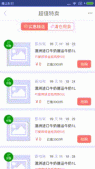提要
本节继续给大家带来是显示提示信息的第三个控件AlertDialog(对话框),同时它也是其他Dialog的的父类!比如ProgressDialog,TimePickerDialog等,而AlertDialog的父类是:Dialog!另外,不像前面学习的Toast和Notification,AlertDialog并不能直接new出来,如果你打开AlertDialog的源码,会发现构造方法是protected的,如果我们要创建AlertDialog的话,我们需要使用到该类中的一个静态内部类:public static class Builder,然后来调用AlertDialog里的相关方法,来对AlertDialog进行定制,最后调用show()方法来显示我们的AlertDialog对话框!
1.基本使用流程
- Step 1:创建AlertDialog.Builder对象;
- Step 2:调用setIcon() 设置图标,setTitle() 或setCustomTitle() 设置标题;
- Step 3:设置对话框的内容:setMessage() 还有其他方法来指定显示的内容;
- Step 4:调用setPositive/Negative/NeutralButton() 设置:确定,取消,中立按钮;
- Step 5:调用create() 方法创建这个对象,再调用show() 方法将对话框显示出来;
2.几种常用的对话框使用示例
运行效果图:
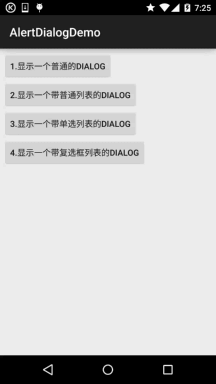
核心代码:
MainActivity.java:
|
1
2
3
4
5
6
7
8
9
10
11
12
13
14
15
16
17
18
19
20
21
22
23
24
25
26
27
28
29
30
31
32
33
34
35
36
37
38
39
40
41
42
43
44
45
46
47
48
49
50
51
52
53
54
55
56
57
58
59
60
61
62
63
64
65
66
67
68
69
70
71
72
73
74
75
76
77
78
79
80
81
82
83
84
85
86
87
88
89
90
91
92
93
94
95
96
97
98
99
100
101
102
103
104
105
106
107
108
109
110
111
112
113
114
115
116
117
|
public class MainActivity extends AppCompatActivity implements View.OnClickListener { private Button btn_dialog_one; private Button btn_dialog_two; private Button btn_dialog_three; private Button btn_dialog_four; private Context mContext; private boolean[] checkItems; private AlertDialog alert = null; private AlertDialog.Builder builder = null; @Override protected void onCreate(Bundle savedInstanceState) { super.onCreate(savedInstanceState); setContentView(R.layout.activity_main); mContext = MainActivity.this; bindView(); } private void bindView() { btn_dialog_one = (Button) findViewById(R.id.btn_dialog_one); btn_dialog_two = (Button) findViewById(R.id.btn_dialog_two); btn_dialog_three = (Button) findViewById(R.id.btn_dialog_three); btn_dialog_four = (Button) findViewById(R.id.btn_dialog_four); btn_dialog_one.setOnClickListener(this); btn_dialog_two.setOnClickListener(this); btn_dialog_three.setOnClickListener(this); btn_dialog_four.setOnClickListener(this); } @Override public void onClick(View v) { switch (v.getId()) { //普通对话框 case R.id.btn_dialog_one: alert = null; builder = new AlertDialog.Builder(mContext); alert = builder.setIcon(R.mipmap.ic_icon_fish) .setTitle("系统提示:") .setMessage("这是一个最普通的AlertDialog, 带有三个按钮,分别是取消,中立和确定") .setNegativeButton("取消", new DialogInterface.OnClickListener() { @Override public void onClick(DialogInterface dialog, int which) { Toast.makeText(mContext, "你点击了取消按钮~", Toast.LENGTH_SHORT).show(); } }) .setPositiveButton("确定", new DialogInterface.OnClickListener() { @Override public void onClick(DialogInterface dialog, int which) { Toast.makeText(mContext, "你点击了确定按钮~", Toast.LENGTH_SHORT).show(); } }) .setNeutralButton("中立", new DialogInterface.OnClickListener() { @Override public void onClick(DialogInterface dialog, int which) { Toast.makeText(mContext, "你点击了中立按钮~", Toast.LENGTH_SHORT).show(); } }).create(); //创建AlertDialog对象 alert.show(); //显示对话框 break; //普通列表对话框 case R.id.btn_dialog_two: final String[] lesson = new String[]{"语文", "数学", "英语", "化学", "生物", "物理", "体育"}; alert = null; builder = new AlertDialog.Builder(mContext); alert = builder.setIcon(R.mipmap.ic_icon_fish) .setTitle("选择你喜欢的课程") .setItems(lesson, new DialogInterface.OnClickListener() { @Override public void onClick(DialogInterface dialog, int which) { Toast.makeText(getApplicationContext(), "你选择了" + lesson[which], Toast.LENGTH_SHORT).show(); } }).create(); alert.show(); break; //单选列表对话框 case R.id.btn_dialog_three: final String[] fruits = new String[]{"苹果", "雪梨", "香蕉", "葡萄", "西瓜"}; alert = null; builder = new AlertDialog.Builder(mContext); alert = builder.setIcon(R.mipmap.ic_icon_fish) .setTitle("选择你喜欢的水果,只能选一个哦~") .setSingleChoiceItems(fruits, 0, new DialogInterface.OnClickListener() { @Override public void onClick(DialogInterface dialog, int which) { Toast.makeText(getApplicationContext(), "你选择了" + fruits[which], Toast.LENGTH_SHORT).show(); } }).create(); alert.show(); break; //多选列表对话框 case R.id.btn_dialog_four: final String[] menu = new String[]{"水煮豆腐", "萝卜牛腩", "酱油鸡", "胡椒猪肚鸡"}; //定义一个用来记录个列表项状态的boolean数组 checkItems = new boolean[]{false, false, false, false}; alert = null; builder = new AlertDialog.Builder(mContext); alert = builder.setIcon(R.mipmap.ic_icon_fish) .setMultiChoiceItems(menu, checkItems, new DialogInterface.OnMultiChoiceClickListener() { @Override public void onClick(DialogInterface dialog, int which, boolean isChecked) { checkItems[which] = isChecked; } }) .setPositiveButton("确定", new DialogInterface.OnClickListener() { @Override public void onClick(DialogInterface dialog, int which) { String result = ""; for (int i = 0; i < checkItems.length; i++) { if (checkItems[i]) result += menu[i] + " "; } Toast.makeText(getApplicationContext(), "客官你点了:" + result, Toast.LENGTH_SHORT).show(); } }) .create(); alert.show(); break; } }} |
布局就是四个简单的按钮,这里就不贴出来了,用法非常简单~无非就是创建一个Builder对象后,进行相关设置,然后create()生成一个AlertDialog对象,最后调用show()方法将AlertDialog显示出来而已!另外,细心的你可能发现我们点击对话框的外部区域,对话框就会消失,我们可以为builder设置setCancelable(false) 即可解决这个问题!
3.通过Builder的setView()定制显示的AlertDialog
我们可以自定义一个与系统对话框不同的布局,然后调用setView()将我们的布局加载到AlertDialog上,上面我们来实现这个效果:
运行效果图:
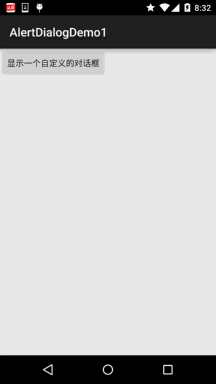
关键代码:
首先是两种不同按钮的selctor的drawable文件:
btn_selctor_exit.xml:
|
1
2
3
4
5
|
<?xml version="1.0" encoding="utf-8"?><selector xmlns:android="http://schemas.android.com/apk/res/android"> <item android:state_pressed="true" android:drawable="@mipmap/iv_icon_exit_pressed"/> <item android:drawable="@mipmap/iv_icon_exit_normal"/></selector> |
btn_selctor_choose.xml:
|
1
2
3
4
5
|
<?xml version="1.0" encoding="utf-8"?><selector xmlns:android="http://schemas.android.com/apk/res/android"> <item android:state_pressed="true" android:drawable="@mipmap/bg_btn_pressed"/> <item android:drawable="@mipmap/bg_btn_normal"/></selector> |
接着是自定义的Dialog布局:view_dialog_custom.xml:
|
1
2
3
4
5
6
7
8
9
10
11
12
13
14
15
16
17
18
19
20
21
22
23
24
25
26
27
28
29
30
31
32
33
34
35
36
37
38
39
40
41
42
43
44
45
46
47
48
49
50
51
52
53
54
55
56
57
58
59
60
61
62
63
64
65
66
67
68
69
70
71
72
73
74
75
76
77
78
79
80
81
82
|
<?xml version="1.0" encoding="utf-8"?><RelativeLayout xmlns:android="http://schemas.android.com/apk/res/android" android:id="@+id/RelativeLayout1" android:layout_width="match_parent" android:layout_height="match_parent" android:orientation="vertical"> <RelativeLayout android:id="@+id/titlelayout" android:layout_width="match_parent" android:layout_height="wrap_content" android:layout_alignParentLeft="true" android:layout_alignParentTop="true" android:background="#53CC66" android:padding="5dp"> <TextView android:layout_width="match_parent" android:layout_height="wrap_content" android:layout_centerVertical="true" android:text="提示信息" android:textColor="#ffffff" android:textSize="18sp" android:textStyle="bold" /> <Button android:id="@+id/btn_cancle" android:layout_width="30dp" android:layout_height="30dp" android:layout_alignParentRight="true" android:background="@drawable/btn_selctor_exit" /> </RelativeLayout> <LinearLayout android:id="@+id/ly_detail" android:layout_width="wrap_content" android:layout_height="wrap_content" android:layout_alignParentLeft="true" android:layout_below="@+id/titlelayout" android:layout_centerInParent="true" android:orientation="vertical"> <TextView android:layout_width="wrap_content" android:layout_height="wrap_content" android:layout_marginLeft="10dp" android:layout_marginTop="20dp" android:text="通过setView()方法定制AlertDialog" android:textColor="#04AEDA" android:textSize="18sp" /> <TextView android:layout_width="wrap_content" android:layout_height="wrap_content" android:layout_marginLeft="10dp" android:layout_marginTop="10dp" android:text="作者:Coder-pig" android:textColor="#04AEDA" android:textSize="18sp" /> </LinearLayout> <LinearLayout android:layout_width="match_parent" android:layout_height="wrap_content" android:layout_below="@+id/ly_detail" android:layout_marginTop="10dp" android:orientation="horizontal"> <Button android:id="@+id/btn_blog" android:layout_width="match_parent" android:layout_height="40dp" android:layout_margin="5dp" android:layout_weight="1" android:background="@drawable/btn_selctor_choose" android:text="访问博客" android:textColor="#ffffff" android:textSize="20sp" /> <Button android:id="@+id/btn_close" android:layout_width="match_parent" android:layout_height="40dp" android:layout_margin="5dp" android:layout_weight="1" android:background="@drawable/btn_selctor_choose" android:text="关闭" android:textColor="#ffffff" android:textSize="20sp" /> </LinearLayout></RelativeLayout> |
最后是MainActivity.java:
|
1
2
3
4
5
6
7
8
9
10
11
12
13
14
15
16
17
18
19
20
21
22
23
24
25
26
27
28
29
30
31
32
33
34
35
36
37
38
39
40
41
42
43
44
45
46
47
48
49
50
51
|
public class MainActivity extends AppCompatActivity { private Button btn_show; private View view_custom; private Context mContext; private AlertDialog alert = null; private AlertDialog.Builder builder = null; @Override protected void onCreate(Bundle savedInstanceState) { super.onCreate(savedInstanceState); setContentView(R.layout.activity_main); mContext = MainActivity.this; btn_show = (Button) findViewById(R.id.btn_show); //初始化Builder builder = new AlertDialog.Builder(mContext); //加载自定义的那个View,同时设置下 final LayoutInflater inflater = MainActivity.this.getLayoutInflater(); view_custom = inflater.inflate(R.layout.view_dialog_custom, null,false); builder.setView(view_custom); builder.setCancelable(false); alert = builder.create(); view_custom.findViewById(R.id.btn_cancle).setOnClickListener(new View.OnClickListener() { @Override public void onClick(View v) { alert.dismiss(); } }); view_custom.findViewById(R.id.btn_blog).setOnClickListener(new View.OnClickListener() { @Override public void onClick(View v) { Toast.makeText(getApplicationContext(), "访问博客", Toast.LENGTH_SHORT).show(); Uri uri = Uri.parse("http://blog.csdn.net/coder_pig"); Intent intent = new Intent(Intent.ACTION_VIEW, uri); startActivity(intent); alert.dismiss(); } }); view_custom.findViewById(R.id.btn_close).setOnClickListener(new View.OnClickListener() { @Override public void onClick(View v) { Toast.makeText(getApplicationContext(), "对话框已关闭~", Toast.LENGTH_SHORT).show(); alert.dismiss(); } }); btn_show.setOnClickListener(new View.OnClickListener() { @Override public void onClick(View v) { alert.show(); } }); }} |
以上就是提示信息控件AlertDialog对话框详解的详细内容,更多关于AlertDialog 对话框的资料请关注服务器之家其它相关文章!
原文链接:https://juejin.cn/post/7221142609518657595