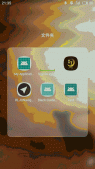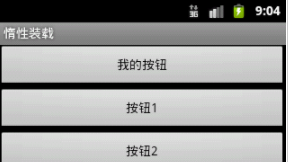首先我们上图:
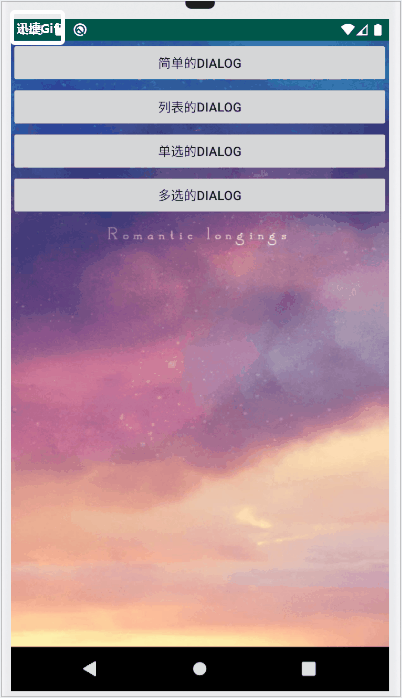
xml的代码如下,用于编写按钮:
|
1
2
3
4
5
6
7
8
9
10
11
12
13
14
15
16
17
18
19
20
21
22
23
24
25
26
27
28
29
30
31
32
|
<?xml version="1.0" encoding="utf-8"?><LinearLayout xmlns:android="http://schemas.android.com/apk/res/android"android:layout_width="match_parent"android:layout_height="match_parent"android:background="@drawable/background"xmlns:widget="http://schemas.android.com/apk/res-auto"android:orientation="vertical"> <Button android:id="@+id/button_1" android:layout_width="match_parent" android:layout_height="wrap_content" android:text="简单的dialog" /> <Button android:id="@+id/button_2" android:layout_width="match_parent" android:layout_height="wrap_content" android:text="列表的dialog" /> <Button android:id="@+id/button_3" android:layout_width="match_parent" android:layout_height="wrap_content" android:text="单选的dialog" /> <Button android:id="@+id/button_4" android:layout_width="match_parent" android:layout_height="wrap_content" android:text="多选的dialog" /></LinearLayout> |
Java代码如下,用于实现逻辑:
|
1
2
3
4
5
6
7
8
9
10
11
12
13
14
15
16
17
18
19
20
21
22
23
24
25
26
27
28
29
30
31
32
33
34
35
36
37
38
39
40
41
42
43
44
45
46
47
48
49
50
51
52
53
54
55
56
57
58
59
60
61
62
63
64
65
66
67
68
69
70
71
72
73
74
75
76
77
78
79
80
81
82
83
84
85
86
87
88
89
90
91
92
93
94
95
96
97
98
99
100
101
102
103
104
105
106
107
108
109
110
111
112
113
114
115
116
117
118
119
120
121
122
123
|
import androidx.appcompat.app.ActionBar;import androidx.appcompat.app.AlertDialog;import androidx.appcompat.app.AppCompatActivity;import android.content.DialogInterface;import android.os.Bundle;import android.view.View;import android.widget.Button;import android.widget.Toast;public class MainActivity extends AppCompatActivity{ int index; String [] item = {"Android","IOS","Spark","Hadoop","Web"}; boolean[] bools = {false,false,false,false,false}; // 设置boolean数组所有的选项设置默认没选 @Override protected void onCreate(Bundle savedInstanceState) { super.onCreate(savedInstanceState); setContentView(R.layout.activity_main); ActionBar actionBar = getSupportActionBar(); if (actionBar != null) { actionBar.hide(); } Button button=(Button)findViewById(R.id.button_1); button.setOnClickListener(new View.OnClickListener() { @Override public void onClick(View view) { AlertDialog.Builder builder = new AlertDialog.Builder(MainActivity.this); builder.setIcon(R.drawable.girl); builder.setTitle("标题栏"); builder.setMessage("对话框内容,可自行设置"); builder.setPositiveButton("确定",new DialogInterface.OnClickListener() { @Override public void onClick(DialogInterface dialog, int which) { Toast.makeText(MainActivity.this, "点击了确定", Toast.LENGTH_SHORT).show(); } }); builder.setNegativeButton("取消", new DialogInterface.OnClickListener() { @Override public void onClick(DialogInterface dialogInterface, int i) { Toast.makeText(MainActivity.this, "点击了取消", Toast.LENGTH_SHORT).show(); } }); builder.setNeutralButton("好的", new DialogInterface.OnClickListener() { @Override public void onClick(DialogInterface dialogInterface, int i) { Toast.makeText(MainActivity.this, "点击了“好的”", Toast.LENGTH_SHORT).show(); } }); AlertDialog alertDialog = builder.create(); alertDialog.show(); } }); Button button2=(Button)findViewById(R.id.button_2); button2.setOnClickListener(new View.OnClickListener() { @Override public void onClick(View view) { AlertDialog.Builder builder = new AlertDialog.Builder(MainActivity.this); builder.setTitle("请选择一个技术分支"); builder.setItems(item, new DialogInterface.OnClickListener() { @Override public void onClick(DialogInterface dialog, int which) { Toast.makeText(MainActivity.this, "选择了"+item[which], Toast.LENGTH_SHORT).show(); } }); // 取消可以不添加 //builder.setNegativeButton("取消",null); AlertDialog alertDialog = builder.create(); alertDialog.show(); } }); Button button3=(Button)findViewById(R.id.button_3); button3.setOnClickListener(new View.OnClickListener() { @Override public void onClick(View view) { AlertDialog.Builder builder = new AlertDialog.Builder(MainActivity.this); builder.setTitle("请选择技术分支:"); builder.setSingleChoiceItems(item, index, new DialogInterface.OnClickListener() { @Override public void onClick(DialogInterface dialog, int which) { index = which; } }); builder.setPositiveButton("确定", new DialogInterface.OnClickListener() { @Override public void onClick(DialogInterface dialog, int which) { Toast.makeText(MainActivity.this, "选择了"+item[index], Toast.LENGTH_SHORT).show(); } }); builder.setNegativeButton("取消",null); AlertDialog alertDialog = builder.create(); alertDialog.show(); } }); Button button4=(Button)findViewById(R.id.button_4); button4.setOnClickListener(new View.OnClickListener() { @Override public void onClick(View view) { AlertDialog.Builder builder = new AlertDialog.Builder(MainActivity.this); builder.setTitle("请选择技术分支:"); builder.setMultiChoiceItems(item, bools, new DialogInterface.OnMultiChoiceClickListener() { @Override public void onClick(DialogInterface dialog, int which, boolean isChecked) { bools[which] = isChecked; } }); builder.setPositiveButton("确定", new DialogInterface.OnClickListener() { @Override public void onClick(DialogInterface dialog, int which) { StringBuffer sb = new StringBuffer(); for (int i = 0; i < item.length; i++) { if (bools[i]) { sb.append(item[i] + " "); } } Toast.makeText(MainActivity.this, "选择了" + sb.toString(), Toast.LENGTH_SHORT).show(); } }); builder.setNegativeButton("取消",null); AlertDialog alertDialog = builder.create(); alertDialog.show(); } }); }} |
总结
以上所述是小编给大家介绍的Android中AlertDialog四种对话框的最科学编写用法,希望对大家有所帮助,如果大家有任何疑问请给我留言,小编会及时回复大家的。在此也非常感谢大家对服务器之家网站的支持!
如果你觉得本文对你有帮助,欢迎转载,烦请注明出处,谢谢!
原文链接:https://www.cnblogs.com/geeksongs/archive/2019/11/24/11922012.html