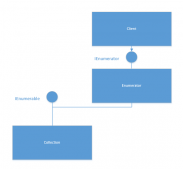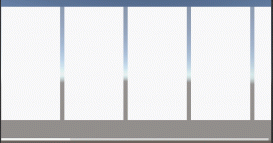在我们使用TextBlock进行数据显示时,经常会遇到这样一种情况就是TextBlock的文字内容太多,如果全部显示的话会占据大量的界面,这是我们就会只让其显示一部分,另外的一部分就让其随着时间的推移去滚动进行显示,但是WPF默认提供的TextBlock是不具备这种功能的,那么怎么去实现呢?
其实个人认为思路还是比较清楚的,就是自己定义一个UserControl,然后将WPF简单的元素进行组合,最终实现一个自定义控件,所以我们顺着这个思路就很容易去实现了,我们知道Canvas这个控件可以通过设置Left、Top、Right、Bottom属性去精确控制其子控件的位置,那么很显然我们需要这一控件,另外我们在Canvas容器里面再放置TextBlock控件,并且设置TextWrapping="Wrap"让其全部显示所有的文字,当然这里面既然要让其滚动,那么TextBlock的高度肯定会超过Canvas的高度,这样才有意义,另外一个重要的部分就是设置Canvas的ClipToBounds="True"这个属性,这样超过的部分就不会显示,具体的实现思路参照代码我再一步步去认真分析!
1 新建一个UserControl,命名为RollingTextBlock。
|
1
2
3
4
5
6
7
8
9
10
11
12
13
14
15
16
17
18
19
20
21
22
23
24
25
26
27
28
29
30
31
32
33
34
35
36
37
|
<UserControl x:Class="TestRoilingTextBlock.RoilingTextBlock" xmlns="http://schemas.microsoft.com/winfx/2006/xaml/presentation" xmlns:x="http://schemas.microsoft.com/winfx/2006/xaml" xmlns:mc="http://schemas.openxmlformats.org/markup-compatibility/2006" xmlns:d="http://schemas.microsoft.com/expression/blend/2008" DataContext="{Binding RelativeSource={RelativeSource Self}}" mc:Ignorable="d" d:DesignWidth="300" Height="136" Width="400"> <UserControl.Template> <ControlTemplate TargetType="UserControl"> <Border BorderBrush="Gray" BorderThickness="1" Padding="2" Background="Gray"> <Canvas x:Name="innerCanvas" Width="Auto" Height="Auto" Background="AliceBlue" ClipToBounds="True"> <TextBlock x:Name="textBlock" Width="{Binding ActualWidth,ElementName=innerCanvas}" TextAlignment="Center" TextWrapping="Wrap" Height="Auto" ClipToBounds="True" Canvas.Left="{Binding Left,Mode=TwoWay}" Canvas.Top="{Binding Top,Mode=TwoWay}" FontSize="{Binding FontSize,Mode=TwoWay}" Text="{Binding Text,Mode=TwoWay}" Foreground="{Binding Foreground,Mode=TwoWay}"> </TextBlock> </Canvas> </Border> </ControlTemplate> </UserControl.Template></UserControl> |
这里分析几个重要的知识点:A:DataContext="{Binding RelativeSource={RelativeSource Self}}" 这个为当前的前台绑定数据源,这个是第一步,同时也是基础。B 为当前的TextBlock绑定Text、Canvas.Left、Canvas.Top以及Width等属性,当然这些属性要结合自己的需要去绑定,并在后台定义相关的依赖项属性。
然后再看看后台的逻辑代码:
|
1
2
3
4
5
6
7
8
9
10
11
12
13
14
15
16
17
18
19
20
21
22
23
24
25
26
27
28
29
30
31
32
33
34
35
36
37
38
39
40
41
42
43
44
45
46
47
48
49
50
51
52
53
54
55
56
57
58
59
60
61
62
63
64
65
66
67
68
69
70
71
72
73
74
75
76
77
78
79
80
81
82
83
84
85
86
87
88
89
90
91
92
93
94
95
96
97
98
99
100
101
102
103
104
105
106
107
108
109
110
111
112
113
114
115
116
117
118
119
120
121
122
123
124
125
126
127
128
129
|
using System;using System.Collections.Generic;using System.Linq;using System.Text;using System.Threading.Tasks;using System.Windows;using System.Windows.Controls;using System.Windows.Data;using System.Windows.Documents;using System.Windows.Input;using System.Windows.Media;using System.Windows.Media.Imaging;using System.Windows.Navigation;using System.Windows.Shapes;using System.Windows.Threading; namespace TestRoilingTextBlock{ /// <summary> /// RoilingTextBlock.xaml 的交互逻辑 /// </summary> public partial class RoilingTextBlock : UserControl { private bool canRoll = false; private double rollingInterval = 16;//每一步的偏移量 private double offset=6;//最大的偏移量 private TextBlock currentTextBlock = null; private DispatcherTimer currentTimer = null; public RoilingTextBlock() { InitializeComponent(); Loaded += RoilingTextBlock_Loaded; } void RoilingTextBlock_Loaded(object sender, RoutedEventArgs e) { if (this.currentTextBlock != null) { canRoll = this.currentTextBlock.ActualHeight > this.ActualHeight; } currentTimer = new System.Windows.Threading.DispatcherTimer(); currentTimer.Interval = new TimeSpan(0, 0, 1); currentTimer.Tick += new EventHandler(currentTimer_Tick); currentTimer.Start(); } public override void OnApplyTemplate() { try { base.OnApplyTemplate(); currentTextBlock = this.GetTemplateChild("textBlock") as TextBlock; } catch (Exception ex) { } } void currentTimer_Tick(object sender, EventArgs e) { if (this.currentTextBlock != null && canRoll) { if (Math.Abs(Top) <= this.currentTextBlock.ActualHeight-offset) { Top-=rollingInterval; } else { Top = this.ActualHeight; } } } #region Dependency Properties public static DependencyProperty TextProperty = DependencyProperty.Register("Text", typeof(string), typeof(RoilingTextBlock), new PropertyMetadata("")); public static DependencyProperty FontSizeProperty = DependencyProperty.Register("FontSize", typeof(double), typeof(RoilingTextBlock), new PropertyMetadata(14D)); public static readonly DependencyProperty ForegroundProperty = DependencyProperty.Register("Foreground", typeof(Brush), typeof(RoilingTextBlock), new FrameworkPropertyMetadata(Brushes.Green)); public static DependencyProperty LeftProperty = DependencyProperty.Register("Left", typeof(double), typeof(RoilingTextBlock),new PropertyMetadata(0D)); public static DependencyProperty TopProperty = DependencyProperty.Register("Top", typeof(double), typeof(RoilingTextBlock),new PropertyMetadata(0D)); #endregion #region Public Variables public string Text { get { return (string)GetValue(TextProperty); } set { SetValue(TextProperty, value); } } public double FontSize { get { return (double)GetValue(FontSizeProperty); } set { SetValue(FontSizeProperty, value); } } public Brush Foreground { get { return (Brush)GetValue(ForegroundProperty); } set { SetValue(ForegroundProperty, value); } } public double Left { get { return (double)GetValue(LeftProperty); } set { SetValue(LeftProperty, value); } } public double Top { get { return (double)GetValue(TopProperty); } set { SetValue(TopProperty, value); } } #endregion }} |
再看后台的代码,这里我们只是通过一个定时器每隔1秒钟去更新TextBlock在Canvas中的位置,这里面有一个知识点需要注意,如何获取当前TextBlock的ActualHeight,我们可以通过重写基类的OnApplyTemplate这个方法来获取,另外这个方法还是存在前台和后台的耦合,是否可以通过绑定来获取TextBlock的ActualHeight,如果通过绑定应该注意些什么?这其中需要特别注意的是ActualHeight表示的是元素重绘制后的尺寸,并且是只读的,也就是说其始终是真实值,在绑定时是无法为依赖性属性增加Set的,并且在绑定时绑定的模式只能够是Mode=“OneWayToSource”而不是默认的Mode=“TwoWay”。
另外在使用定时器时为什么使用System.Windows.Threading.DispatcherTimer而不是System.Timers.Timer?这个需要我们去认真分析原因,只有这样才能真正地去学会WPF。
当然本文只是提供一种简单的思路,后面还有很多可以扩展的地方,比如每次移动的距离如何确定,移动的速率是多少?这个如果做丰富,是有很多的内容,这个需要根据具体的项目需要去扩展,这里只是提供最简单的一种方式,仅仅提供一种思路。
2 如何引用当前的自定义RollingTextBlock?
|
1
2
3
4
5
6
7
8
9
10
11
12
13
14
|
<Window x:Class="TestRoilingTextBlock.MainWindow" xmlns="http://schemas.microsoft.com/winfx/2006/xaml/presentation" xmlns:x="http://schemas.microsoft.com/winfx/2006/xaml" xmlns:local="clr-namespace:TestRoilingTextBlock" Title="MainWindow" Height="550" Width="525"> <Grid> <local:RoilingTextBlock Foreground="Teal" Text="汉皇重色思倾国,御宇多年求不得。杨家有女初长成,养在深闺人未识。天生丽质难自弃,一朝选在君王侧。回眸一笑百媚生,六宫粉黛无颜色。春寒赐浴华清池,温泉水滑洗凝脂。 侍儿扶起娇无力,始是新承恩泽时。云鬓花颜金步摇,芙蓉帐暖度春宵。春宵苦短日高起,从此君王不早朝。" FontSize="22"> </local:RoilingTextBlock> </Grid></Window> |
3 最后来看看最终的效果,当然数据是处于不断滚动状态,这里仅仅贴出一张图片。
#2a982cb6a0a8f11c7b3d1aa6813522ac#
以上就是c# WPF如何实现滚动显示的TextBlock的详细内容,更多关于WPF实现滚动显示的TextBlock的资料请关注服务器之家其它相关文章!
原文链接:https://www.cnblogs.com/seekdream/p/6293563.html