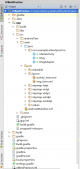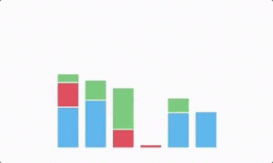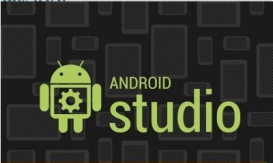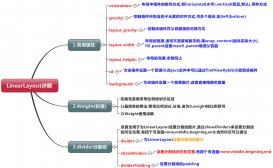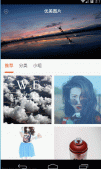本文实例为大家分享了Android自定义实现侧滑菜单的具体代码,供大家参考,具体内容如下
实现原理:继承ViewGroup控件要显示到界面上需要重写OnMeature()
OnLayout(),因此在实现OnLayout()的时候,将菜单界面划出到屏幕左侧,动态改变菜单界面距离scrollXto()左边界的距离就能实现滑动效果。
1.继承ViewGroup
2.事件分发机制
3.状态监听
在主界面中添加两个子控件
|
1
2
3
4
5
6
7
8
9
10
11
12
|
<com.oblivion.ui.SlideMenu xmlns:android="http://schemas.android.com/apk/res/android" android:id="@+id/sliding_menu" android:layout_width="match_parent" android:layout_height="match_parent"> <!-- 在SlidingMenu中的索引0 --> <include layout="@layout/menu" /> <!-- 在SlidingMenu中的索引1 --> <include layout="@layout/main" /></com.oblivion.ui.SlideMenu> |
menu菜单布局
|
1
2
3
4
5
6
7
8
9
10
11
12
13
14
15
16
17
18
19
20
21
22
23
24
25
26
27
28
29
30
31
32
33
34
35
36
37
38
39
40
41
42
43
44
45
46
47
48
49
50
51
52
53
54
55
56
57
58
59
60
61
62
63
64
65
66
67
68
69
70
71
72
73
74
75
76
77
78
79
80
81
82
83
84
85
86
|
<?xml version="1.0" encoding="utf-8"?><ScrollView xmlns:android="http://schemas.android.com/apk/res/android" android:layout_width="240dp" android:layout_height="match_parent" android:background="@drawable/menu_bg"> <LinearLayout android:layout_width="240dp" android:layout_height="wrap_content" android:orientation="vertical"> <TextView android:id="@+id/tv_news" style="@style/menu_item" android:layout_width="match_parent" android:layout_height="wrap_content" android:background="@drawable/select_menu" android:clickable="true" android:drawableLeft="@drawable/tab_news" android:drawablePadding="10dp" android:text="新闻" /> <TextView android:id="@+id/tv_read" style="@style/menu_item" android:layout_width="match_parent" android:layout_height="wrap_content" android:drawableLeft="@drawable/tab_read" android:drawablePadding="10dp" android:text="订阅" /> <TextView android:id="@+id/tv_local" style="@style/menu_item" android:layout_width="match_parent" android:layout_height="wrap_content" android:drawableLeft="@drawable/tab_local" android:drawablePadding="10dp" android:text="本地" /> <TextView android:id="@+id/tv_ties" style="@style/menu_item" android:layout_width="match_parent" android:layout_height="wrap_content" android:drawableLeft="@drawable/tab_ties" android:drawablePadding="10dp" android:text="跟帖" /> <TextView android:id="@+id/tv_pics" style="@style/menu_item" android:layout_width="match_parent" android:layout_height="wrap_content" android:drawableLeft="@drawable/tab_pics" android:drawablePadding="10dp" android:text="图片" /> <TextView android:id="@+id/tv_ugc" style="@style/menu_item" android:layout_width="match_parent" android:layout_height="wrap_content" android:drawableLeft="@drawable/tab_ugc" android:drawablePadding="10dp" android:text="话题" /> <TextView android:id="@+id/tv_vote" style="@style/menu_item" android:layout_width="match_parent" android:layout_height="wrap_content" android:drawableLeft="@drawable/tab_vote" android:drawablePadding="10dp" android:text="投票" /> <TextView android:id="@+id/tv_focus" style="@style/menu_item" android:layout_width="match_parent" android:layout_height="wrap_content" android:drawableLeft="@drawable/tab_focus" android:drawablePadding="10dp" android:text="焦点" /> </LinearLayout></ScrollView> |
显示界面布局
|
1
2
3
4
5
6
7
8
9
10
11
12
13
14
15
16
17
18
19
20
21
22
23
24
25
26
27
28
29
30
31
32
33
34
35
36
37
38
39
40
41
42
|
<?xml version="1.0" encoding="utf-8"?><LinearLayout xmlns:android="http://schemas.android.com/apk/res/android" android:layout_width="match_parent" android:layout_height="match_parent" android:orientation="vertical"> <LinearLayout android:layout_width="match_parent" android:layout_height="wrap_content" android:background="@drawable/top_bar_bg" android:orientation="horizontal"> <ImageView android:id="@+id/iv_showmenu" android:layout_width="wrap_content" android:layout_height="wrap_content" android:src="@drawable/main_back" /> <View android:layout_width="1dp" android:layout_height="match_parent" android:background="@drawable/top_bar_divider"></View> <TextView android:layout_width="match_parent" android:layout_height="match_parent" android:gravity="center" android:text="新闻首页" android:textColor="#ffffff" android:textSize="30sp" /> </LinearLayout> <TextView android:layout_width="match_parent" android:layout_height="match_parent" android:gravity="center_horizontal" android:text="我操,这么low" android:textColor="#000000" android:textSize="20sp" /></LinearLayout> |
实现原理:继承ViewGroup控件要显示到界面上需要重写OnMeature() OnLayout(),因此在实现OnLayout()的时候,将菜单界面划出到屏幕左侧,动态改变菜单界面距离scrollXto()左边界的距离就能实现滑动效果。
实现onMeasure()和onLayout()方法,对控件进行布局
|
1
2
3
4
5
6
7
8
9
10
11
12
13
14
15
16
17
18
19
20
21
22
23
24
25
26
27
28
29
30
31
32
33
34
35
36
37
38
|
/** * 测量布局中的控件 * * @param widthMeasureSpec * @param heightMeasureSpec */ @Override protected void onMeasure(int widthMeasureSpec, int heightMeasureSpec) { super.onMeasure(widthMeasureSpec, heightMeasureSpec);//测量自身宽高 //得到menu界面 menuView = getChildAt(0); menuViewWidth = menuView.getLayoutParams().width; //得到main界面 mainView = getChildAt(1); //设定menuView的宽------不用setMeasure... menuView.measure(MeasureSpec.makeMeasureSpec(menuViewWidth, MeasureSpec.EXACTLY), heightMeasureSpec); //设定mainView的宽 mainView.measure(widthMeasureSpec, heightMeasureSpec); } @Override protected void onLayout(boolean changed, int l, int t, int r, int b) { int menuleft = -menuViewWidth;//menu设定的left int menuright = 0;//menu设定的right int menutop = 0;//menu设定的top int menubottom = b - t;//menu设定的bottom //布局menuView 控件xx2 menuView.layout(menuleft, menutop, menuright, menubottom); int mainleft = 0;//main设定的left int mainright = r - l;//main设定的right int maintop = 0;//main设定的top int mainbottom = b - t;//main设定的bottom //布局mainView ---------------控件.....你妈逼方向---------方向是left,top,right,bottom mainView.layout(mainleft, maintop, mainright, mainbottom); System.out.println(menuViewWidth--);//原来这这里减减了; } |
通过onTouch()方法,以及scrollX()和getScrollX()方法获取边界值,动态改变去实现滑动。
这里需要注意的是scrollX(),getScrollX()得到的值是相对于布局起始点的,所以需要重新封装;
平滑动画,需要在构造函数中创建一个Scroll 类,然后通过ComplentScroll..方法,判断设定的平滑动画是否结束。
最后通过,动画结束后的边界值,判断是否打开,关闭状态。
|
1
2
3
4
5
6
7
8
9
10
11
12
13
14
15
16
17
18
19
20
21
22
23
24
25
26
27
28
29
30
31
32
33
34
35
36
37
38
39
40
41
42
43
44
45
46
47
48
49
50
51
52
53
54
55
56
57
58
59
60
61
62
63
64
65
66
67
68
69
70
71
72
73
74
75
76
77
78
79
80
81
82
83
84
85
86
87
88
89
90
91
92
93
94
95
96
97
98
99
100
101
102
103
104
105
106
107
|
/** * 由于系统scrollTo是取反操作,所以需要封装一下 * * @param distance */ private void scrollTo(int distance) { super.scrollTo(-distance, 0); } public int getMyScrollX() { return -getScrollX(); } /** * 控件触莫状态 * * @param event * @return */ @Override public boolean onTouchEvent(MotionEvent event) { switch (event.getAction()) { case MotionEvent.ACTION_DOWN: //记录按下点 down_dot = (int) event.getX(); System.out.println(down_dot); break; case MotionEvent.ACTION_MOVE: int move_dot = (int) event.getX(); //动态的移动点和按下点的间距绝对值 move2down_distance = move_dot - down_dot; //移动间距与上次抬起的点 int lastUp_dot = move2down_distance + up_dot; // 控制边界 if (lastUp_dot >= menuViewWidth) { lastUp_dot = menuViewWidth; } else if (lastUp_dot <= 0) { lastUp_dot = 0; } //设定移动后的距离 scrollTo(lastUp_dot); break; case MotionEvent.ACTION_UP: //当前抬起手指点 up_dot = (int) event.getX(); //设定最终的状态 setFinalScroll(); break; } return true;//将事件消费掉 } /** * 当手指抬起后,记录最终的状态; */ private void setFinalScroll() { //得到当前距离左边界的距离 currrentScroll = getMyScrollX(); if (currrentScroll >= menuViewWidth / 2) { //scrollTo(menuViewWidth); rightAnimation(); } else { leftAnimation(); } } /** * 平滑向左的移动动画 */ private void leftAnimation() { //scrollTo(0); int dx = 0 - currrentScroll;//要移动的距离 //设定平滑动画 msScroller.startScroll(currrentScroll, 0, dx, 0, 300); invalidate(); //设定一下抬起点 up_dot = 0; //调用接口的关闭状态 mOnDragStateListener.onDragClose(); } /** * 平滑向右移动的动画 */ private void rightAnimation() { int dx = menuViewWidth - currrentScroll;//要移动的距离 //设定平滑动画 msScroller.startScroll(currrentScroll, 0, dx, 0, 300); invalidate(); //设定一下抬起点 up_dot = menuViewWidth; //调用接口的开启状态 mOnDragStateListener.onDragOpen(); } /** * 平滑移动动画是否结束 */ @Override public void computeScroll() { super.computeScroll(); if (msScroller.computeScrollOffset()) { int currX = msScroller.getCurrX();//模拟出来的数值 scrollTo(currX); invalidate(); } } |
创建监听,以及回调接口
|
1
2
3
4
5
6
7
8
9
10
11
12
13
14
15
16
17
18
19
20
21
22
23
24
25
26
27
28
29
30
31
32
33
34
35
36
37
|
/** * 拖拽的监听 */ public void setOnDragStateListener(onDragStateListener listener) { mOnDragStateListener = listener; } /** * 回调修改状态 * * @param dragState */ public void setStateChange(boolean dragState) { if (dragState) { currrentScroll = 0; rightAnimation(); } else { currrentScroll = menuViewWidth; leftAnimation(); } } /** * 创建拖拽的回调接口 */ public interface onDragStateListener { /** * 被拖拽开 */ void onDragOpen(); /** * 被关闭 */ void onDragClose(); } |
主Activity中实现监听效果
|
1
2
3
4
5
6
7
8
9
10
11
12
13
14
15
16
17
18
19
20
21
22
23
24
25
26
27
28
29
30
31
|
iv_showmenu.setOnClickListener(new View.OnClickListener() { @Override public void onClick(View v) { //图片点击后触发改变状态 sliding_menu.setStateChange(dragState); } }); sliding_menu.setOnDragStateListener(new SlideMenu.onDragStateListener() { @Override public void onDragOpen() { ToastUtils.setToast(getApplicationContext(), "open"); dragState = false; tv_news.setSelected(true); tv_news.setTextColor(Color.BLUE); } @Override public void onDragClose() { ToastUtils.setToast(getApplicationContext(), "close"); dragState = true; tv_news.setSelected(false); tv_news.setTextColor(Color.WHITE); } }); tv_news.setOnClickListener(new View.OnClickListener() { @Override public void onClick(View v) { ToastUtils.setToast(getApplicationContext(), tv_news.getText().toString()); } }); } |
以上就是本文的全部内容,希望对大家的学习有所帮助,也希望大家多多支持服务器之家。
原文链接:https://blog.csdn.net/qq_16666847/article/details/52940636