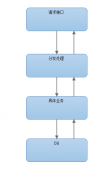前言
我在学习WPF的早期,对依赖属性理解一直都非常的不到位,其恶果就是,我每次在写依赖属性的时候,需要翻过去的代码来复制黏贴。
相信很多朋友有着和我相同的经历,所以这篇文章希望能帮助到那些刚刚开始学依赖属性的朋友。
那些[讨厌]的依赖属性的讲解文章
初学者肯定会面临一件事,就是百度,谷歌,或者MSDN来查看依赖属性的定义和使用,而这些文章虽然都写的很好,但,那是相对于已经学会使用依赖属性的朋友而言。
而对于初学者而言,说是误导都不过分。
比如,官网的这篇文章https://docs.microsoft.com/zh-cn/dotnet/framework/wpf/advanced/dependency-properties-overview
介绍依赖属性是这样。
|
1
2
3
4
5
6
7
8
9
10
|
public static readonly DependencyProperty IsSpinningProperty = DependencyProperty.Register( "IsSpinning", typeof(Boolean), typeof(MyCode) );public bool IsSpinning{ get { return (bool)GetValue(IsSpinningProperty); } set { SetValue(IsSpinningProperty, value); }} |
他做了一个定义,然后告诉你,依赖属性的定义格式如此。
如果你是个初学者,你想不疑惑都很难。因为没人能把这种定义给背下来。
其结果就是,你要和我当初一样,每次定义依赖属性,都要去复制黏贴。但这并不是最大的恶果,最大的恶果是,因为太过复杂的定义,让你放弃了对他理解,就记住了依赖属性要复制黏贴,从而导致了,你丧失了对依赖属性灵活运用的能力。
正确的理解依赖属性
如何正确的理解依赖属性呢?
很简单,拆分一下就可以理解了。
现在我们来拆分依赖属性,首先拆分他的定义,将依赖和属性拆分。
我们先看属性,如下,我们定义了一个属性。
|
1
2
3
4
5
6
|
private bool _IsSpinning;public bool IsSpinning{ get { return _IsSpinning; } set { _IsSpinning = value; }} |
然后我们使用DependencyProperty类定义一个对象,这个对象将作为IsSpinning属性的依赖,如下:
public static readonly DependencyProperty IsSpinningProperty
然后,我们在将这个依赖对象,注册到属性IsSpinning的所在类上,如下:
|
1
|
DependencyProperty.Register( "IsSpinning", typeof(bool), typeof(你的属性所在的类的名称)); |
从注册代码中,我们可以看到,他注册了三个信息:
1,当前DependencyProperty类定义的对象IsSpinningProperty,依赖于属性IsSpinning。
2,对象IsSpinningProperty的依赖类型与属性IsSpinning的类型一样都是bool。
3,对象IsSpinningProperty注册的类是声明属性IsSpinning的类,即,在其他类里,将看不到该依赖对象。
现在,我们做最后的操作,修改属性,将依赖对象IsSpinningProperty与属性IsSpinning绑定。
如何绑定呢?很简单,将我们属性定义里的【private bool _IsSpinning】替换为我们刚刚定义的依赖【IsSpinningProperty】即可。
|
1
2
3
4
5
|
public bool IsSpinning{ get { return (bool)GetValue(IsSpinningProperty); } set { SetValue(IsSpinningProperty, value); }} |
这里我们看到了,在给属性赋值和取值时,用到了GetValue和SetValue,他们俩是哪来的呢?
使用F12,我们跟踪进去,发现它们是类DependencyProperty里定义的方法,那么为什么我们在窗体里也可以用呢?
很简单,我们跟进一下Window的父类,发现最后的父类Visual继承了DependencyProperty,所以我们可以直接使用GetValue和SetValue来赋值和获取依赖对象的值。也就是只要是继承了类DependencyProperty的子类,都可以使用依赖属性。
完整版依赖属性定义代码:
|
1
2
3
4
5
6
7
|
public static readonly DependencyProperty IsSpinningProperty =DependencyProperty.Register("IsSpinning", typeof(bool), typeof(DependecyUserControl));public bool IsSpinning{ get { return (bool)GetValue(IsSpinningProperty); } set { SetValue(IsSpinningProperty, value); }} |
到这里,依赖属性的拆分就完事了,现在,大家应该很清楚依赖属性到底是什么了吧。
现在你已经理解这些依赖属性的概念了,只要熟练一点点,实现手敲依赖属性已经不是梦了。
PS:有没有人曾经告诉你,依赖属性的命名必须是 属性名+Property,然后你还信以为真了。哈哈。
依赖属性的简单应用
现在让我们来自定义一个带依赖属性的系统控件来加深记忆。
|
1
2
3
4
5
6
7
8
9
10
11
12
13
14
15
16
17
18
19
20
21
22
23
24
25
26
27
28
29
30
31
32
33
34
35
|
public class KButton : Button { public static readonly DependencyProperty ForeImageProperty; public static readonly DependencyProperty BackImageProperty; public static readonly DependencyProperty MouseOverBackColorProperty; public static readonly DependencyProperty StretchProperty; static KButton() { ForeImageProperty = DependencyProperty.Register("ForeImage", typeof(string), typeof(KButton),null); ForeImageProperty = DependencyProperty.Register("BackImage", typeof(string), typeof(KButton),null); MouseOverBackColorProperty = DependencyProperty.Register("MouseOverBackColor", typeof(Brush), typeof(KButton), null); StretchProperty = DependencyProperty.Register("Stretch", typeof(Stretch), typeof(KButton), null); DefaultStyleKeyProperty.OverrideMetadata(typeof(KButton), new FrameworkPropertyMetadata(typeof(KButton)));//使KButton去读取KButton类型的样式,而不是去读取Button的样式 } public string ForeImage { get { return (string)GetValue(ForeImageProperty); } set { SetValue(ForeImageProperty, value); } } public string BackImage { get { return (string)GetValue(BackImageProperty); } set { SetValue(BackImageProperty, value); } } public Brush MouseOverBackColor { get { return (Brush)GetValue(MouseOverBackColorProperty); } set { SetValue(MouseOverBackColorProperty, value); } } public Stretch Stretch { get { return (Stretch)GetValue(StretchProperty); } set { SetValue(StretchProperty, value); } } } |
如上述代码所示,我们定义了一个继承至Button的类KButton。
在KButtion中,我们定义了四个依赖属性:
ForeImageProperty:按钮的前景图片。
BackImageProperty:按钮的背景图片。
MouseOverBackColorProperty:按钮在鼠标经过时的颜色。
StretchProperty:按钮图片的拉伸模式。
代码非常简洁,除了四个依赖属性之外,什么也没有;现在我们去定义Kbutton类型的样式。
为了演示方便,我直接将样式定义在了App.xaml文件内。
|
1
2
3
4
5
6
7
8
9
10
11
12
13
14
15
16
17
18
19
20
21
22
23
24
25
26
27
28
29
30
31
32
33
34
35
36
37
38
39
40
41
|
<Style TargetType="{x:Type local:KButton}"> <Setter Property="Template"> <Setter.Value> <ControlTemplate> <DockPanel Name="dpCon" Width="{Binding Width, RelativeSource={x:Static RelativeSource.TemplatedParent}}" Height="{Binding Height, RelativeSource={x:Static RelativeSource.TemplatedParent}}" Background="{Binding Background, RelativeSource={x:Static RelativeSource.TemplatedParent}}" ToolTip="{Binding ToolTip, RelativeSource={x:Static RelativeSource.TemplatedParent}}" > <DockPanel DockPanel.Dock="Top" Name="dpBtn"> <DockPanel.Background> <ImageBrush ImageSource="{Binding ForeImage, RelativeSource={x:Static RelativeSource.TemplatedParent}}" Stretch="{Binding Stretch,RelativeSource={x:Static RelativeSource.TemplatedParent}}"/> </DockPanel.Background> <TextBlock FontSize="15" VerticalAlignment="Center" HorizontalAlignment="Center" Foreground="#f9fcff" Text="{Binding Content, RelativeSource={x:Static RelativeSource.TemplatedParent}}"></TextBlock> </DockPanel> </DockPanel> <ControlTemplate.Triggers> <DataTrigger Binding="{Binding IsMouseOver,RelativeSource={x:Static RelativeSource.Self}}" Value="True"> <Setter Property="Background" TargetName="dpBtn"> <Setter.Value> <ImageBrush ImageSource="{Binding BackImage, RelativeSource={x:Static RelativeSource.TemplatedParent}}" Stretch="{Binding Stretch,RelativeSource={x:Static RelativeSource.TemplatedParent}}"/> </Setter.Value> </Setter> <Setter Property="Background" TargetName="dpCon" Value="{Binding MouseOverBackColor, RelativeSource={x:Static RelativeSource.TemplatedParent}}"></Setter> </DataTrigger> <DataTrigger Binding="{Binding BackImage,RelativeSource={x:Static RelativeSource.Self},Mode=TwoWay}" Value="{x:Null}"> <Setter Property="Background" TargetName="dpBtn"> <Setter.Value> <ImageBrush ImageSource="{Binding ForeImage, RelativeSource={x:Static RelativeSource.TemplatedParent}}" Stretch="{Binding Stretch,RelativeSource={x:Static RelativeSource.TemplatedParent}}"/> </Setter.Value> </Setter> </DataTrigger> <Trigger Property="IsEnabled" Value="true"/> <Trigger Property="IsEnabled" Value="false"> <Setter Property="Foreground" Value="Gray"/> </Trigger> </ControlTemplate.Triggers> </ControlTemplate> </Setter.Value> </Setter></Style> |
样式代码如上所示,也非常简单,就是定义了一个模板,然后在模板里摆放好按钮背景图和按钮文字的位置。然后将我们之前定义好的依赖属性绑定到对应的值上。
其中需要注意的是,在模板中绑定自定义依赖属性,是使用RelativeSource.TemplatedParent的,如
{Binding ForeImage,
RelativeSource={x:Static RelativeSource.TemplatedParent}}。
而在模板的数据事件DataTrigger中,绑定依赖属性的模式却是分两种的。
第一种,绑定数据事件DataTrigger的条件时,使用RelativeSource.Self,如{Binding IsMouseOver,RelativeSource={x:Static RelativeSource.Self}}。
第二种,条件成立,触发模板变化时,使用RelativeSource.TemplatedParent,如{Binding BackImage, RelativeSource={x:Static RelativeSource.TemplatedParent}}。
----------------------------------------------------------------------------------------------------
现在我们使用下我们制作好的自定义控件,代码如下所示:
|
1
2
3
4
5
6
7
|
<DockPanel> <StackPanel> <local:KButton Height="50" Width="50" Stretch="None" ForeImage="/Image/关闭.png" BackImage="/Image/关闭退出.png" Background="Gray" MouseOverBackColor="Brown"/> <local:KButton Height="50" Width="50" Margin="0,10,0,0" Stretch="None" ForeImage="/Image/关闭.png" Background="Gray" MouseOverBackColor="Brown"/> <local:KButton Height="100" Width="100" Margin="0,10,0,0" Content="篮子" Stretch="Fill" ForeImage="/Image/篮子.png" Background="Gray" MouseOverBackColor="Brown"/> </StackPanel> </DockPanel> |
界面效果如下:

自定义用户控件中使用依赖属性
首先我们添加新项,然后选择用户控件。
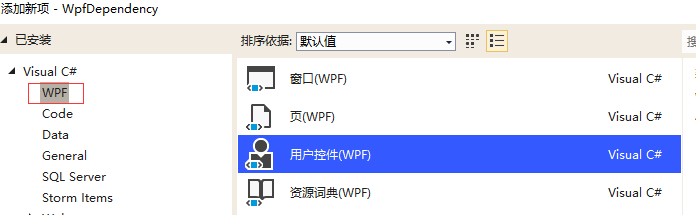
然后,我们添加一个依赖属性HeaderTitle,同时设置当前控件的DataContext为自身—this.DataContext = this。
|
1
2
3
4
5
6
7
8
9
10
11
|
public string HeaderTitle{ get { return (string)GetValue(HeaderTitleProperty); } set { SetValue(HeaderTitleProperty, value); }} public static readonly DependencyProperty HeaderTitleProperty = DependencyProperty.Register("HeaderTitle", typeof(string), typeof(DependecyUserControl), null); public DependecyUserControl(){ this.DataContext = this; InitializeComponent();} |
现在,我们在用户控件的Xaml页面添加一个TextBlock,并绑定他的Text为我们刚刚定义的HeaderTitle,代码如下所示。
|
1
2
3
|
<Grid> <TextBlock Text = "{Binding HeaderTitle}" TextAlignment="Center"></TextBlock></Grid> |
接着我们回到主窗体,引用这个用户控件,代码如下所示:
|
1
|
<local:DependecyUserControl Height = "30" HeaderTitle="我是Header" DockPanel.Dock="Top"></local:DependecyUserControl> |
运行结果:

可以看到,我们成功在主页面设置了用户控件的依赖属性,并让他成功的绑定到了用户控件中的TextBlock的Text属性。也就是说,我们简单的实现了Header的Title动态设置。
结语
WPF拥有非常强大的自定义能力,而,正确的学会了依赖属性是体会到它强大的第一步。
----------------------------------------------------------------------------------------------------
到此WPF依赖属性的正确学习方法就已经讲解完成了。
代码已经传到Github上了,欢迎大家下载。
Github地址:https://github.com/kiba518/WpfDependency
总结
以上所述是小编给大家介绍的C#中WPF依赖属性的正确学习方法,希望对大家有所帮助,如果大家有任何疑问请给我留言,小编会及时回复大家的。在此也非常感谢大家对服务器之家网站的支持!
如果你觉得本文对你有帮助,欢迎转载,烦请注明出处,谢谢!
原文链接:https://www.cnblogs.com/kiba/p/11149147.html