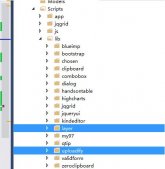之前一直使用各种报表工具,如RDLC、DevExpress套件的XtraReport报表,在之前一些随笔也有介绍,最近接触锐浪的Grid++报表,做了一些测试例子和辅助类来处理报表内容,觉得还是很不错的,特别是它的作者提供了很多报表的设计模板案例,功能还是非常强大的。试着用来做一些简单的报表,测试下功能,发现常规的二维表、套打、条形码二维码等我关注的功能都有,是一个比较强大的报表控件,本篇随笔主要介绍在Winform开发中使用Grid++报表设计报表模板,以及绑定数据的处理过程。
1、报表模板设计
这个报表系统,报表模板提供了很多案例,我们可以大概浏览下其功能。
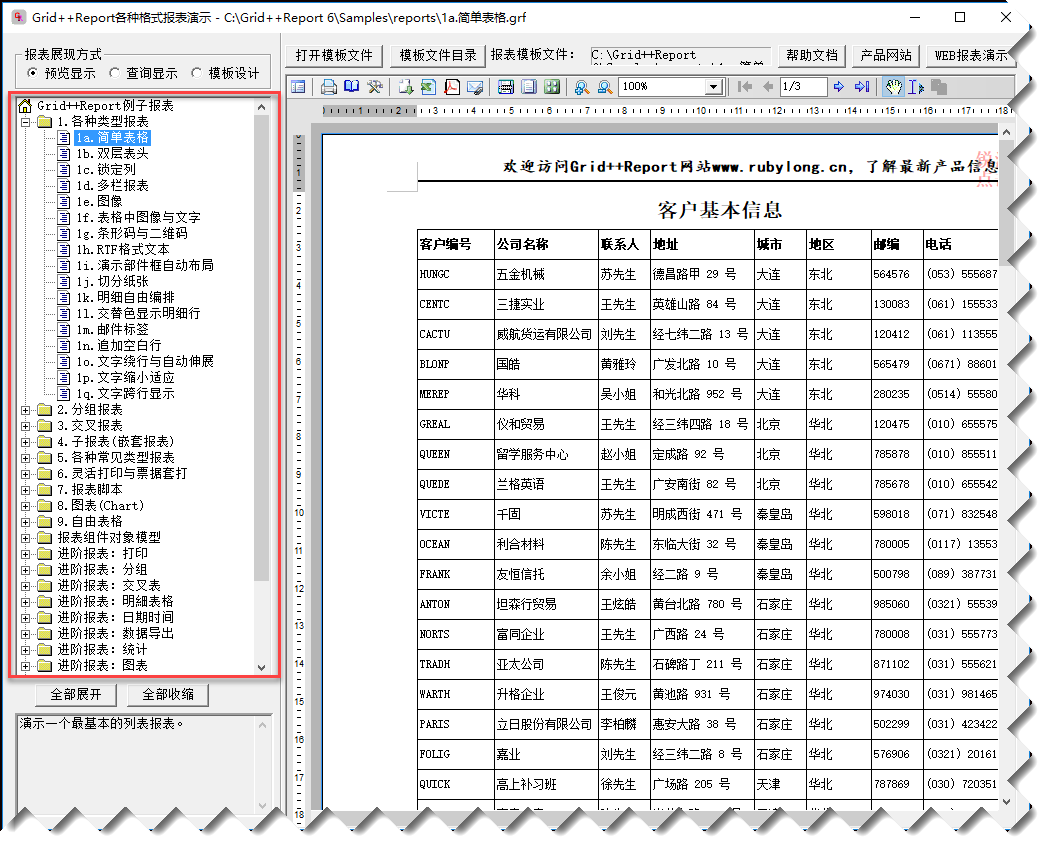
它对应在相应的文件目录里面,我们可以逐一查看了解下,感觉提供这么多报表还是很赞的,我们可以参考着来用,非常好。
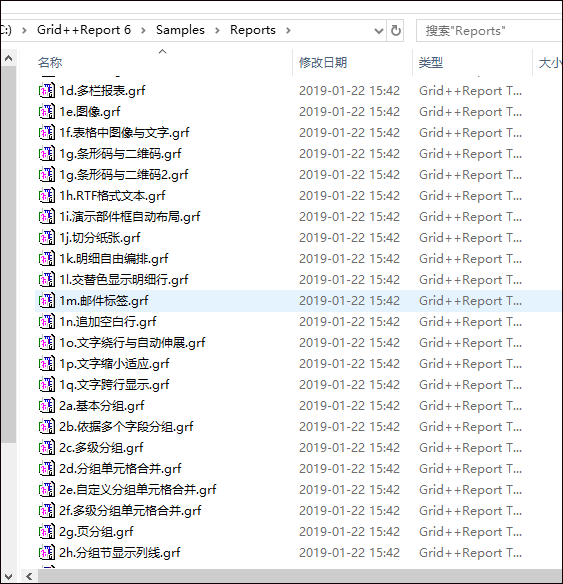
整个报表主要是基于现有数据进行一个报表的模板设计的,如果要预览效果,我们一般是需要绑定现有的数据,可以从各种数据库提供数据源,然后设计报表模板,进行实时的数据和格式查看及调整。
空白的报表模板大概如下所示,包含页眉页脚,以及明细表格的内容。
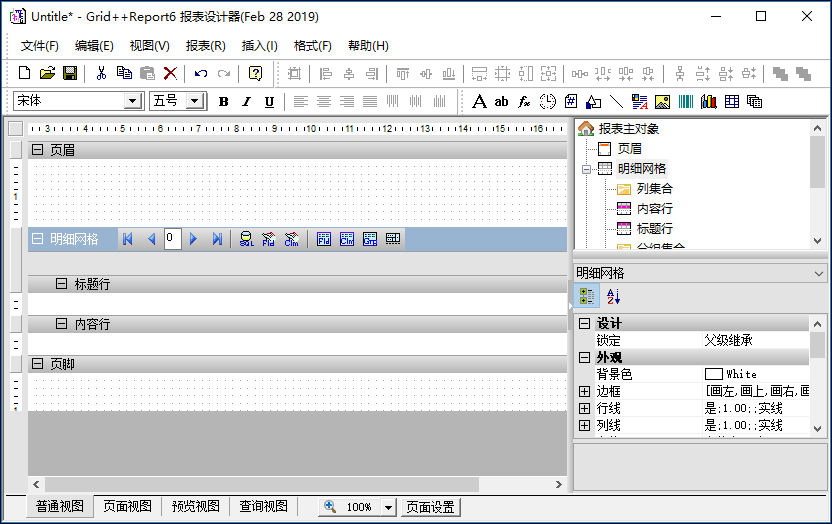
根据它的教程,模仿着简单的做了一个报表,也主要是设计报表格式的调整,和数据源的处理的关系,我们做一个两个报表就可以很快上手了。
为了动态的加入我们表格所需要的列,我们可以通过数据库里面的字段进行加入,首先提供数据源,指定我们具体的表即可(如果是自定义的信息,则可以手工添加字段)
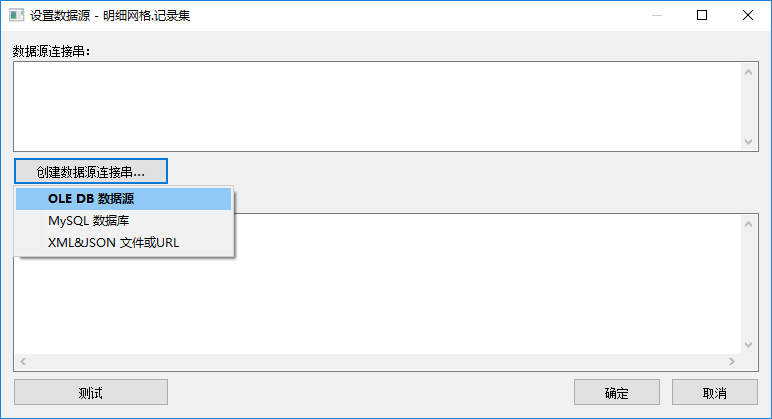
这个里面就是配置不同的数据库数据源了
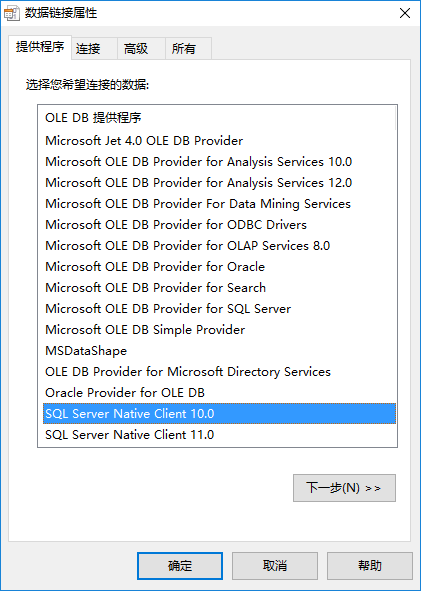
如SQLServer数据库的配置信息如下。
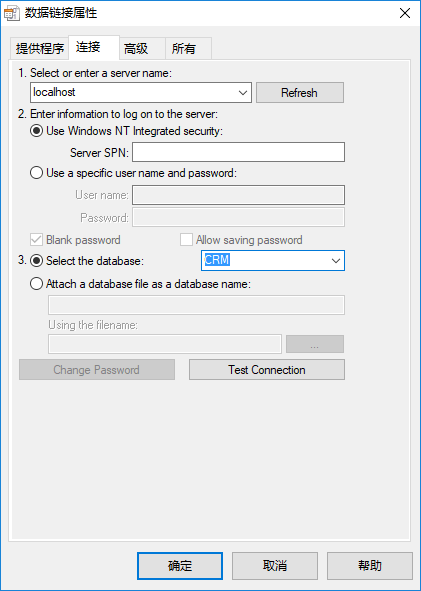
为了方便,我们可以利用案例的Access数据库,也就是Northwind.mdb来测试我们的报表,弄好这些我们指定对应的数据表数据即可。
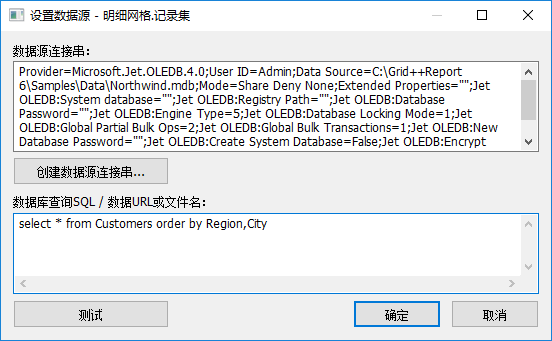
这里面配置好数据库表信息后,我们就可以用它生成相关的字段和对应的列信息了
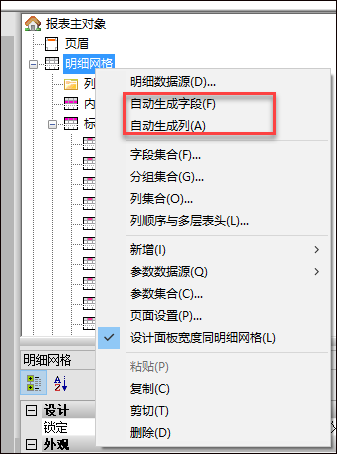
修改列的表头,让它符合中文的表头列,如下所示。
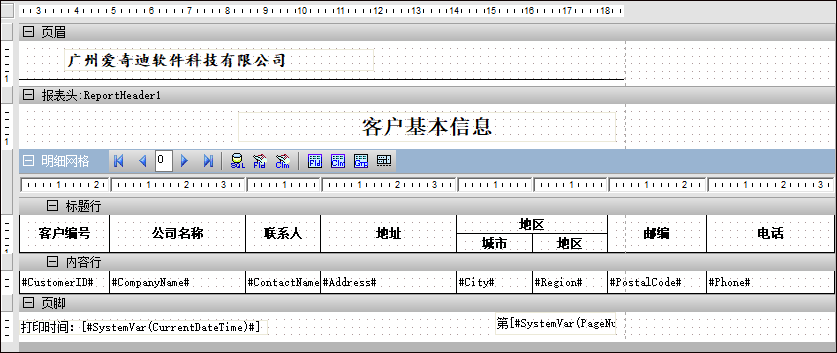
我们在页脚出,加入了打印时间,页码的一些系统变量,具体操作就是添加一个综合文本,然后在内容里面插入指定的域内容即可,如下所示
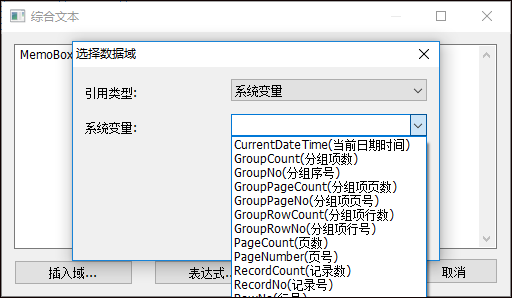
预览报表,我们就可以看到具体的报表格式显示了。
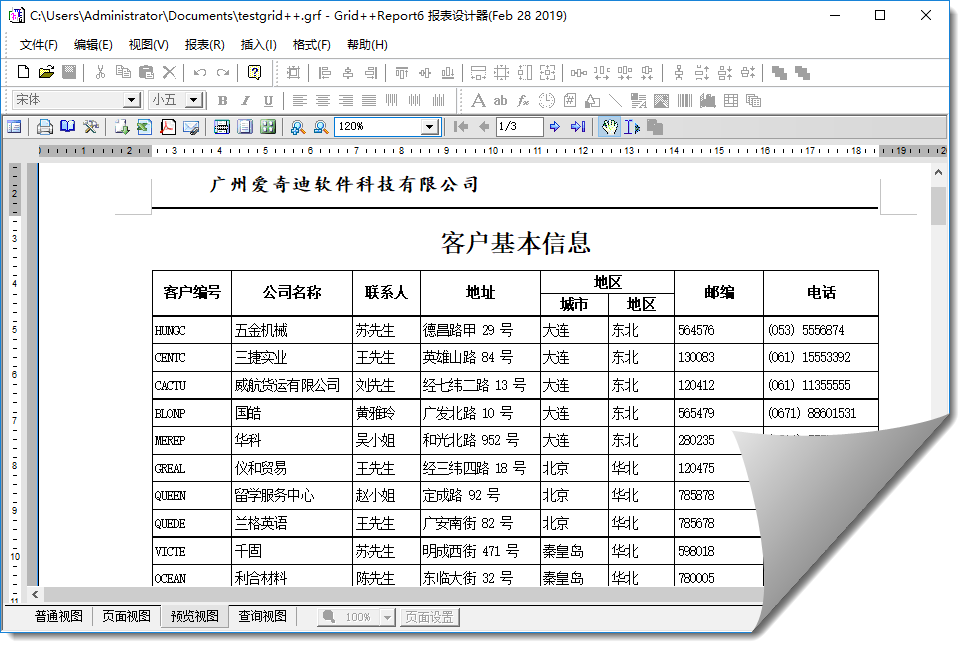
通过上面的操作,感觉生成一个报表还是很方便的,接着我有根据需要做了一个二维码的报表显示,方便打印资产标签。
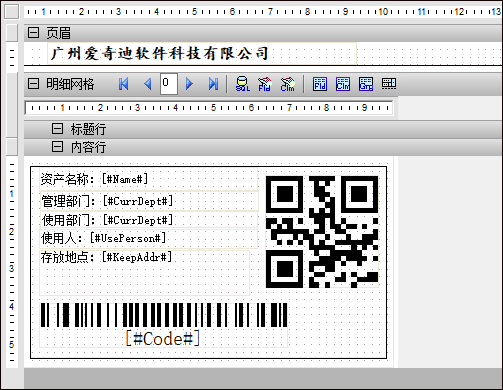
绑定数据源显示的报表视图如下所示,看起来还是蛮好的。
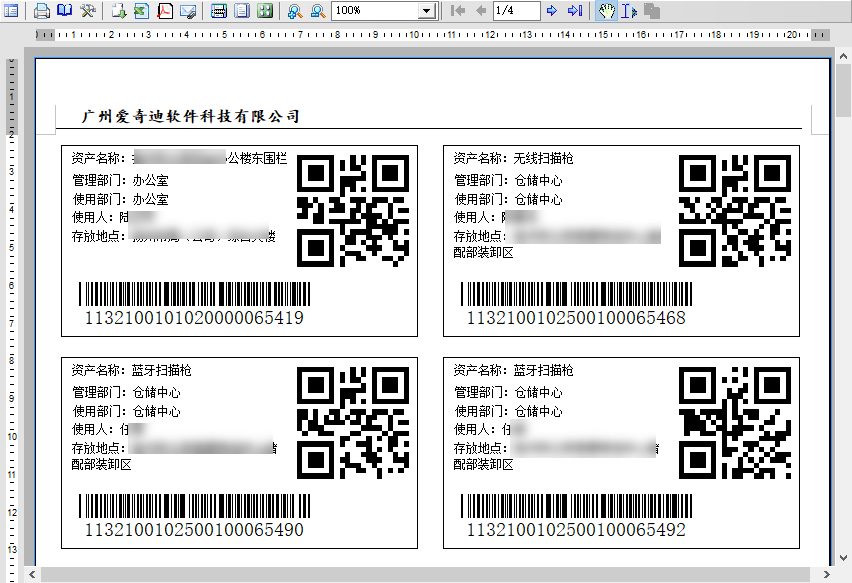
2、数据绑定
一般我们绑定数据源,有的时候可以直接指定数据库连接,有时候可以绑定具体的数据列表,如DataTable或者List<T>这样的数据源,不同的方式报表控件的代码绑定不同。
直接绑定数据表的路径如下所示。
/// <summary>
/// 普通连接数据库的例子-打印预览
/// </summary>
private void btnNormalDatabase_Click(object sender, EventArgs e)
{
Report = new GridppReport();
string reportPath = Path.Combine(Application.StartupPath, "Reports\\testgrid++.grf");
string dbPath = Path.Combine(Application.StartupPath, "Data\\NorthWind.mdb");
//从对应文件中载入报表模板数据
Report.LoadFromFile(reportPath);
//设置与数据源的连接串,因为在设计时指定的数据库路径是绝对路径。
if (Report.DetailGrid != null)
{
string connstr = Utility.GetDatabaseConnectionString(dbPath);
Report.DetailGrid.Recordset.ConnectionString = connstr;
}
Report.PrintPreview(true);
}
而如果需要绑定和数据库无关的动态数据源,那么就需要通过控件的FetchRecord进行处理了,如下代码所示。
Report.FetchRecord += new _IGridppReportEvents_FetchRecordEventHandler(ReportFetchRecord);
通过这样我们增加每一个对应的列单元格信息,如下是随带案例所示
//在C#中一次填入一条记录不能成功,只能使用一次将记录全部填充完的方式
private void ReportFetchRecord()
{
//将全部记录一次填入
Report.DetailGrid.Recordset.Append();
FillRecord1();
Report.DetailGrid.Recordset.Post();
Report.DetailGrid.Recordset.Append();
FillRecord2();
Report.DetailGrid.Recordset.Post();
Report.DetailGrid.Recordset.Append();
FillRecord3();
Report.DetailGrid.Recordset.Post();
}
private void FillRecord1()
{
C1Field.AsString = "A";
I1Field.AsInteger = 1;
F1Field.AsFloat = 1.01;
}
private void FillRecord2()
{
C1Field.AsString = "B";
I1Field.AsInteger = 2;
F1Field.AsFloat = 1.02;
}
private void FillRecord3()
{
C1Field.AsString = "C";
I1Field.AsInteger = 3;
F1Field.AsFloat = 1.03;
}
这样处理肯定很麻烦,我们常规做法是弄一个辅助类,来处理DataTable和List<T>等这样类型数据的动态增加操作。
/// <summary>
/// 绑定实体类集合的例子-打印预览
/// </summary>
private void btnBindList_Click(object sender, EventArgs e)
{
Report = new GridppReport();
//从对应文件中载入报表模板数据
string reportPath = Path.Combine(Application.StartupPath, "Reports\\testList.grf");
Report.LoadFromFile(reportPath);
Report.FetchRecord += ReportList_FetchRecord;
Report.PrintPreview(true);
}
/// <summary>
/// 绑定DataTable的例子-打印预览
/// </summary>
private void btnBindDatatable_Click(object sender, EventArgs e)
{
Report = new GridppReport();
//从对应文件中载入报表模板数据
string reportPath = Path.Combine(Application.StartupPath, "Reports\\testList.grf");
Report.LoadFromFile(reportPath);
Report.FetchRecord += ReportList_FetchRecord2;
Report.PrintPreview(true);
}
private void ReportList_FetchRecord()
{
List<ProductInfo> list = BLLFactory<Product>.Instance.GetAll();
GridReportHelper.FillRecordToReport<ProductInfo>(Report, list);
}
private void ReportList_FetchRecord2()
{
var dataTable = BLLFactory<Product>.Instance.GetAllToDataTable();
GridReportHelper.FillRecordToReport(Report, dataTable);
}
其中辅助类GridReportHelper 代码如下所示。
/// <summary>
/// Gird++报表的辅助类
/// </summary>
public class GridReportHelper
{
private struct MatchFieldPairType
{
public IGRField grField;
public int MatchColumnIndex;
}
/// <summary>
/// 将 DataReader 的数据转储到 Grid++Report 的数据集中
/// </summary>
/// <param name="Report">报表对象</param>
/// <param name="dr">DataReader对象</param>
public static void FillRecordToReport(IGridppReport Report, IDataReader dr)
{
MatchFieldPairType[] MatchFieldPairs = new MatchFieldPairType[Math.Min(Report.DetailGrid.Recordset.Fields.Count, dr.FieldCount)];
//根据字段名称与列名称进行匹配,建立DataReader字段与Grid++Report记录集的字段之间的对应关系
int MatchFieldCount = 0;
for (int i = 0; i < dr.FieldCount; ++i)
{
foreach (IGRField fld in Report.DetailGrid.Recordset.Fields)
{
if (string.Compare(fld.RunningDBField, dr.GetName(i), true) == 0)
{
MatchFieldPairs[MatchFieldCount].grField = fld;
MatchFieldPairs[MatchFieldCount].MatchColumnIndex = i;
++MatchFieldCount;
break;
}
}
}
// 将 DataReader 中的每一条记录转储到Grid++Report 的数据集中去
while (dr.Read())
{
Report.DetailGrid.Recordset.Append();
for (int i = 0; i < MatchFieldCount; ++i)
{
var columnIndex = MatchFieldPairs[i].MatchColumnIndex;
if (!dr.IsDBNull(columnIndex))
{
MatchFieldPairs[i].grField.Value = dr.GetValue(columnIndex);
}
}
Report.DetailGrid.Recordset.Post();
}
}
/// <summary>
/// 将 DataTable 的数据转储到 Grid++Report 的数据集中
/// </summary>
/// <param name="Report">报表对象</param>
/// <param name="dt">DataTable对象</param>
public static void FillRecordToReport(IGridppReport Report, DataTable dt)
{
MatchFieldPairType[] MatchFieldPairs = new MatchFieldPairType[Math.Min(Report.DetailGrid.Recordset.Fields.Count, dt.Columns.Count)];
//根据字段名称与列名称进行匹配,建立DataReader字段与Grid++Report记录集的字段之间的对应关系
int MatchFieldCount = 0;
for (int i = 0; i < dt.Columns.Count; ++i)
{
foreach (IGRField fld in Report.DetailGrid.Recordset.Fields)
{
if (string.Compare(fld.Name, dt.Columns[i].ColumnName, true) == 0)
{
MatchFieldPairs[MatchFieldCount].grField = fld;
MatchFieldPairs[MatchFieldCount].MatchColumnIndex = i;
++MatchFieldCount;
break;
}
}
}
// 将 DataTable 中的每一条记录转储到 Grid++Report 的数据集中去
foreach (DataRow dr in dt.Rows)
{
Report.DetailGrid.Recordset.Append();
for (int i = 0; i < MatchFieldCount; ++i)
{
var columnIndex = MatchFieldPairs[i].MatchColumnIndex;
if (!dr.IsNull(columnIndex))
{
MatchFieldPairs[i].grField.Value = dr[columnIndex];
}
}
Report.DetailGrid.Recordset.Post();
}
}
/// <summary>
/// List加载数据集
/// </summary>
/// <typeparam name="T"></typeparam>
/// <param name="Report">报表对象</param>
/// <param name="list">列表数据</param>
public static void FillRecordToReport<T>(IGridppReport Report, List<T> list)
{
Type type = typeof(T); //反射类型
MatchFieldPairType[] MatchFieldPairs = new MatchFieldPairType[Math.Min(Report.DetailGrid.Recordset.Fields.Count, type.GetProperties().Length)];
//根据字段名称与列名称进行匹配,建立字段与Grid++Report记录集的字段之间的对应关系
int MatchFieldCount = 0;
int i = 0;
MemberInfo[] members = type.GetMembers();
foreach (MemberInfo memberInfo in members)
{
foreach (IGRField fld in Report.DetailGrid.Recordset.Fields)
{
if (string.Compare(fld.Name, memberInfo.Name, true) == 0)
{
MatchFieldPairs[MatchFieldCount].grField = fld;
MatchFieldPairs[MatchFieldCount].MatchColumnIndex = i;
++MatchFieldCount;
break;
}
}
++i;
}
// 将 DataTable 中的每一条记录转储到 Grid++Report 的数据集中去
foreach (T t in list)
{
Report.DetailGrid.Recordset.Append();
for (i = 0; i < MatchFieldCount; ++i)
{
object objValue = GetPropertyValue(t, MatchFieldPairs[i].grField.Name);
if (objValue != null)
{
MatchFieldPairs[i].grField.Value = objValue;
}
}
Report.DetailGrid.Recordset.Post();
}
}
/// <summary>
/// 获取对象实例的属性值
/// </summary>
/// <param name="obj">对象实例</param>
/// <param name="name">属性名称</param>
/// <returns></returns>
public static object GetPropertyValue(object obj, string name)
{
//这个无法获取基类
//PropertyInfo fieldInfo = obj.GetType().GetProperty(name, bf);
//return fieldInfo.GetValue(obj, null);
//下面方法可以获取基类属性
object result = null;
foreach (PropertyDescriptor prop in TypeDescriptor.GetProperties(obj))
{
if (prop.Name == name)
{
result = prop.GetValue(obj);
}
}
return result;
}
}
绑定数据的报表效果如下所示
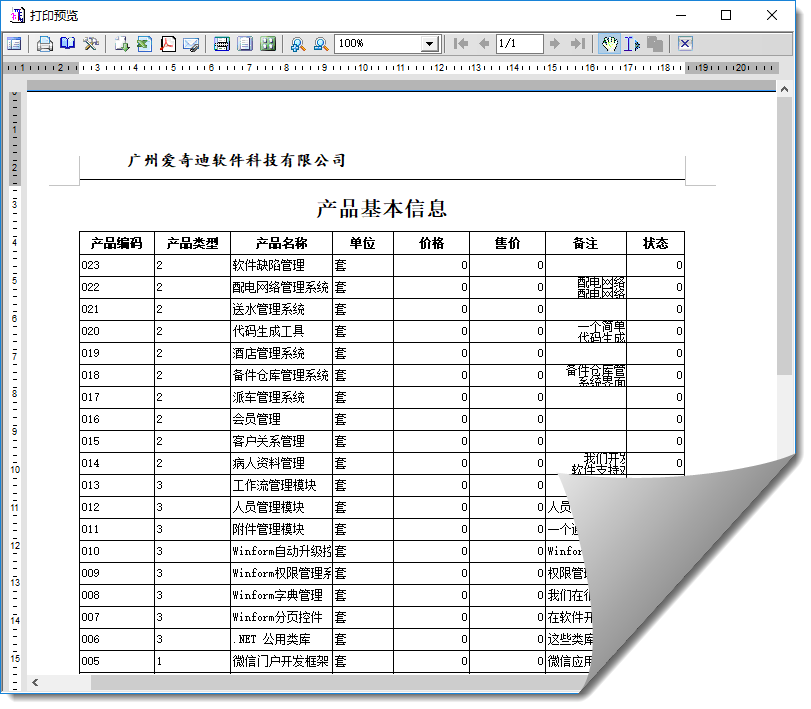
导出报表为PDF也是比较常规的操作,这个报表控件也可以实现PDF等格式文件的导出,如下所示。
private void btnExportPdf_Click(object sender, EventArgs e)
{
List<ProductInfo> list = BLLFactory<Product>.Instance.GetAll();
//从对应文件中载入报表模板数据
string reportPath = Path.Combine(Application.StartupPath, "Reports\\testList.grf");
GridExportHelper helper = new GridExportHelper(reportPath);
string fileName = "d:\\my.pdf";
var succeeded = helper.ExportPdf(list, fileName);
if(succeeded)
{
Process.Start(fileName);
}
}
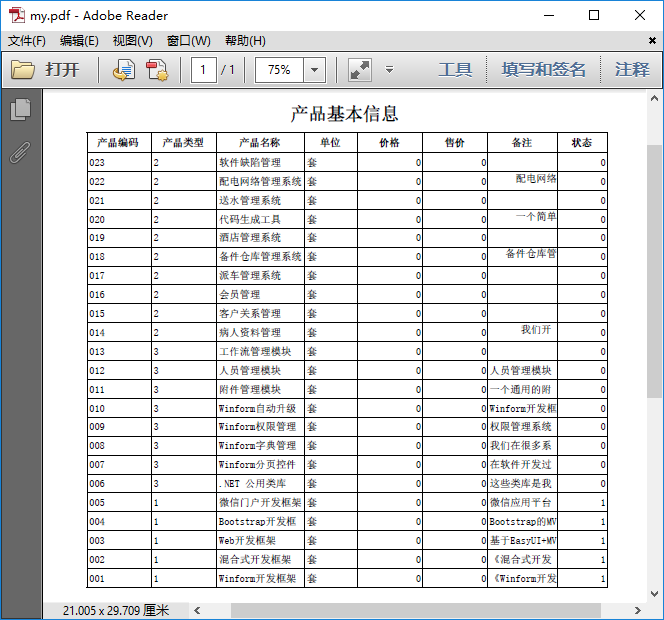
以上就是利用这个报表控件做的一些功能测试和辅助类封装,方便使用。希望对大家的学习有所帮助,也希望大家多多支持服务器之家。
原文链接:http://www.cnblogs.com/wuhuacong/p/10523734.html