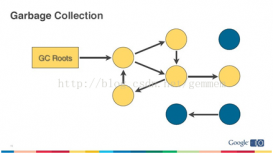本文实例讲述了Android 开发使用PopupWindow实现加载等待界面功能。分享给大家供大家参考,具体如下:
实现加载等待界面我用了两种方式,一种是用PopupWindow实现,另一种便是用Activity实现。用Activity实现方法请见我的另一篇博客:
首先看效果:
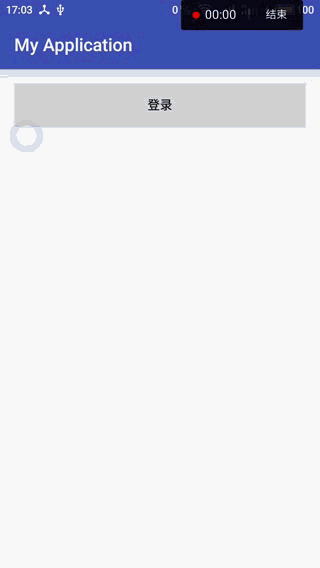
用PopupWindow实现此功能还是比较简单的,首先我们写一个布局,只有一个登录按钮,用于触发等待界面:
|
1
2
3
4
5
6
7
8
9
10
11
12
13
14
15
16
17
18
19
20
21
|
<?xml version="1.0" encoding="utf-8"?><LinearLayout xmlns:android="http://schemas.android.com/apk/res/android" xmlns:tools="http://schemas.android.com/tools" android:id="@+id/activity_main" android:layout_width="match_parent" android:layout_height="match_parent" android:paddingBottom="@dimen/activity_vertical_margin" android:paddingLeft="@dimen/activity_horizontal_margin" android:paddingRight="@dimen/activity_horizontal_margin" android:paddingTop="@dimen/activity_vertical_margin" android:orientation="vertical" tools:context="com.toprs.myapplication.MainActivity"> <Button android:text="登录" android:layout_width="match_parent" android:layout_height="wrap_content" android:onClick="loginClick" android:id="@+id/button2"/></LinearLayout> |
然后为登录按钮添加监听事件:
|
1
2
3
4
5
6
7
8
9
10
11
12
13
14
15
16
17
18
19
20
21
22
23
24
25
26
27
28
29
30
|
package com.wang.myapplication;import ...public class MainActivity extends AppCompatActivity { @Override protected void onCreate(Bundle savedInstanceState) { super.onCreate(savedInstanceState); setContentView(R.layout.activity_main); } public void loginClick(View v){ final PopupWindow popupWindow = new PopupWindow(); popupWindow.setHeight(ViewGroup.LayoutParams.WRAP_CONTENT); popupWindow.setWidth(ViewGroup.LayoutParams.WRAP_CONTENT); popupWindow.setFocusable(true); View view = LayoutInflater.from(this).inflate(R.layout.popup,null); popupWindow.setContentView(view); popupWindow.showAtLocation(getWindow().getDecorView(), Gravity.CENTER,0,0); new Handler().postDelayed(new Runnable() { @Override public void run() { Toast.makeText(MainActivity.this, "登录成功", Toast.LENGTH_SHORT).show(); popupWindow.dismiss(); } },2000); }} |
其中弹出的PopupWindow需要一个布局,也就是简单放入一个ProgressBar:
|
1
2
3
4
5
6
7
8
9
10
11
12
13
|
<?xml version="1.0" encoding="utf-8"?><RelativeLayout xmlns:android="http://schemas.android.com/apk/res/android" android:layout_width="200dp" android:layout_height="200dp"> <ProgressBar android:id="@+id/progressBar4" style="?android:attr/progressBarStyle" android:layout_width="wrap_content" android:layout_height="wrap_content" android:layout_centerInParent="true"/></RelativeLayout> |
大功告成,运行一下即可!!
希望本文所述对大家Android程序设计有所帮助。
原文链接:https://blog.csdn.net/wangtaocsdn/article/details/70983877