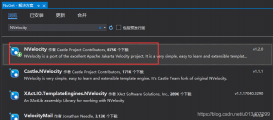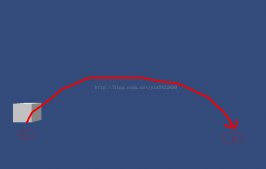文章开始之前,先看一下效果图,看是不是您正所需要的:
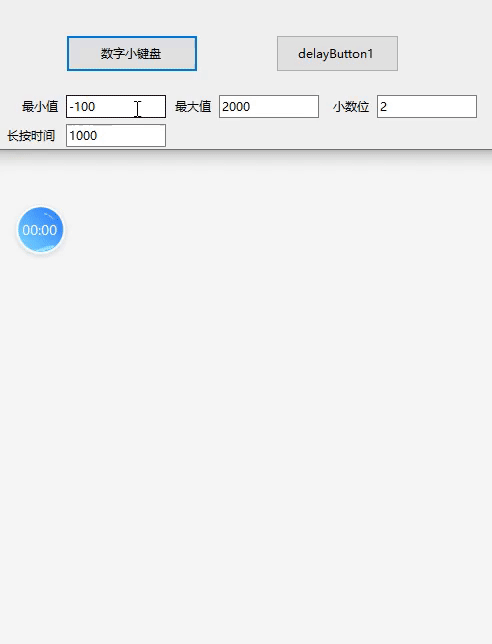
一、构建计算器的界面
要构建出一个好看点的计算器界面,还是需要颇费些小心思的,我做这个的时候,也花了两三个小时的时间构建这个界面。
其主要的使用控制是TableLayoutPanel控件。
另外一个小难点则在于内容控件Textbox的显示,要让文字垂直居中,在没有重写Textbox控件的情况下要达到这个效果,也是花了些小心思。
其它的界面则没有什么的。至于加减号嘛,则用输入法的特殊符号即可。
二、构建控件的开放属性
一共开放了3个属性,不够自己加。这3个如下,看注释应该能懂:
|
1
2
3
4
5
6
7
8
9
10
11
12
13
14
15
16
17
18
19
20
21
22
23
24
25
26
|
/// <summary>/// 可接受的最小值,最小为-3.402823E+38/// </summary>[Browsable(true)][Category("Zhongzhou")][DefaultValue(0)][Description("可接受的最小值,最小为-3.402823E+38")]public float Min { get; set; } = 0; /// <summary>/// 可接受的最大值,最大为3.402823E+38/// </summary>[Browsable(true)][Category("Zhongzhou")][DefaultValue(0)][Description("可接受的最大值,最大为3.402823E+38")]public float Max { get; set; } = 0; /// <summary>/// 设置小数点的精度位数,默认为2位小数点/// </summary>[Browsable(true)][Category("Zhongzhou")][DefaultValue(2)][Description("设置小数点的精度位数,默认为2位小数点")]public int Precision { get; set; } = 2; |
三、控件键盘输入
我们的目的是让小键盘来输入数字,所以需要禁止实体键盘输入文字字母等信息,以及小数字点最多只能出现一次,具体逻辑如下:
|
1
2
3
4
5
6
7
8
9
10
11
12
13
14
15
16
17
18
19
20
21
22
23
24
25
26
27
28
29
30
31
32
33
34
35
36
37
38
39
40
41
42
43
44
45
46
47
48
49
50
51
52
53
54
55
56
57
58
|
/// <summary>/// 当使用实物键盘输入文本内容时触发/// </summary>/// <param name="e"></param>private void OnKeyPressed(KeyPressEventArgs e){ //13表示回车 if (e.KeyChar == 13) { this.OnEntered(); e.Handled = true; return; } //48代表0,57代表9,8代表空格,46代表小数点 if ((e.KeyChar < 48 || e.KeyChar >= 57) && (e.KeyChar != 8) && (e.KeyChar != 46)) { e.Handled = true; return; } //判断多次输入小数点,仅允许出现1次小数点 if (e.KeyChar == 46) { this.PointHandle(); this.SetContentFocus(); e.Handled = true; return; }} /// <summary>/// 处理小数点/// </summary>/// <returns><see langword="true"/>表示处理成功,<see langword="false"/>表示未处理</returns>private bool PointHandle(){ string content = this.ContentTextBox.Text; if (content.IndexOf('.') != -1) { return false; } if (string.IsNullOrEmpty(content)) { this.SetContent("0."); return true; } //取光标位置 int index = this.ContentTextBox.SelectionStart; string str = this.ContentTextBox.Text.Substring(0, index); if (str == "+" || str == "-") { return this.SetContent(string.Join(string.Empty, str, "0.", this.ContentTextBox.Text.Substring(index, this.ContentTextBox.Text.Length - index))); } return this.SetContent(string.Join(string.Empty, str, ".", this.ContentTextBox.Text.Substring(index, this.ContentTextBox.Text.Length - index)));} |
四、让文本框处理焦点状态以及光标位置的处理
光标位置,需要特殊处理的,默认参数cursorPosition=-1时,光标位置始终移到最末尾处。但是有些情况,比如你要让光标在数字中间删除几个数字或者添加几个数字,就不能让光标自动跑到最末尾处了。
|
1
2
3
4
5
6
7
8
9
10
11
12
13
14
15
16
17
18
19
20
21
22
23
24
25
26
27
|
/// <summary>/// 设置新值/// </summary>/// <param name="newContent">表示新值</param>private bool SetContent(string newContent){ int precision = this.Precision; if (string.IsNullOrEmpty(newContent)) { this.ContentTextBox.Text = string.Empty; return true; } var scheme = newContent.Split('.'); if (scheme.Length == 2) { var realPrecision = scheme[1].Length; if (realPrecision > precision) { return false; } } this.ContentTextBox.Text = newContent; return true;} |
五、实现退格、清除内容的功能
|
1
2
3
4
5
6
7
8
9
10
11
12
13
14
15
16
17
18
19
20
21
22
23
24
25
26
27
|
/// <summary>/// 清除内容/// </summary>/// <param name="sender"></param>/// <param name="e"></param>private void ClearButton_Click(object sender, EventArgs e){ this.SetContent(string.Empty); this.SetContentFocus();} /// <summary>/// 退格内容/// </summary>/// <param name="sender"></param>/// <param name="e"></param>private void BackButton_Click(object sender, EventArgs e){ //取光标位置 int index = this.ContentTextBox.SelectionStart; //剪切内容 string cutStr = this.ContentTextBox.Text.Substring(0, index); //剩余内容 string remainStr = this.ContentTextBox.Text.Substring(index, this.ContentTextBox.Text.Length - index); int position = this.SetContent(string.Join(string.Empty, cutStr.Substring(0, cutStr.Length - 1), remainStr)) ? index - 1 : index; this.SetContentFocus(position);} |
六、实现Enter确认得到结果的功能
原理是通过事件来实现的。代码如下:
|
1
2
3
4
5
6
7
8
9
10
11
12
13
14
15
16
17
18
19
20
21
22
23
24
25
26
27
28
29
30
31
32
33
34
35
36
37
38
39
40
|
/// <summary>/// 当按下回车按钮时的事件委托/// </summary>/// <param name="sender"></param>/// <param name="e"></param>public delegate void EnteredEventHandler(object sender, float e); /// <summary>/// 当按下回车按钮时的事件/// </summary>public event EnteredEventHandler Entered; /// <summary>/// 当迷你小键盘按下回车时触发事件/// </summary>protected virtual void OnEntered(){ float min = this.Min; float max = this.Max; var value = string.IsNullOrEmpty(this.ContentTextBox.Text) ? 0 : Convert.ToSingle(this.ContentTextBox.Text); if (max != 0 && value > max) { MessageBox.Show("值不在最大范围内", "提示"); return; } if (min != 0 && value < min) { MessageBox.Show("值不在最小范围内", "提示"); return; } this.Entered?.Invoke(this, value);} /// <inheritdoc cref="OnEntered"/>private void EnterButton_Click(object sender, EventArgs e){ this.OnEntered(); this.SetContentFocus();} |
到此这篇关于C#实现Winform小数字键盘模拟器的文章就介绍到这了,更多相关C# Winform数字键盘模拟器内容请搜索服务器之家以前的文章或继续浏览下面的相关文章希望大家以后多多支持服务器之家!
原文链接:https://blog.csdn.net/mazhiyuan1981/article/details/121280371