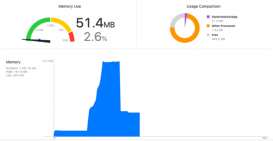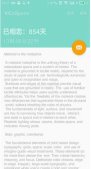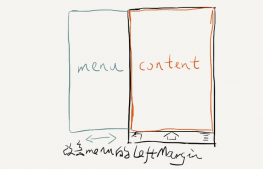说在前面:
老项目、大项目适配Android X 注意了,一定要谨慎、谨慎、再谨慎。项目中用到的第三方库多的话会很麻烦,有些第三方库还没有适配Android X。
适配Android X的两种情况:一种是老项目适配Android X ,另外一种是新项目要求适配Android 9.0
硬核要求
Android studio 版本升级到3.2.0 以上的版本,
distributionUrl的版本升级为 4.10.1以上
targetSdkVersion 28
gradle 插件的版本升级为 3.2.0以上
|
1
|
classpath 'com.android.tools.build:gradle:3.2.0' |
这里以AS 3.4为例
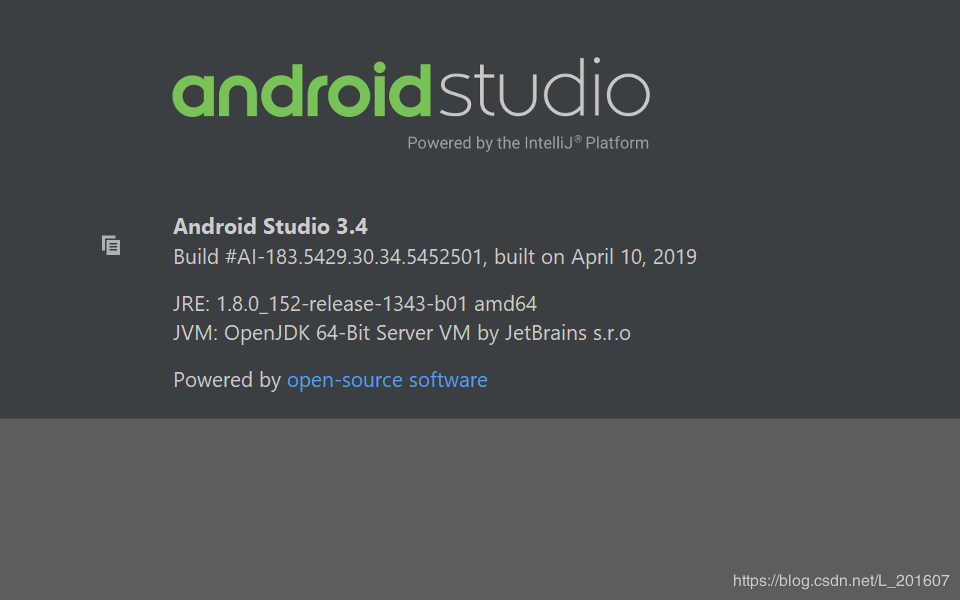
第一步:
新项目,这步可以跳过。
|
1
2
3
4
5
6
7
8
9
|
compileSdkVersion 28 defaultConfig { applicationId "gangqing.pu.xmxidaq" minSdkVersion 19 targetSdkVersion 28 versionCode 1 versionName "1.0" testInstrumentationRunner "androidx.test.runner.AndroidJUnitRunner" } |
第二步:
|
1
2
3
4
5
6
7
8
9
10
11
12
13
14
15
16
17
18
19
20
21
22
23
24
25
26
27
|
// Top-level build file where you can add configuration options common to all sub-projects/modules.buildscript { repositories { google() jcenter() } dependencies { classpath 'com.android.tools.build:gradle:3.4.0' classpath 'com.jakewharton:butterknife-gradle-plugin:10.1.0' // NOTE: Do not place your application dependencies here; they belong // in the individual module build.gradle files }}allprojects { repositories { google() jcenter() maven { url "https://jitpack.io" } }}task clean(type: Delete) { delete rootProject.buildDir} |
第三步:
在gradle.properties 中加入如下代码,表示支持Android X
|
1
2
|
android.useAndroidX=trueandroid.enableJetifier=true |
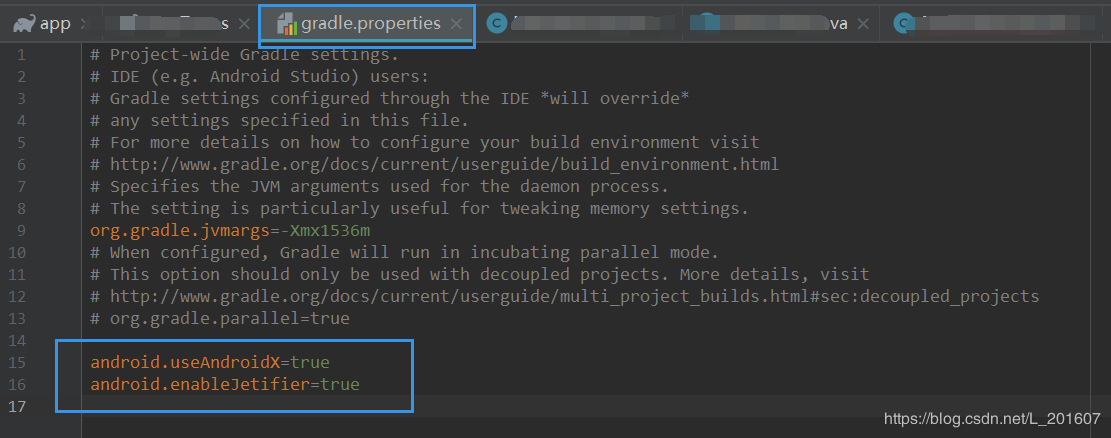
第四步:
Android Studio ----> Refactor----> Migrate to androidx,,一键转为 androidX
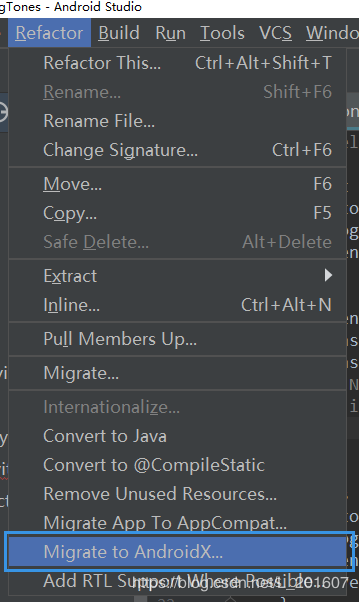
第五步:
支持Java 1.8
|
1
2
3
4
|
compileOptions { sourceCompatibility JavaVersion.VERSION_1_8 targetCompatibility JavaVersion.VERSION_1_8 } |
第六步:
修改布局,比如:ConstraintLayout
| 变化之前 | AndroidX |
|---|---|
| <android.support.constraint.ConstraintLayout | <androidx.constraintlayout.widget.ConstraintLayout |
注意:如果是老项目适配AndroidX,没有找到ConstraintLayout 的话,那么还需要在 中添加如下代码
中添加如下代码
|
1
2
3
|
dependencies { implementation 'androidx.constraintlayout:constraintlayout:1.1.3'} |
第四步之后,
<android.support.constraint.ConstraintLayout
变为<androidx.constraintlayout.ConstraintLayout 这时你需要修改为
<androidx.constraintlayout.widget.ConstraintLayout |
以上就是本文的全部内容,希望对大家的学习有所帮助,也希望大家多多支持服务器之家。
原文链接:https://blog.csdn.net/L_201607/article/details/89842468