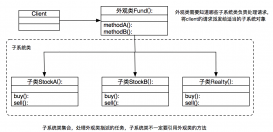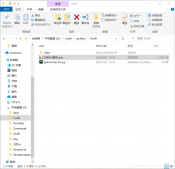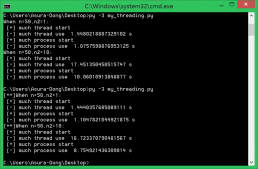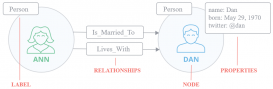官网: https://matplotlib.org
一、版本
# 01 matplotlib安装情况 import matplotlib matplotlib.__version__
二、图表主题设置
请点击:图表主题设置
三、一次函数
import numpy as np
from matplotlib import pyplot as plt
# 如何使用中文标题
plt.rcParams['font.sans-serif']=['Microsoft YaHei'] # 使用微软雅黑的字体
x = np.arange(1,11)
y = 2 * x + 5 # 图片显示的是这个公式
plt.title("Matplotlib展示")
plt.xlabel("x轴")
plt.ylabel("y轴")
plt.plot(x,y)
plt.show()
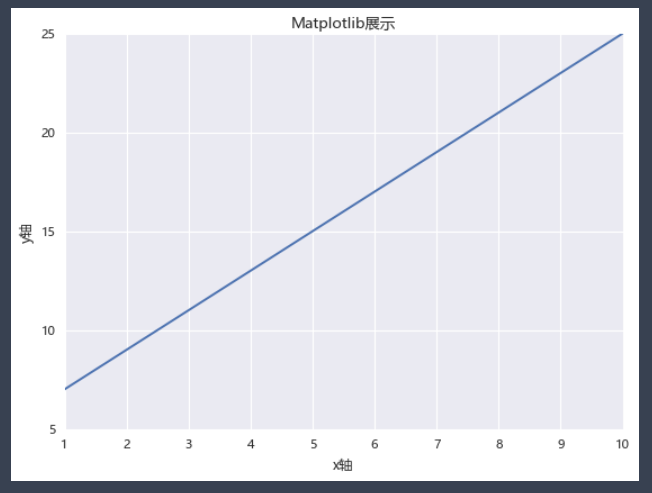
四、多个一次函数
创建一个关于电影票房的图表:
films=['穿过寒冬拥抱你','反贪风暴5:最终章','李茂扮太子','误杀2','以年为单位的恋爱','黑客帝国:矩阵重启','雄狮少年','魔法满屋','汪汪队立大功大电影','爱情神话']
regions=['中国','英国','澳大利亚','美国','美国','中国','英国','澳大利亚','美国','美国']
bos=['61,181','44,303','42,439','22,984','13,979','61,181','44,303','41,439','20,984','19,979']
persons=['31','23','56','17','9','31','23','56','17','9']
prices=['51','43','56','57','49','51','43','56','57','49']
showdate=['2022-12-03','2022-12-05','2022-12-01','2022-12-02','2022-11-05','2022-12-03','2022-12-05','2022-12-01','2022-12-02','2022-11-05']
ftypes=['剧情','动作','喜剧','剧情','剧情','爱情','动作','动画','动画','动画']
points=['8.1','9.0','7.9','6.7','3.8','8.1','9.0','7.9','6.7','3.8']
filmdescript={
'ftypes':ftypes,
'bos':bos,
'prices':prices,
'persons':persons,
'regions':regions,
'showdate':showdate,
'points':points
}
import numpy as np
import pandas as pd
cnbo2021top5=pd.DataFrame(filmdescript,index=films)
cnbo2021top5[['prices','persons']]=cnbo2021top5[['prices','persons']].astype(int)
cnbo2021top5['bos']=cnbo2021top5['bos'].str.replace(',','').astype(int)
cnbo2021top5['showdate']=cnbo2021top5['showdate'].astype('datetime64')
cnbo2021top5['points']=cnbo2021top5['points'].apply(lambda x:float(x) if x!='' else 0)
关于cnboo1.xlsx,我放在我的码云里,需要的朋友自行下载:cnboo1.xlsx
# 读取并初步整理数据集
import pandas as pd
cnbodf=pd.read_excel('cnboo1.xlsx')
cnbodfsort=cnbodf.sort_values(by=['BO'],ascending=False)
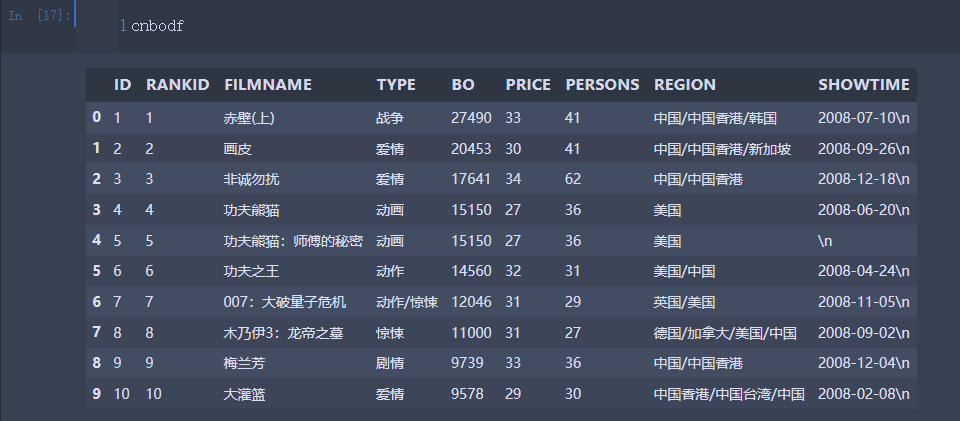
def mkpoints(x,y): # 编写points评分 return len(str(x))*(y/25)-3 cnbodfsort['points']=cnbodfsort.apply(lambda x:mkpoints(x.BO,x.PERSONS),axis=1)
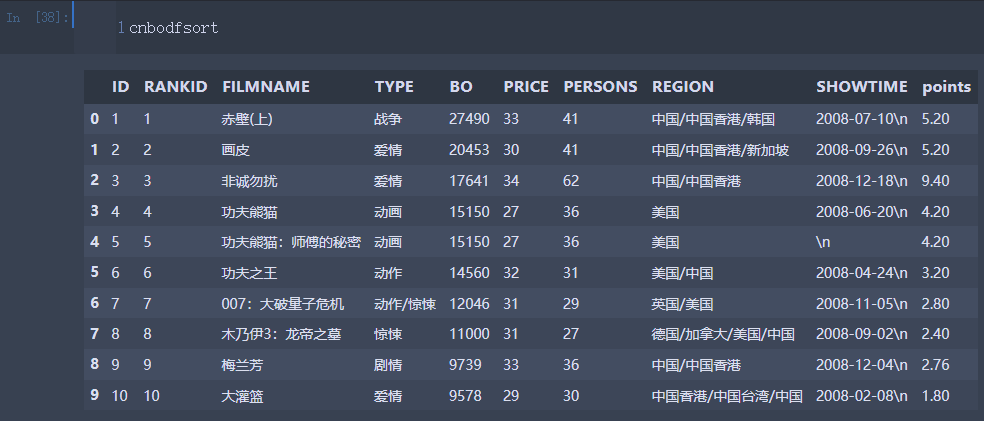
cnbodfsort.to_excel("cnbodfsort.xlsx",index=False) # 创建一个Excel文件
from matplotlib import pyplot as plt
plt.rcParams['font.sans-serif']=['Microsoft YaHei'] # 使用微软雅黑的字体
plt.title("票房2021TOP5")
plt.xlabel("x轴")
plt.ylabel("y轴")
x=cnbo2021top5.persons.sort_values()
y=cnbo2021top5.prices.sort_values()
plt.plot(x,y,marker=".",markersize=20,color='red',linewidth=4,markeredgecolor='blue')
plt.show()
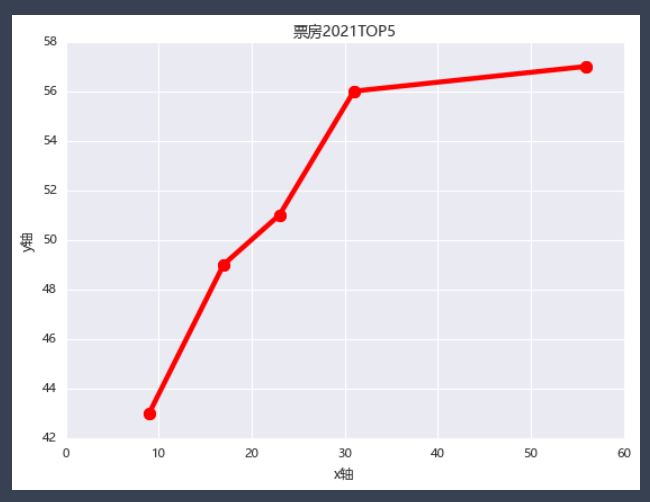
# 折线图进阶 from matplotlib import pyplot as plt plt.rcParams['font.sans-serif']=['Microsoft YaHei'] # 使用微软雅黑的字体 plt.title("中国票房2021TOP5") plt.plot(bo,prices,label='票房与票价') plt.plot(bo,persons,label='票房与人次') plt.plot(bo,points,label='票房与评价') plt.legend() # 显示标签 plt.xlabel('票房') # 横坐标轴 plt.ylabel('行情') # 纵坐标轴 plt.show()
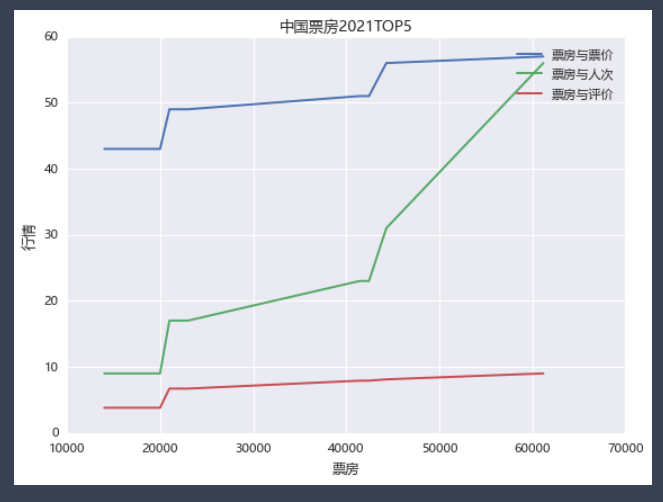
更改一下版式
# 折线图进阶
from matplotlib import pyplot as plt
plt.rcParams['font.sans-serif']=['Microsoft YaHei'] # 使用微软雅黑的字体
plt.title("中国票房2021TOP5")
plt.plot(bo,prices,'r^--',label='票房与票价')
plt.plot(bo,persons,'g*-',label='票房与人次')
plt.plot(bo,points,color='blue',marker='o',markersize=10,label='票房与评价')
plt.legend() # 显示标签
plt.xlabel('票房') # 横坐标轴标题
plt.ylabel('行情') # 纵坐标轴标题
plt.show()
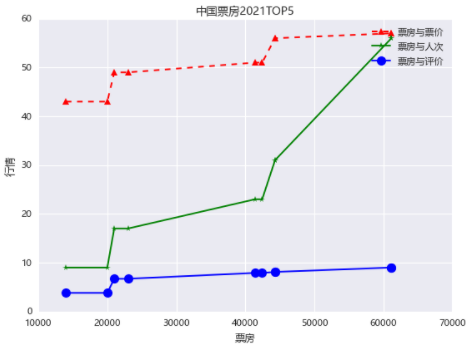
五、填充折线图
填充折线图:当确定一条数据线上面的一点的时候,能够将该点的上下两部分分别使用不同的颜色填充。
dev_x=[25,26,27,28,29,30] # 开发者的年龄 dev_y=[7567,8789,8900,11560,16789,25231] #收入情况 py_dev_y=[5567,6789,9098,15560,20789,23231] # python开发者 js_dev_y=[6567,7789,8098,12356,14789,20231] # java开发者 devsalary=pd.DataFrame([dev_x,dev_y,py_dev_y,js_dev_y]) devsalaryT=pd.DataFrame(devsalary.values.T,columns=["Age","Dev","Python","Java"])
# 绘制带阴影的折线图
from matplotlib import pyplot as plt
plt.style.use('classic')
plt.figure(figsize=(7,4))
plt.rcParams['font.sans-serif']=['Microsoft YaHei'] # 使用微软雅黑的字体
plt.title("开发人员薪资情况")
baseline=10000
plt.plot(devsalaryT["Age"],devsalaryT["Dev"],label="总体薪资")
plt.plot(devsalaryT["Age"],devsalaryT["Python"],label="Python薪资") # 如果没有label是不会显示legend的数据标签的
plt.fill_between(devsalaryT["Age"],devsalaryT["Python"],baseline,where=(devsalaryT["Python"]>baseline),interpolate=True,color='yellow')
plt.fill_between(devsalaryT["Age"],devsalaryT["Python"],baseline,where=(devsalaryT["Python"]<=baseline),interpolate=True,color='red')
plt.grid()
plt.legend()
plt.show()
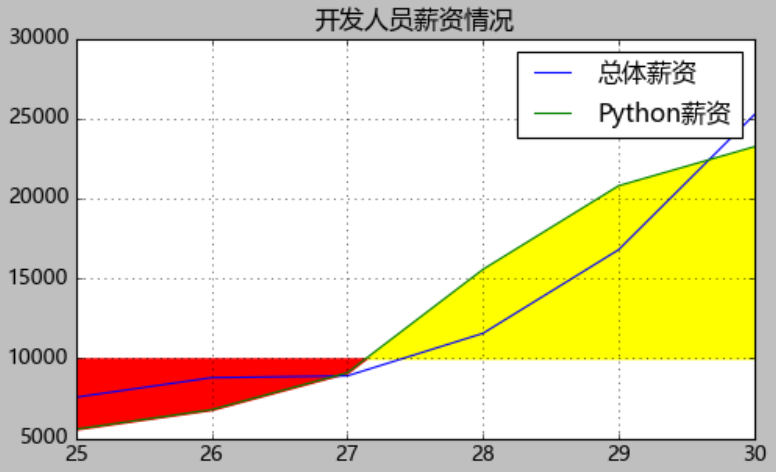
# 绘制带阴影的折线图
from matplotlib import pyplot as plt
plt.style.use('classic')
plt.figure(figsize=(7,4))
plt.rcParams['font.sans-serif']=['Microsoft YaHei'] # 使用微软雅黑的字体
plt.title("开发人员薪资情况")
baseline=10000
plt.plot(devsalaryT["Age"],devsalaryT["Dev"],label="总体薪资")
plt.plot(devsalaryT["Age"],devsalaryT["Python"],label="Python薪资") # 如果没有label是不会显示legend的数据标签的
plt.fill_between(devsalaryT["Age"],devsalaryT["Python"],baseline,where=(devsalaryT["Python"]>baseline),interpolate=True,color='yellow',alpha=0.3)
plt.fill_between(devsalaryT["Age"],devsalaryT["Python"],baseline,where=(devsalaryT["Python"]<=baseline),interpolate=True,color='red',alpha=0.3) # alpha=0.3调整透明度
plt.grid()
plt.legend()
plt.show()
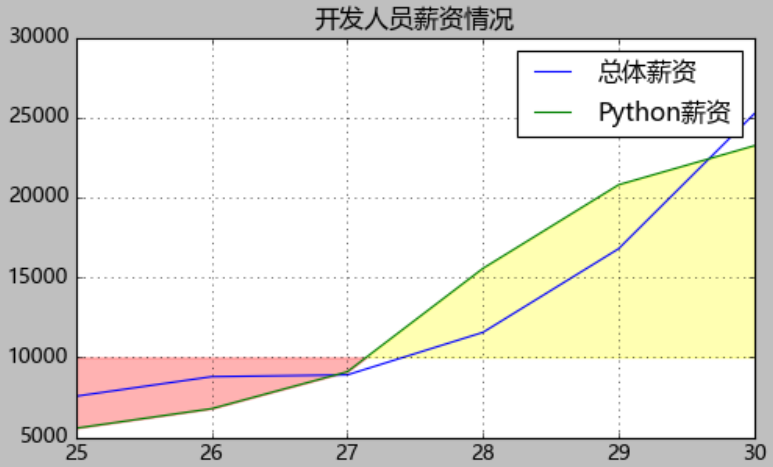
# 绘制带阴影的折线图
from matplotlib import pyplot as plt
plt.style.use('classic')
plt.figure(figsize=(7,4))
plt.rcParams['font.sans-serif']=['Microsoft YaHei'] # 使用微软雅黑的字体
plt.title("开发人员薪资情况")
baseline=10000
plt.plot(devsalaryT["Age"],devsalaryT["Dev"],label="总体薪资")
plt.plot(devsalaryT["Age"],devsalaryT["Python"],label="Python薪资") # 如果没有label是不会显示legend的数据标签的
plt.fill_between(devsalaryT["Age"],devsalaryT["Python"],baseline,where=(devsalaryT["Python"]>baseline),interpolate=True,color='pink',alpha=0.7,label="高于10000元")
plt.fill_between(devsalaryT["Age"],devsalaryT["Python"],baseline,where=(devsalaryT["Python"]<=baseline),interpolate=True,color='purple',alpha=0.7,label="低于或等于10000元") # alpha=0.3调整透明度
plt.grid()
plt.legend()
plt.show()
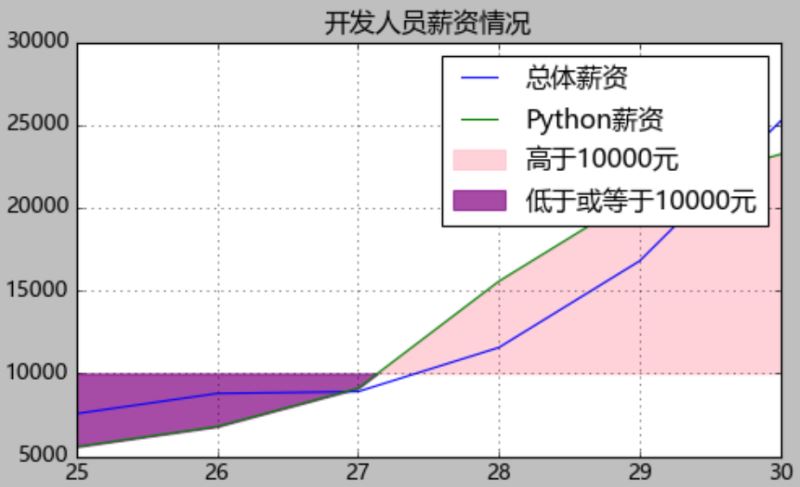
interpolate=True:将交叉的位置进行填充
# 绘制带阴影的折线图
from matplotlib import pyplot as plt
plt.style.use('classic')
plt.figure(figsize=(7,4))
plt.rcParams['font.sans-serif']=['Microsoft YaHei'] # 使用微软雅黑的字体
plt.title("开发人员薪资情况")
plt.plot(devsalaryT["Age"],devsalaryT["Dev"],label="总体薪资")
plt.plot(devsalaryT["Age"],devsalaryT["Python"],label="Python薪资") # 如果没有label是不会显示legend的数据标签的
plt.fill_between(devsalaryT["Age"],devsalaryT["Python"],devsalaryT["Dev"],where=(devsalaryT["Python"]>baseline),interpolate=True,color='green',alpha=0.7,label="高于总体")
plt.fill_between(devsalaryT["Age"],devsalaryT["Python"],devsalaryT["Dev"],where=(devsalaryT["Python"]<=baseline),interpolate=True,color='tomato',alpha=0.7,label="低于或等于总体") # alpha=0.3调整透明度
plt.grid()
plt.legend()
plt.show()
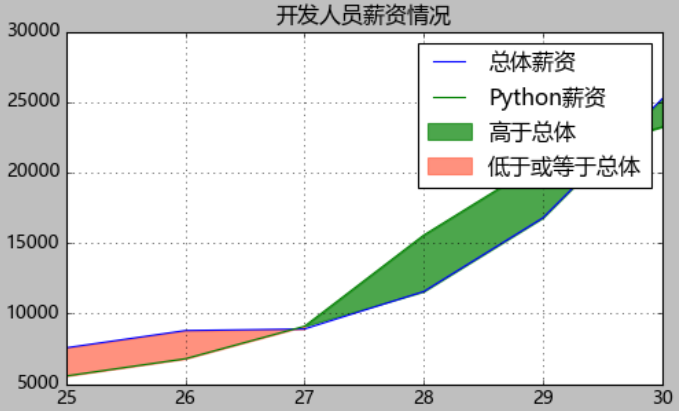
到此这篇关于Python matplotlib实现折线图的绘制的文章就介绍到这了,更多相关Python matplotlib折线图内容请搜索服务器之家以前的文章或继续浏览下面的相关文章希望大家以后多多支持服务器之家!
原文链接:https://blog.csdn.net/wxfighting/article/details/123299844