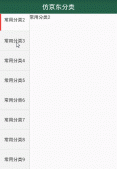本文实例为大家分享了Android九宫格图片展示的具体代码,供大家参考,具体内容如下
1 添加依赖库
|
1
|
flutter_swiper: ^1.0.6 |
2 普通常用 圆点指示器自动轮播图
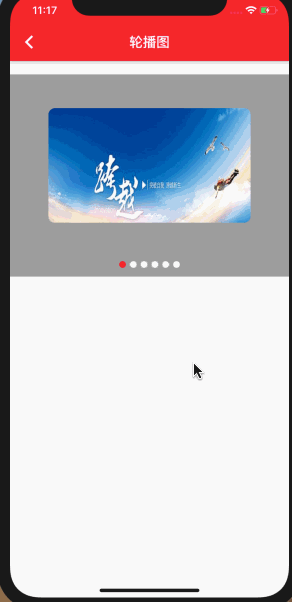
|
1
2
3
4
5
6
7
8
9
10
11
12
13
14
15
16
17
18
19
20
21
22
23
24
25
26
27
28
29
30
31
32
33
34
35
36
37
38
39
40
41
42
43
44
45
46
47
48
49
50
51
52
53
54
55
56
57
58
59
60
61
62
63
64
65
66
67
68
69
70
71
72
73
74
75
76
77
78
79
80
81
82
83
84
85
86
87
88
89
90
91
92
|
class SwiperViewDefaultPage extends StatefulWidget { @override State<StatefulWidget> createState() { return new SwiperViewDefaultPageState(); }}class SwiperViewDefaultPageState extends BaseAppBarPageState<SwiperViewDefaultPage> { @override String buildInitState() { buildBackBar("轮播图", backIcon: Icons.arrow_back_ios); return null; } @override Widget buildWidget(BuildContext context) { print("build --"); return new Column( children: <Widget>[ Padding( padding: EdgeInsets.all(10), ), buildStyle1(), ], ); } // 分页指示器 buildSwiperPagination() { return SwiperPagination( //指示器显示的位置 alignment: Alignment.bottomCenter, // 位置 Alignment.bottomCenter 底部中间 // 距离调整 margin: const EdgeInsets.fromLTRB(0, 0, 0, 5), // 指示器构建 builder: DotSwiperPaginationBuilder( // 点之间的间隔 space: 2, // 没选中时的大小 size: 6, // 选中时的大小 activeSize: 12, // 没选中时的颜色 color: Colors.black54, //选中时的颜色 activeColor: Colors.white), ); } //banner 图 Widget buildStyle1() { return Container( height: 200.0, child: new Swiper( // 横向 scrollDirection: Axis.horizontal, // 布局构建 itemBuilder: (BuildContext context, int index) { return new Image.network( "http://hbimg.b0.upaiyun.com/a3e592c653ea46adfe1809e35cd7bc58508a6cb94307-aaO54C_fw658", fit: BoxFit.fill, ); }, //条目个数 itemCount: 6, // 自动翻页 autoplay: true, // 分页指示 pagination: buildPlugin(), //点击事件 onTap: (index) { print(" 点击 " + index.toString()); }, // 相邻子条目视窗比例 viewportFraction: 1, // 布局方式 //layout: SwiperLayout.STACK, // 用户进行操作时停止自动翻页 autoplayDisableOnInteraction: true, // 无线轮播 loop: true, //当前条目的缩放比例 scale: 1, ), ); } buildPlugin() { return SwiperPagination(); }} |
3 自定圆点分页指示器 效果
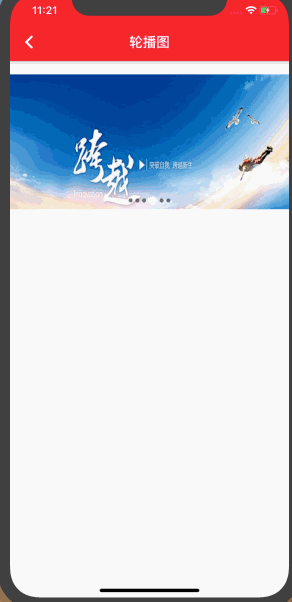
|
1
2
3
4
5
6
7
8
9
10
11
12
13
14
15
16
17
18
19
20
21
22
23
24
25
26
27
28
29
30
31
32
33
34
35
36
37
38
39
40
41
42
43
44
45
46
47
48
49
50
51
52
53
54
55
56
57
58
59
|
//自定圆点分页指示器buildSwiperPagination() { // 分页指示器 return SwiperPagination( //指示器显示的位置 alignment: Alignment.bottomCenter, // 位置 Alignment.bottomCenter 底部中间 // 距离调整 margin: const EdgeInsets.fromLTRB(0, 0, 0, 5), // 指示器构建 builder: DotSwiperPaginationBuilder( // 点之间的间隔 space: 2, // 没选中时的大小 size: 6, // 选中时的大小 activeSize: 12, // 没选中时的颜色 color: Colors.black54, //选中时的颜色 activeColor: Colors.white), );}//定义轮播图组件Widget buildStyle1() { return Container( height: 200.0, child: new Swiper( // 横向 scrollDirection: Axis.horizontal, // 布局构建 itemBuilder: (BuildContext context, int index) { return new Image.network( "http://hbimg.b0.upaiyun.com/a3e592c653ea46adfe1809e35cd7bc58508a6cb94307-aaO54C_fw658", fit: BoxFit.fill, ); }, //条目个数 itemCount: 6, // 自动翻页 autoplay: true, // 分页指示 pagination: buildSwiperPagination(), //点击事件 onTap: (index) { print(" 点击 " + index.toString()); }, // 视窗比例 viewportFraction: 1, // 布局方式 //layout: SwiperLayout.STACK, // 用户进行操作时停止自动翻页 autoplayDisableOnInteraction: true, // 无线轮播 loop: true, scale: 1, ), );} |
4 自定数字 分页指示器 效果
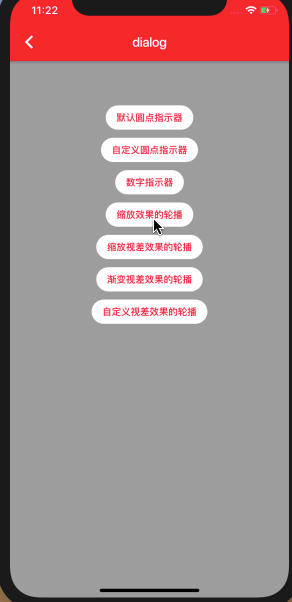
|
1
2
3
4
5
6
7
8
9
10
11
12
13
14
15
16
17
18
19
20
|
//自定义分页指示器buildSwiperPagination() { // 分页指示器 return SwiperPagination( //指示器显示的位置 alignment: Alignment.bottomCenter, // 位置 Alignment.bottomCenter 底部中间 // 距离调整 margin: const EdgeInsets.fromLTRB(0, 0, 0, 5), // 指示器构建 builder: FractionPaginationBuilder( // 选中时字体大小 activeFontSize: 14, // 字体大小 fontSize: 14, // 字体颜色 color: Colors.red, //选中时的颜色 activeColor: Colors.blue), );} |
以上就是本文的全部内容,希望对大家的学习有所帮助,也希望大家多多支持服务器之家。
原文链接:https://blog.csdn.net/zl18603543572/article/details/94778473