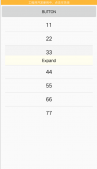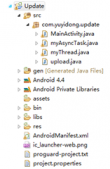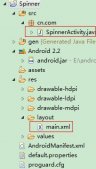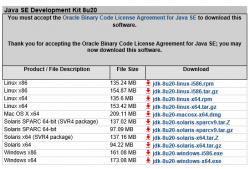我们使用微信都知道,其右侧顶部有一个下拉对话框,我们可以执行添加好友,扫一扫等功能,今天我们就来模仿实现一下这个功能(实现的方式有很多种,我今天只说一种借助透明主题Activity的方式实现;如果有兴趣还可以移步至仿淘宝底部导航栏);本篇的实现的效果如下:
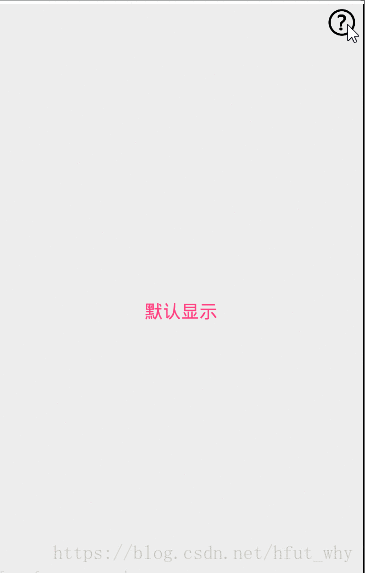
下面就来说一说实现的思路(重要):
第一步:创建弹出对话框布局
|
1
2
3
4
5
6
7
8
9
10
11
12
13
14
15
16
17
18
19
20
21
22
23
24
25
26
27
28
29
30
31
32
33
34
35
36
37
38
39
40
41
42
43
44
45
46
47
48
49
50
51
52
53
54
55
56
57
58
59
60
61
62
63
64
65
66
67
68
69
70
71
72
73
74
75
76
77
78
79
80
81
82
83
84
85
86
87
88
89
90
91
92
93
94
95
96
97
98
99
100
101
102
103
104
105
106
107
108
109
110
111
112
113
114
115
116
117
118
119
120
121
122
|
<?xml version="1.0" encoding="UTF-8"?><RelativeLayout xmlns:android="http://schemas.android.com/apk/res/android" android:layout_width="wrap_content" android:layout_height="wrap_content" > <RelativeLayout android:layout_width="fill_parent" android:layout_height="fill_parent" android:layout_marginTop="45dp" android:layout_marginRight="20dp"> <LinearLayout android:id="@+id/id_pop_dialog_layout" android:layout_width="@dimen/pop_list_width" android:layout_height="wrap_content" android:layout_alignParentRight="true" android:layout_alignParentTop="true" android:background="@drawable/pop_item_normal" android:orientation="vertical" > <LinearLayout android:id="@+id/upload_record_layout" android:layout_width="fill_parent" android:layout_height="wrap_content" android:layout_marginLeft="5dp" android:layout_marginRight="5dp" android:layout_marginTop="5dp" android:background="@drawable/pop_list_selector" > <ImageView android:id="@+id/id_imageView1" android:layout_width="@dimen/pop_dialog_icon_size" android:layout_height="@dimen/pop_dialog_icon_size" android:layout_gravity="center_vertical" android:layout_marginLeft="8dp" android:src="@drawable/upload_icon_record" /> <TextView android:layout_width="@dimen/pop_list_width" android:layout_height="wrap_content" android:padding="8dp" android:text="@string/uploadRecord" android:layout_gravity="center_vertical" android:textColor="#fff" android:textSize="16sp" /> </LinearLayout> <ImageView android:id="@+id/id_imageView5" android:layout_width="wrap_content" android:layout_height="wrap_content" android:src="@drawable/pop_line" /> <LinearLayout android:id="@+id/register_record_layout" android:layout_width="fill_parent" android:layout_height="wrap_content" android:layout_marginLeft="5dp" android:layout_marginRight="5dp" android:background="@drawable/pop_list_selector" > <ImageView android:id="@+id/id_imageView2" android:layout_width="@dimen/pop_dialog_icon_size" android:layout_height="@dimen/pop_dialog_icon_size" android:layout_gravity="center_vertical" android:layout_marginLeft="8dp" android:src="@drawable/register_icon_record" /> <TextView android:layout_width="@dimen/pop_list_width" android:layout_height="wrap_content" android:padding="8dp" android:text="@string/registerRecord" android:layout_gravity="center_vertical" android:textColor="#fff" android:textSize="16sp" /> </LinearLayout> <ImageView android:id="@+id/id_imageView7" android:layout_width="wrap_content" android:layout_height="wrap_content" android:src="@drawable/pop_line" /> <LinearLayout android:id="@+id/new_massage_layout" android:layout_width="fill_parent" android:layout_height="wrap_content" android:layout_marginLeft="5dp" android:layout_marginRight="5dp" android:background="@drawable/pop_list_selector" > <ImageView android:id="@+id/id_imageView3" android:layout_width="@dimen/pop_dialog_icon_size" android:layout_height="@dimen/pop_dialog_icon_size" android:layout_gravity="center_vertical" android:layout_marginLeft="8dp" android:src="@drawable/message_icon_tip" /> <TextView android:id="@+id/new_message" android:layout_width="@dimen/pop_list_width" android:layout_height="wrap_content" android:padding="8dp" android:text="@string/defaultMessage" android:layout_gravity="center_vertical" android:textColor="#fff" android:textSize="16sp" /> </LinearLayout> <ImageView android:id="@+id/id_imageView6" android:layout_width="wrap_content" android:layout_height="wrap_content" android:src="@drawable/pop_line" /> </LinearLayout> </RelativeLayout> </RelativeLayout> |
第二步:创建一个用于显示该对话框布局Activity
|
1
2
3
4
5
6
7
8
9
10
11
12
13
14
15
16
17
18
19
20
21
22
23
24
25
26
27
28
29
30
31
32
33
34
35
36
37
38
39
40
41
42
43
44
45
46
47
48
49
50
51
52
53
54
55
56
57
58
59
60
61
62
63
64
65
66
67
68
69
|
package com.hfut.popdialogtest; import android.app.Activity;import android.os.Bundle;import android.view.MotionEvent;import android.view.View;import android.view.View.OnClickListener;import android.view.Window;import android.widget.LinearLayout; /** * @author why * @date 2018-10-3 */public class MyDialogActivity extends Activity implements OnClickListener{ private LinearLayout uploadRecord; private LinearLayout registerRecord; private LinearLayout newMessage; @Override protected void onCreate(Bundle savedInstanceState) { super.onCreate(savedInstanceState); requestWindowFeature(Window.FEATURE_NO_TITLE); setContentView(R.layout.pop_dialog); if(getActionBar()!=null){ getActionBar().hide(); } CommonTools.setNavbarVisibility(this); initView(); } private void initView(){ uploadRecord = findViewById(R.id.upload_record_layout); registerRecord = findViewById(R.id.register_record_layout); newMessage = findViewById(R.id.new_massage_layout); uploadRecord.setOnClickListener(this); registerRecord.setOnClickListener(this); newMessage.setOnClickListener(this); } @Override public boolean onTouchEvent(MotionEvent event){ finish(); return true; } @Override public void onClick(View v) { switch (v.getId()){ case R.id.upload_record_layout: SharedData.resultID=1; break; case R.id.register_record_layout: SharedData.resultID=2; break; case R.id.new_massage_layout: SharedData.resultID=3; break; default: SharedData.resultID=0; break; } this.finish(); }} |
第三步:创建一个主界面
MainActivity.java代码:
|
1
2
3
4
5
6
7
8
9
10
11
12
13
14
15
16
17
18
19
20
21
22
23
24
25
26
27
28
29
30
31
32
33
34
35
36
37
38
39
40
41
42
43
44
45
46
47
48
49
50
51
52
53
54
55
56
57
|
package com.hfut.popdialogtest; import android.content.Intent;import android.support.v7.app.AppCompatActivity;import android.os.Bundle;import android.view.View;import android.widget.TextView; /** * @author why * @date 2018-10-3 9:35:35 */public class MainActivity extends AppCompatActivity { TextView resultShow; @Override protected void onCreate(Bundle savedInstanceState) { super.onCreate(savedInstanceState); setContentView(R.layout.activity_main); resultShow = findViewById(R.id.show_choosen_result); if(getActionBar()!=null){ getActionBar().hide(); } CommonTools.setNavbarVisibility(this); } @Override protected void onResume() { switch (SharedData.resultID) { case 0: resultShow.setText("默认显示"); break; case 1: resultShow.setText(getResources().getString(R.string.uploadRecord)); break; case 2: resultShow.setText(getResources().getString(R.string.registerRecord)); break; case 3: resultShow.setText(getResources().getString(R.string.defaultMessage)); break; default: resultShow.setText("默认显示"); break; } super.onResume(); } public void openPopDialog(View view) { Intent intent = new Intent(this, PopDialogActivity.class); startActivity(intent); }} |
activity_main.xml代码:
|
1
2
3
4
5
6
7
8
9
10
11
12
13
14
15
16
17
18
19
20
21
22
23
24
25
26
27
28
29
30
|
<?xml version="1.0" encoding="utf-8"?><android.support.constraint.ConstraintLayout xmlns:android="http://schemas.android.com/apk/res/android" xmlns:app="http://schemas.android.com/apk/res-auto" xmlns:tools="http://schemas.android.com/tools" android:layout_width="match_parent" android:layout_height="match_parent" tools:context="com.hfut.popdialogtest.MainActivity"> <ImageView android:onClick="openPopDialog" android:id="@+id/pop_dialog_icon" app:layout_constraintRight_toRightOf="parent" android:layout_marginRight="10dp" app:layout_constraintTop_toTopOf="parent" android:layout_marginTop="5dp" android:background="@drawable/message_tip" android:layout_width="50dp" android:layout_height="50dp" /> <TextView android:gravity="center" android:textColor="@color/colorAccent" android:textSize="30sp" android:id="@+id/show_choosen_result" app:layout_constraintTop_toBottomOf="@id/pop_dialog_icon" android:layout_marginTop="50dp" android:layout_width="match_parent" android:layout_height="match_parent" /> </android.support.constraint.ConstraintLayout> |
第四步:设置对话框Activity主题为透明主题
AndroidManifest.xml文件代码:
|
1
2
3
4
5
6
7
8
9
10
11
12
13
14
15
16
17
18
19
20
21
22
|
<?xml version="1.0" encoding="utf-8"?><manifest xmlns:android="http://schemas.android.com/apk/res/android" package="com.hfut.popdialogtest"> <application android:allowBackup="true" android:icon="@mipmap/ic_launcher" android:label="@string/app_name" android:roundIcon="@mipmap/ic_launcher_round" android:supportsRtl="true" android:theme="@style/AppTheme"> <activity android:name=".MainActivity"> <intent-filter> <action android:name="android.intent.action.MAIN" /> <category android:name="android.intent.category.LAUNCHER" /> </intent-filter> </activity> <activity android:name=".MyDialogActivity" android:theme="@android:style/Theme.Translucent" /> </application> </manifest> |
第五步:其他辅助代码
CommonTools.java代码:
|
1
2
3
4
5
6
7
8
9
10
11
12
13
14
15
16
17
18
19
20
21
22
23
24
25
26
27
28
|
package com.hfut.popdialogtest; import android.app.Activity;import android.view.View; /** * author:why * created on: 2018/9/11 13:34 * description: */public class CommonTools { /** * to controll the visibility of the Activity's navigator bar * @param activity */ public static void setNavbarVisibility(Activity activity) { View decorView = activity.getWindow().getDecorView(); decorView.setSystemUiVisibility( View.SYSTEM_UI_FLAG_LAYOUT_STABLE | View.SYSTEM_UI_FLAG_LAYOUT_HIDE_NAVIGATION | View.SYSTEM_UI_FLAG_LAYOUT_FULLSCREEN | View.SYSTEM_UI_FLAG_HIDE_NAVIGATION | View.SYSTEM_UI_FLAG_FULLSCREEN | View.SYSTEM_UI_FLAG_IMMERSIVE_STICKY); } } |
Values目录下的dimens.xml代码:
|
1
2
3
4
5
6
|
<?xml version="1.0" encoding="utf-8"?><resources> <dimen name="pop_list_width">160dp</dimen> <dimen name="pop_dialog_icon_size">60dp</dimen> <dimen name="pop_dialog_icon_tip_size">40dp</dimen></resources> |
Values目录下的strings.xml代码:
|
1
2
3
4
5
6
7
8
|
<resources> <string name="app_name">仿微信右侧顶部下拉弹出测试</string> <string name="uploadRecord">上传记录</string> <string name="registerRecord">注册记录</string> <string name="defaultMessage">消息提示</string> </resources> |
其他资源文件就不添加了。我们总结一下其实就是这样的步骤:
- 点击主Activity的弹窗对话框图标,打开一个新的透明的Acitivity
- 在新的Activity中做完逻辑处理把结果存放在主Activity可访问的数据域,然后finish自己
- 主Activity再次可交互,并在onResume中实现对处理结果分析和处理,比如修改主Activity UI;
以上就是本文的全部内容,希望对大家的学习有所帮助,也希望大家多多支持服务器之家。
原文链接:https://blog.csdn.net/hfut_why/article/details/82930269