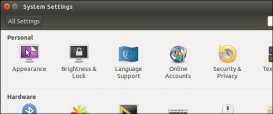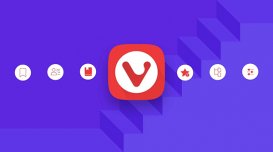Ubuntu 16.04默认安装php7.0环境,但是php7目前对某些旧系统的兼容性并不是很好,如果自行安装php5需要清除php7的已安装包,否则会报错。
移除默认及已安装的PHP包
|
1
2
3
|
sudo dpkg -l | grep php| awk '{print $2}' |tr "\n" " "sudo apt-get install aptitudesudo aptitude purge `dpkg -l | grep php| awk '{print $2}' |tr "\n" " "` |
添加 PPA
|
1
|
sudo add-apt-repository ppa:ondrej/php |
安装php5.6
|
1
2
|
sudo apt-get updatesudo apt-get install php5.6 |
安装扩展
|
1
2
|
sudo apt-get install php5.6-gdsudo apt-get install php5.6-mysql |
安装Apache2
|
1
2
|
sudo apt install apache2sudo apt-get install libapache2-mod-php5.6 |
安装MySQL
|
1
2
3
|
sudo apt install mysql-server php5.6-mysql root root0x0sudo apt-get install mysql-clientmysql_secure_installation |
安装 phpmyadmin
|
1
2
3
4
|
sudo apt-get install phpmyadminsudo apt-get install php5.6-mbstringsudo apt-get install php5.6-gettextsudo ln -s /usr/share/phpmyadmin /var/www/html/phpmyadmin |
配置phpmyadmin
|
1
2
3
4
|
nano /etc/php/5.6/apache2/php.inidisplay_errors = On(显示错误日志,出现两次,都要改,不然无效)extension=php_mbstring.dll (开启mbstring)sudo dpkg-reconfigure phpmyadmin (重新配置phpmyadmin) |
增加网站
|
1
2
3
|
sudo ln -s /etc/apache2/sites-available/files.conf /etc/apache2/sites-enabled/files.confsudo chown -R www-data /var/www/tianyasudo /etc/init.d/apache2 restart |
添加FTP
|
1
2
3
4
5
6
7
8
9
10
11
12
13
14
15
16
17
18
19
20
21
22
23
24
25
26
27
28
29
30
31
32
33
34
35
36
37
38
39
40
41
42
43
44
45
46
47
48
49
50
51
52
53
54
55
56
57
58
59
60
61
62
63
64
65
66
67
68
69
70
71
72
73
74
75
76
77
78
79
80
81
82
83
84
85
86
87
88
89
90
91
92
93
94
95
96
97
98
99
100
101
102
103
104
105
106
107
108
109
110
111
112
113
114
115
116
117
118
119
120
121
122
123
124
125
126
127
128
129
130
131
132
133
134
135
136
137
138
139
140
141
142
143
144
145
146
147
148
149
150
151
152
153
154
155
156
157
158
159
160
161
162
|
sudo apt install vsftpduseradd -d /var/www/tianya -s /sbin/nologin myftppasswd myftpchmod 777 -R /var/www/tianyausermod -s /sbin/nologin myftpvim /etc/vsftpd.confvim /etc/vsftpd.chroot_listservice vsftpd restartservice vsftpd status# Example config file /etc/vsftpd.conf## The default compiled in settings are fairly paranoid. This sample file# loosens things up a bit, to make the ftp daemon more usable.# Please see vsftpd.conf.5 for all compiled in defaults.## READ THIS: This example file is NOT an exhaustive list of vsftpd options.# Please read the vsftpd.conf.5 manual page to get a full idea of vsftpd's# capabilities.### Run standalone? vsftpd can run either from an inetd or as a standalone# daemon started from an initscript.#userlist_enable=YES#userlist_deny=NO#userlist_file=/etc/vsftpd.user_listlisten=YES## Run standalone with IPv6?# Like the listen parameter, except vsftpd will listen on an IPv6 socket# instead of an IPv4 one. This parameter and the listen parameter are mutually# exclusive.#listen_ipv6=YES## Allow anonymous FTP? (Disabled by default)anonymous_enable=NO## Uncomment this to allow local users to log in.local_enable=YES## Uncomment this to enable any form of FTP write command.write_enable=YES## Default umask for local users is 077. You may wish to change this to 022,# if your users expect that (022 is used by most other ftpd's)local_umask=022## Uncomment this to allow the anonymous FTP user to upload files. This only# has an effect if the above global write enable is activated. Also, you will# obviously need to create a directory writable by the FTP user.#anon_upload_enable=YES## Uncomment this if you want the anonymous FTP user to be able to create# new directories.#anon_mkdir_write_enable=YES## Activate directory messages - messages given to remote users when they# go into a certain directory.dirmessage_enable=YES## If enabled, vsftpd will display directory listings with the time# in your local time zone. The default is to display GMT. The# times returned by the MDTM FTP command are also affected by this# option.use_localtime=YES## Activate logging of uploads/downloads.xferlog_enable=YES## Make sure PORT transfer connections originate from port 20 (ftp-data).connect_from_port_20=YES## If you want, you can arrange for uploaded anonymous files to be owned by# a different user. Note! Using "root" for uploaded files is not# recommended!#chown_uploads=YES#chown_username=whoever## You may override where the log file goes if you like. The default is shown# below.xferlog_file=/var/log/vsftpd.log## If you want, you can have your log file in standard ftpd xferlog format.# Note that the default log file location is /var/log/xferlog in this case.xferlog_std_format=YES## You may change the default value for timing out an idle session.#idle_session_timeout=600## You may change the default value for timing out a data connection.#data_connection_timeout=120## It is recommended that you define on your system a unique user which the# ftp server can use as a totally isolated and unprivileged user.#nopriv_user=ftpsecure## Enable this and the server will recognise asynchronous ABOR requests. Not# recommended for security (the code is non-trivial). Not enabling it,# however, may confuse older FTP clients.#async_abor_enable=YES## By default the server will pretend to allow ASCII mode but in fact ignore# the request. Turn on the below options to have the server actually do ASCII# mangling on files when in ASCII mode.# Beware that on some FTP servers, ASCII support allows a denial of service# attack (DoS) via the command "SIZE /big/file" in ASCII mode. vsftpd# predicted this attack and has always been safe, reporting the size of the# raw file.# ASCII mangling is a horrible feature of the protocol.#ascii_upload_enable=YES#ascii_download_enable=YES## You may fully customise the login banner string:ftpd_banner=Welcome to blah FTP service.## You may specify a file of disallowed anonymous e-mail addresses. Apparently# useful for combatting certain DoS attacks.#deny_email_enable=YES# (default follows)#banned_email_file=/etc/vsftpd.banned_emails## You may restrict local users to their home directories. See the FAQ for# the possible risks in this before using chroot_local_user or# chroot_list_enable below.#chroot_local_user=YES## You may specify an explicit list of local users to chroot() to their home# directory. If chroot_local_user is YES, then this list becomes a list of# users to NOT chroot().# (Warning! chroot'ing can be very dangerous. If using chroot, make sure that# the user does not have write access to the top level directory within the# chroot)chroot_local_user=YESchroot_list_enable=YES# (default follows)chroot_list_file=/etc/vsftpd.chroot_list## You may activate the "-R" option to the builtin ls. This is disabled by# default to avoid remote users being able to cause excessive I/O on large# sites. However, some broken FTP clients such as "ncftp" and "mirror" assume# the presence of the "-R" option, so there is a strong case for enabling it.#ls_recurse_enable=YES## Customization## Some of vsftpd's settings don't fit the filesystem layout by# default.## This option should be the name of a directory which is empty. Also, the# directory should not be writable by the ftp user. This directory is used# as a secure chroot() jail at times vsftpd does not require filesystem# access.secure_chroot_dir=/var/run/vsftpd/empty## This string is the name of the PAM service vsftpd will use.pam_service_name=vsftpd## This option specifies the location of the RSA certificate to use for SSL# encrypted connections.rsa_cert_file=/etc/ssl/certs/ssl-cert-snakeoil.pem# This option specifies the location of the RSA key to use for SSL# encrypted connections.rsa_private_key_file=/etc/ssl/private/ssl-cert-snakeoil.key |
总结
以上就是这篇文章的全部内容了,希望本文的内容对大家的学习或者工作具有一定的参考学习价值,谢谢大家对服务器之家的支持。如果你想了解更多相关内容请查看下面相关链接
原文链接:http://www.codetc.com/article-334-1.html