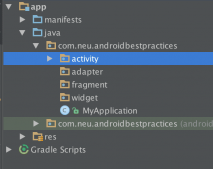本文实例为大家分享了Android属性动画使用的具体代码,供大家参考,具体内容如下
MainActivity.java
|
1
2
3
4
5
6
7
8
9
10
11
12
13
14
15
16
17
18
19
20
21
22
23
24
25
26
27
28
29
30
31
32
33
34
35
36
37
38
39
40
41
42
43
44
45
46
47
48
49
50
51
52
53
54
55
56
57
58
59
60
61
62
63
64
65
66
67
68
69
70
71
72
73
74
75
76
77
78
79
80
81
82
83
84
85
86
87
88
89
90
91
92
93
94
95
96
97
98
99
100
101
102
103
104
105
106
107
108
109
110
111
112
113
114
|
/*属性动画的特点:动画效果会改变控件的位置.且开启动画的是动画对象,而不是控件对象. 只有旋转的属性动画是经常用的,注意参数. 注意:这些方法都是安卓在3.0以后出现的新特性,所以要把AndroidManifest.xml里的android:minSdkVersion值修改为11以上*///注释后面有222的暂时不用管.public class MainActivity extends AppCompatActivity implements View.OnClickListener { private ImageButton imageView; private Button alpha_bt; private Button rotationY_bt; private Button scaleX_bt; private Button translationX_bt; private Button AnimatorSet_bt; @Override protected void onCreate(Bundle savedInstanceState) { super.onCreate(savedInstanceState); setContentView(R.layout.activity_main);// 对控件进行初始化 init();// 此处用的是xml的形式.引用在Xml里的属性动画资源. AnimatorInflater.loadAnimator(上下文,R.animator..)222 Animator Xmlanimator = AnimatorInflater.loadAnimator(this, R.animator.objectanimator);// 把要做动画控件对象放进去.Animator.setTarget(View对象);222 Xmlanimator.setTarget(imageView);// 开启动画.Animator.start.222 Xmlanimator.start(); } // 对于控件进行初始化 private void init() { //找到ImageView控件对象 imageView = (ImageButton) findViewById(R.id.animation_iv); //找到Button控件对象. alpha_bt = (Button) findViewById(R.id.alpha_bt); rotationY_bt = (Button) findViewById(R.id.rotationY_bt); scaleX_bt = (Button) findViewById(R.id.scaleX_bt); translationX_bt = (Button) findViewById(R.id.translationY_bt); AnimatorSet_bt = (Button) findViewById(R.id.AnimatorSet_bt); //为button设置点击事件 alpha_bt.setOnClickListener(this); rotationY_bt.setOnClickListener(this); scaleX_bt.setOnClickListener(this); translationX_bt.setOnClickListener(this); AnimatorSet_bt.setOnClickListener(this); } /** * 根据点击事件类型.调用控件做属性动画的 * * @param view */ @Override public void onClick(View view) { switch (view.getId()) { case R.id.alpha_bt: //做透明动画,参数1:View,代表你要修改那个控件的属性. 参数2:propertyName代表实现什么样子的动画:"alpha",String类型. //参数3:float... values,控件修改的参数,new float[]{0.0f, 0.2f, 0.4f, 0.6f, 0.8f, 1.0f} ObjectAnimator alpha = ObjectAnimator.ofFloat(imageView, "alpha", new float[]{0.0f, 0.2f, 0.4f, 0.6f, 0.8f, 1.0f}); //设置动画执行时长.setDuration alpha.setDuration(2000); //设置动画执行的模式setRepeatMode,参数用ObjectAnimator引用. alpha.setRepeatMode(ObjectAnimator.RESTART); //设置动画执行的次数.setRepeatCount alpha.setRepeatCount(1); //使用ObjectAnimator对象开启动画. alpha.start(); break; case R.id.rotationY_bt: //做旋转动画,"rotationY".rotationX,rotation new float[]{90f, 180f, 270f, 360f} ObjectAnimator rotationY = ObjectAnimator.ofFloat(imageView, "rotationY", new float[]{90f, 180f, 270f, 360f}); rotationY.setDuration(2000); rotationY.setRepeatMode(ObjectAnimator.RESTART); rotationY.setRepeatCount(1); rotationY.start(); break; case R.id.scaleX_bt: //做缩放动画,scaleX,scaleY new float[]{1f, 2f, 3f, 4f, 5f, 6f,1f} ObjectAnimator scaleX = ObjectAnimator.ofFloat(imageView, "scaleX", new float[]{1f, 2f, 3f, 4f, 5f, 6f, 1f}); scaleX.setDuration(2000); scaleX.setRepeatMode(ObjectAnimator.RESTART); scaleX.setRepeatCount(1); scaleX.start(); break; case R.id.translationY_bt: //做平移动画,translationY,translationX new float[]{10f, 20f, 30f, 40f, 60f, 80f} ObjectAnimator translationY = ObjectAnimator.ofFloat(imageView, "translationY", new float[]{10f, 20f, 30f, 40f, 60f, 80f}); translationY.setDuration(2000); translationY.setRepeatMode(ObjectAnimator.RESTART); translationY.setRepeatCount(1); translationY.start(); //做动画集合AnimatorSet,分别创建两个动画对象.注意playTogether(动画对象...)和playSequentially的区别.最后开启动画.start case R.id.AnimatorSet_bt: AnimatorSet set = new AnimatorSet(); ObjectAnimator oa = ObjectAnimator.ofFloat(imageView, "translationX", new float[]{10f, 20f, 30f, 40f, 60f, 80f}); oa.setDuration(3000); ObjectAnimator oa2 = ObjectAnimator.ofFloat(imageView, "translationY", new float[]{-10f, -20f, -30f, -40f, -60f, -80f}); oa2.setDuration(3000); set.playTogether(oa, oa2); set.start(); break; default: break; } }} |
activity_main.xml
|
1
2
3
4
5
6
7
8
9
10
11
12
13
14
15
16
17
18
19
20
21
22
23
24
25
26
27
28
29
30
31
32
33
34
35
36
37
38
39
40
41
42
43
44
45
46
|
<LinearLayout xmlns:android="http://schemas.android.com/apk/res/android" android:layout_width="match_parent" android:layout_height="match_parent" android:orientation="vertical"><!-- 注意background的属性置为null --> <Button android:id="@+id/alpha_bt" android:layout_width="wrap_content" android:layout_height="wrap_content" android:text="alpha"/> <Button android:id="@+id/translationY_bt" android:layout_width="wrap_content" android:layout_height="wrap_content" android:text="translationY"/> <Button android:id="@+id/scaleX_bt" android:layout_width="wrap_content" android:layout_height="wrap_content" android:text="scaleX"/> <Button android:id="@+id/rotationY_bt" android:layout_width="wrap_content" android:layout_height="wrap_content" android:text="rotationY"/> <Button android:id="@+id/AnimatorSet_bt" android:layout_width="wrap_content" android:layout_height="wrap_content" android:text="AnimatorSet"/> <ImageButton android:onClick="yyyy" android:id="@+id/animation_iv" android:layout_width="wrap_content" android:layout_height="wrap_content" android:layout_gravity="center" android:src="@drawable/a8" android:background="@null"/></LinearLayout> |
在res目录下创建animator文件夹在文件夹里创建以下xml
objectanimator.xml
|
1
2
3
4
5
6
7
8
9
10
11
12
|
<objectAnimator xmlns:android="http://schemas.android.com/apk/res/android" android:propertyName="rotationX" android:duration="3000" android:repeatCount="1" android:repeatMode="reverse" android:startOffset="0" android:valueFrom="360.0"></objectAnimator><!--注意:在xml定义动画类的属性,浮点型小数,直接写小数即可,不用再带f.提示:控件位移的参照单位在xml文件里有所不同,不过更简单,不用再特意去定义参照物属性了,直接是根据值,区分两种方式: 一种是以整个屏幕为参照物,在xml文件属性定义值是int%p; 一种以控件自身大小为参照物,在xml文件属性定义值是int--> |
---------------------
作者:FanRQ_
来源:CSDN
原文:https://blog.csdn.net/FanRQ_/article/details/84072052
版权声明:本文为博主原创文章,转载请附上博文链接!