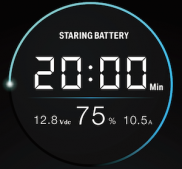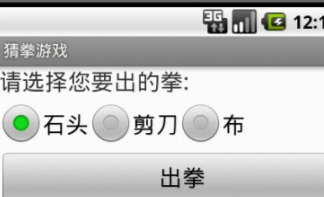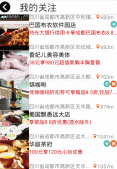本文实例为大家分享了RecylerView实现流布局的具体代码,供大家参考,具体内容如下
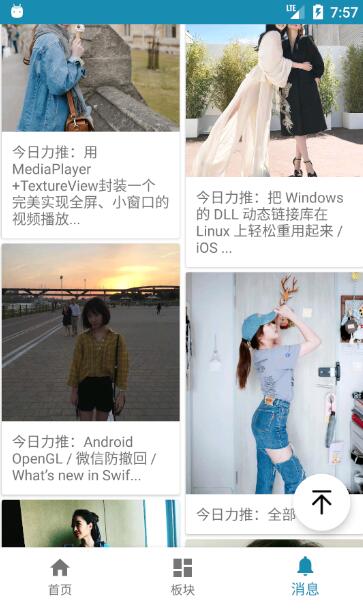
第一步:添加依赖
|
1
2
3
4
5
|
compile 'com.android.support:appcompat-v7:25.3.1'compile 'com.android.support:design:25.3.1'compile 'com.android.support:recyclerview-v7:25.3.1'compile 'com.android.support:cardview-v7:25.3.1'compile 'com.github.bumptech.glide:glide:3.7.0' |
因为加载的是网络图片,所以采用的是Glide图片加载框架。
第二步:recylerview布局 (刷新需要添加SwipeRefreshLayout)
|
1
2
3
4
5
6
7
8
9
10
11
12
13
14
|
<?xml version="1.0" encoding="utf-8"?><RelativeLayout xmlns:android="http://schemas.android.com/apk/res/android" xmlns:tools="http://schemas.android.com/tools" android:layout_width="match_parent" android:layout_height="match_parent" tools:context="com.example.wangchang.testpalette.MainActivity"> <android.support.v7.widget.RecyclerView android:id="@+id/recylerview" android:padding="4dp" android:layout_width="match_parent" android:layout_height="match_parent" /></RelativeLayout> |
第三步:RecylerView初始化
|
1
2
3
4
5
6
|
recyclerView = (RecyclerView) findViewById(R.id.recylerview);recyclerView.setHasFixedSize(true);recyclerView.setLayoutManager(new StaggeredGridLayoutManager(2, StaggeredGridLayoutManager.VERTICAL)); recyclerView.setAdapter(adapter = new DemoAdapter()); adapter.replaceAll(getData()); |
Demo中:
|
1
2
3
4
5
6
7
|
final StaggeredGridLayoutManager layoutManager = new StaggeredGridLayoutManager(2, StaggeredGridLayoutManager.VERTICAL); mRecyclerView.setLayoutManager(layoutManager); mMeizhiListAdapter = new MeizhiListAdapter(getContext(), mMeizhiList); mRecyclerView.setAdapter(mMeizhiListAdapter); mRecyclerView.addOnScrollListener(getOnBottomListener(layoutManager));//滚动预先加载数据 mMeizhiListAdapter.setOnMeizhiTouchListener(getOnMeizhiTouchListener());//点击事件 |
这里主要是 recyclerView.setLayoutManager(new StaggeredGridLayoutManager(2, StaggeredGridLayoutManager.VERTICAL)); 设置StaggeredGridLayoutManager布局管理器,参数分别是列数,方向。
第四步:适配器的实现
|
1
2
3
4
5
6
7
8
9
10
11
12
13
14
15
16
17
18
19
20
21
22
23
24
25
26
27
28
29
30
31
32
33
34
35
36
37
38
39
40
41
42
43
44
45
46
47
48
49
50
51
52
53
54
55
56
57
58
59
60
61
62
63
64
65
66
67
68
69
70
71
72
73
74
75
76
77
78
79
80
81
82
83
84
85
86
87
88
89
90
91
92
93
94
95
96
97
98
99
100
101
102
103
104
105
|
package com.hsy.utils.utilsdemo.adapter;import android.content.Context;import android.support.v7.widget.RecyclerView;import android.view.LayoutInflater;import android.view.View;import android.view.ViewGroup;import android.widget.ImageView;import android.widget.TextView;import com.hsy.utils.utilsdemo.R;import com.hsy.utils.utilsdemo.module.home.Daily;import com.hsy.utils.utilslibrary.utils.GlideUtils;import java.util.List;/** * Created by drakeet on 6/20/15. */public class MeizhiListAdapter extends RecyclerView.Adapter<MeizhiListAdapter.ViewHolder> { public static final String TAG = "MeizhiListAdapter"; private List<Daily> mList; private Context mContext; private OnMeizhiTouchListener mOnMeizhiTouchListener; public MeizhiListAdapter(Context context, List<Daily> meizhiList) { mList = meizhiList; mContext = context; } @Override public ViewHolder onCreateViewHolder(ViewGroup parent, int i) { View v = LayoutInflater.from(parent.getContext()) .inflate(R.layout.item_meizhi, parent, false); return new ViewHolder(v); } @Override public void onBindViewHolder(final ViewHolder viewHolder, final int position) { Daily meizhi = mList.get(position); int limit = 48; String text = ""; if (meizhi != null && meizhi.getTitle() != null) { text = meizhi.getTitle().length() > limit ? meizhi.getTitle().substring(0, limit) + "..." : meizhi.getTitle(); } viewHolder.meizhi = meizhi; viewHolder.titleView.setText(text); viewHolder.card.setTag(meizhi.getDesc());//加载图片 GlideUtils.displayImage(mContext, meizhi.getImgUrl(), viewHolder.meizhiView); } @Override public void onViewRecycled(ViewHolder holder) { super.onViewRecycled(holder); } @Override public int getItemCount() { return mList != null ? mList.size() : 0; } public void setOnMeizhiTouchListener(OnMeizhiTouchListener onMeizhiTouchListener) { this.mOnMeizhiTouchListener = onMeizhiTouchListener; } class ViewHolder extends RecyclerView.ViewHolder implements View.OnClickListener { ImageView meizhiView; TextView titleView; View card; Daily meizhi; public ViewHolder(View itemView) { super(itemView); card = itemView; meizhiView = (ImageView) itemView.findViewById(R.id.meizhi); titleView = (TextView) itemView.findViewById(R.id.title); meizhiView.setOnClickListener(this); card.setOnClickListener(this); itemView.setOnClickListener(this); } @Override public void onClick(View v) { mOnMeizhiTouchListener.onTouch(v, meizhiView, card, meizhi); } }} |
每个布局的样式item_layout
|
1
2
3
4
5
6
7
8
9
10
11
12
13
14
15
16
17
18
19
20
21
22
23
24
25
26
27
28
29
30
31
32
33
34
35
36
37
38
39
40
41
42
43
44
45
|
<?xml version="1.0" encoding="utf-8"?><android.support.v7.widget.CardView xmlns:android="http://schemas.android.com/apk/res/android" xmlns:tools="http://schemas.android.com/tools" android:layout_width="match_parent" android:layout_height="wrap_content" android:layout_marginLeft="5dp" android:layout_marginRight="5dp" android:layout_marginTop="5dp"> <LinearLayout android:id="@+id/meizhi_card" android:layout_width="match_parent" android:layout_height="wrap_content" android:clickable="true" android:orientation="vertical"> <!-- android:background="@drawable/bg_card"--> <ImageView android:id="@+id/meizhi" android:layout_width="match_parent" android:layout_height="wrap_content" android:adjustViewBounds="true" android:scaleType="fitXY" /> <LinearLayout android:layout_width="match_parent" android:layout_height="wrap_content" android:background="?attr/selectableItemBackground" android:orientation="horizontal" android:paddingBottom="10dp" android:paddingLeft="10dp" android:paddingRight="10dp" android:paddingTop="10dp"> <TextView android:id="@+id/title" android:layout_width="wrap_content" android:layout_height="wrap_content" android:textAppearance="?android:attr/textAppearanceSmall" tools:text="Title" /> </LinearLayout> </LinearLayout></android.support.v7.widget.CardView> |
下面来说实现动态设置图片大小方式
|
1
2
3
4
5
6
|
ivImage.getContext()).getWindowManager().getDefaultDisplay().getWidth(); ViewGroup.LayoutParams params = ivImage.getLayoutParams(); //设置图片的相对于屏幕的宽高比 params.width = width/3; params.height = (int) (200 + Math.random() * 400) ; ivImage.setLayoutParams(params); |
这里是获取屏幕宽度,因为是三列,所以设置图片宽度取屏幕三分之一。
demo源码:参考UtilsDemo中的消息
以上就是本文的全部内容,希望对大家的学习有所帮助,也希望大家多多支持服务器之家。
原文链接:https://blog.csdn.net/Imshuyuan/article/details/72877829