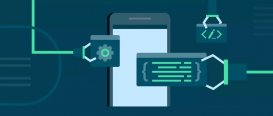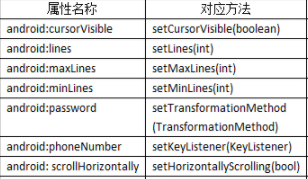本文实例为大家分享了android FragmentTabhost导航分页展示的具体代码,供大家参考,具体内容如下
基本模板
|
1
2
3
4
5
6
7
8
9
10
11
12
13
14
15
16
17
18
19
20
21
22
23
24
25
26
27
28
29
30
31
32
33
34
35
36
37
38
39
40
41
42
43
44
45
46
47
48
49
50
51
52
53
54
55
56
57
58
59
60
61
|
public class MainActivity extends FragmentActivity { private FragmentTabHost mTabHost; private LayoutInflater mLayoutInflater; private Class mFragmentArray[] = { Fragment1.class, Fragment2.class, Fragment3.class, Fragment4.class, Fragment5.class }; private int mImageArray[] = { R.drawable.tab_home_btn, R.drawable.tab_message_btn, R.drawable.tab_selfinfo_btn, R.drawable.tab_square_btn, R.drawable.tab_more_btn }; private String mTextArray[] = { "首页", "消息", "好友", "搜索", "更多" }; public void onCreate(Bundle savedInstanceState) { super.onCreate(savedInstanceState); setContentView(R.layout.activity_main); initView(); } private void initView() { mLayoutInflater = LayoutInflater.from(this); // 找到TabHost mTabHost = (FragmentTabHost) findViewById(android.R.id.tabhost); mTabHost.setup(this, getSupportFragmentManager(), R.id.realtabcontent); mTabHost.getTabWidget().setDividerDrawable(null);//去除分割线 // 得到fragment的个数 for (int i = 0; i < mFragmentArray.length; i++) { // 给每个Tab按钮设置图标、文字和内容 TabSpec tabSpec = mTabHost.newTabSpec(mTextArray[i]) .setIndicator(getTabItemView(i)); // 将Tab按钮添加进Tab选项卡中 mTabHost.addTab(tabSpec, mFragmentArray[i], null); // 设置Tab按钮的背景 mTabHost.getTabWidget().getChildAt(i) .setBackgroundResource(R.drawable.selector_tab_background); } } //给每个Tab按钮设置图标和文字 private View getTabItemView(int index) { View view = mLayoutInflater.inflate(R.layout.tab_item_view, null); ImageView imageView = view.findViewById(R.id.imageview); //设置图片选择器,选中的tab改变图标 switch (index){ case 0:imageView.setImageResource(R.drawable.main_bottom_image_selector);break; case 1:imageView.setImageResource(R.drawable.main_bottom_image_selector2);break; case 2:imageView.setImageResource(R.drawable.main_bottom_image_selector3);break; case 3:imageView.setImageResource(R.drawable.main_bottom_image_selector4);break; case 4:imageView.setImageResource(R.drawable.main_bottom_image_selector5);break; } TextView textView = view.findViewById(R.id.textview); textView.setText(mTextArray[index]); //设置文本选择器,选中的tab文字高亮 textView.setTextColor(R.drawable.main_bottom_text_selector); return view; }} |
acitivity_main.xml
|
1
2
3
4
5
6
7
8
9
10
11
12
13
14
15
16
17
18
19
20
21
22
23
24
25
26
|
<?xml version="1.0" encoding="utf-8"?><LinearLayout xmlns:android="http://schemas.android.com/apk/res/android" android:layout_width="fill_parent" android:layout_height="fill_parent" android:orientation="vertical" > <FrameLayout android:id="@+id/realtabcontent" android:layout_width="fill_parent" android:layout_height="0dip" android:layout_weight="1" /> <android.support.v4.app.FragmentTabHost android:id="@android:id/tabhost" //必须使用提供的id android:layout_width="fill_parent" android:layout_height="wrap_content" android:background="@drawable/bg_tabhost_bg"> <FrameLayout android:id="@android:id/tabcontent" //必须使用提供的id android:layout_width="0dp" android:layout_height="0dp" android:layout_weight="0" /> </android.support.v4.app.FragmentTabHost></LinearLayout> |
tab_item_view.xml
|
1
2
3
4
5
6
7
8
9
10
11
12
13
14
15
16
17
18
19
|
<LinearLayout xmlns:android="http://schemas.android.com/apk/res/android" android:layout_width="match_parent" android:layout_height="wrap_content" android:gravity="center" android:orientation="vertical"> <ImageView android:id="@+id/imageview" android:layout_width="40dp" android:layout_height="40dp" android:layout_margin="3dp" /> <TextView android:id="@+id/textview" android:layout_width="wrap_content" android:layout_height="wrap_content" android:layout_marginTop="1dp" android:textSize="12sp" android:layout_marginBottom="2dp"/></LinearLayout> |
main_bottom_image_selector图片选择器
|
1
2
3
4
5
|
<?xml version="1.0" encoding="utf-8"?><selector xmlns:android="http://schemas.android.com/apk/res/android"> <item android:state_selected="false" android:drawable="@drawable/ic_launcher" /> <item android:state_selected="true" android:drawable="@drawable/ic_launcher_round" /></selector> |
注:模板有5个tab,需要5个图片选择器,还需要5个文本选择器,还需要创建5个fragment。
以上就是本文的全部内容,希望对大家的学习有所帮助,也希望大家多多支持服务器之家。
原文链接:https://www.cnblogs.com/94xiyang/archive/2018/08/24/9531203.html