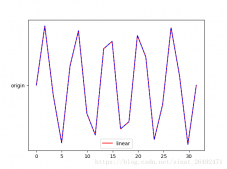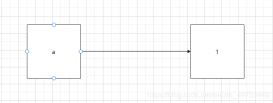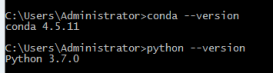阿里云产品费用巡检,一般流程是登录账号,再逐项核对填写。虽然简单,但如果帐号多表格多,帐号间的数据有关联,填写起来就比较费力气。几张表格,可能从下载数据到核写完毕,辗转半个小时。
因此在保留excel原文件格式不变的基础上,自动填写相关数值变得重要。
python操作excel的模块多,xlrd,pandas,xlwings,openpyxl。经常搞不清这么多功能类似的模块有什么区别,这里发现xlwings可以派上用场,因为我有个保留excel格式的需求,文件格式:
表1-1
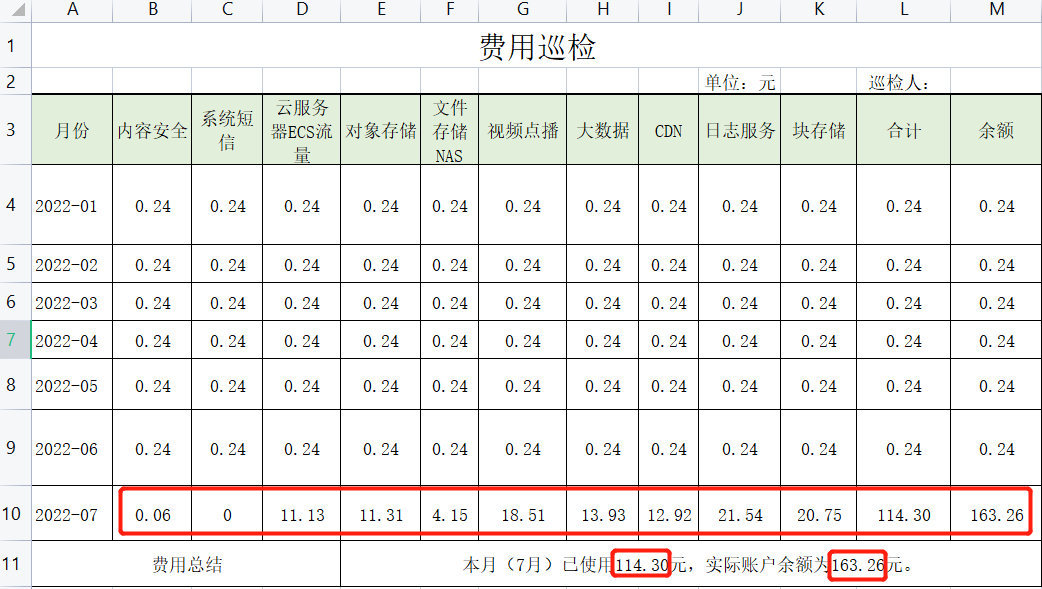
注意:主要修改第10、11行,其它不变。
数据来源
通过爬虫登录阿里云,下载数据写入csv。带上日期,如data_07-25.csv
表1-2
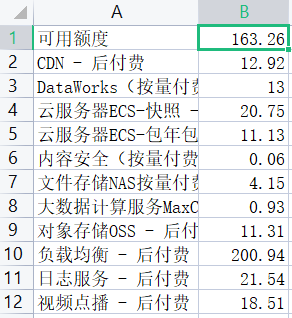
爬虫脚本
|
1
2
3
4
5
6
7
8
9
10
11
12
13
14
15
16
17
18
19
20
21
22
23
24
25
26
27
28
29
30
31
32
33
34
35
36
37
38
39
40
41
42
43
44
45
46
47
48
49
50
51
52
53
54
55
56
57
58
59
60
61
62
63
64
65
66
67
68
69
|
# -*- coding: utf-8 -*-from selenium import webdriverfrom selenium.webdriver.chrome.options import Optionsimport time,os,glob,csvfrom datetime import datetimeoptions = Options()options.add_argument('--disable-infobars')options.add_argument('--incognito')# options.add_argument('--headless')bro = webdriver.Chrome(executable_path='C:\drf2\drf2\chromedriver.exe', chrome_options=options)bro.maximize_window()bro.get('https://www.aliyun.com/')bro.implicitly_wait(10)#点击首页的登录按钮bro.find_element_by_xpath('//*[@id="J_3207526240"]/div/div/div[1]/div[2]/div[2]/a[4]').click()time.sleep(1)#点击RAM用户bro.find_element_by_xpath('//*[@id="root"]/div/div[2]/div/div[2]/div[1]/div[2]/div[2]/div/div[2]/div[2]/span/div').click()u = bro.find_element_by_xpath('//*[@id="--aliyun-xconsole-app"]/div[1]/div[2]/div/div/div[1]/div[2]/div/div/div[2]/div/div/div/form/div[1]/div[2]/div[1]/span/input')#用户名u.send_keys('')time.sleep(5)#点击下一步bro.find_element_by_xpath('//*[@id="--aliyun-xconsole-app"]/div[1]/div[2]/div/div/div[1]/div[2]/div/div/div[2]/div/div/div/form/div[5]/button/span').click()p = bro.find_element_by_xpath('//*[@id="--aliyun-xconsole-app"]/div[1]/div[2]/div/div/div[1]/div[2]/div/div/div[2]/div/div/div/form/div[2]/div[2]/span/input')#密码p.send_keys('')time.sleep(5)# 点击登录按钮bro.find_element_by_xpath('//*[@id="--aliyun-xconsole-app"]/div[1]/div[2]/div/div/div[1]/div[2]/div/div/div[2]/div/div/div/form/div[5]/button/span').click()time.sleep(3)# 点击控制台bro.find_element_by_xpath( '//*[@id="J_3207526240"]/div/div/div[1]/div[2]/div[2]/a[3]').click()time.sleep(6)#切换窗口bro.switch_to.window(bro.window_handles[-1])# 点击费用bro.find_element_by_xpath( '/html/body/div[1]/div/div/nav/div[1]/a').click()time.sleep(3)bro.switch_to.window(bro.window_handles[-1])available_credit = bro.find_element_by_xpath('//*[@id="app__home"]/div/div/div/div[2]/div[1]/div[1]/div[2]/div/div[1]/span[1]/span').texttime.sleep(3)#点击帐单详情bro.find_element_by_xpath( '//*[@id="root-app"]/div[1]/div/div[6]/div[3]/a').click()time.sleep(1.5)#点击产品量价汇总bro.find_element_by_xpath( '//*[@id="app__ent-expense"]/div/div/div[1]/div[1]/div/div/div/ul/li[4]/div/span').click()time.sleep(1.5)trs = bro.find_elements_by_xpath('//tbody/tr[position()> 1]')for f in os.listdir('C:/Users/Administrator/Desktop/费用巡检/'): if f.startswith('fee'): os.remove('C:/Users/Administrator/Desktop/费用巡检/%s' % f)with open('C:/Users/Administrator/Desktop/费用巡检/fee_%s.csv' % datetime.now().__format__('%m-%d'), 'a+', newline='', encoding='gb18030') as f: f_csv = csv.writer(f) f_csv.writerow(['可用额度',available_credit.split(' ')[1]]) for tr in trs: tr = tr.text.split('\n') f_csv.writerow([tr[0],tr[1].split(' ')[1]])bro.quit() |
上手
pandas读取表1-2的数据
为了方便识别,变量名直接用中文了
|
1
2
3
4
5
6
7
8
9
10
11
12
13
14
15
|
import pandas as pddf = pd.read_csv('data_%s.csv' % datetime.now().__format__('%m-%d'), encoding='gbk', names=['内容', '金额'])内容安全 = eval(df.iloc[5, 1])系统短信 = 0云服务器ECS流量 = eval(df.iloc[4, 1])对象存储 = eval(df.iloc[8, 1])文件存储 = eval(df.iloc[6, 1])视频点播 = eval(df.iloc[11, 1])大数据 = eval(df.iloc[2, 1]) + eval(df.iloc[7, 1])CDN = eval(df.iloc[1, 1])日志服务 = eval(df.iloc[10, 1])块存储 = eval(df.iloc[3, 1])合计 = round(内容安全 + 系统短信 + 云服务器ECS流量 + 对象存储 + 文件存储 + 视频点播 + 大数据 + CDN + 日志服务 + 块存储, 2)余额 = eval(df.iloc[0, 1].replace(',', '')) |
xlwings获取表1-1sheet
|
1
2
3
4
5
6
7
8
9
10
|
import xlwings as xwfrom datetime import datetimeimport osapp = xw.App(visible=False,add_book=False)app.display_alerts = Falseapp.screen_updating = Falsewb = app.books.open(filename)ws = wb.sheets[0] |
xlwings修改表1-1数据
|
1
2
3
4
5
6
7
8
9
10
11
12
|
# 修改第10行,expand参数可以方便的按顺序一行写完ws.range('B10').options(expand='table').value = [内容安全, 系统短信, 云服务器ECS流量, 对象存储, 文件存储, 视频点播, 大数据, CDN, 日志服务, 块存储, 合计, 余额]# 修改第11行ws.range('e41').value = '本月(%s月)已使用%s元,实际账户余额为%s元。' % (datetime.now().month, 合计, 余额)path = 'D:/桌面/巡检/%s' % datetime.now().__format__('%m-%d')if not os.path.exists(path): os.mkdir(path)wb.save(os.path.join(path,'教育费用_%s.xlsx' % datetime.now().__format__('%m-%d')))wb.close()app.quit() |
总结
通过使用xlwings自动修改表格,我的6张表格从原先的操作半小时,到现在鼠标duang~duang~duang~几下即可做好。减少上百次的复制粘贴点击后,工作更轻松了。
到此这篇关于Python操作xlwings的实例详解的文章就介绍到这了,更多相关Python xlwings内容请搜索服务器之家以前的文章或继续浏览下面的相关文章希望大家以后多多支持服务器之家!
原文链接:https://mp.weixin.qq.com/s/11rJ0wqSWHdl0tJcJ84OIQ