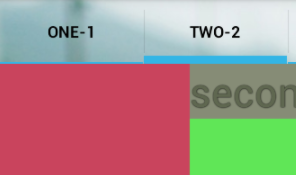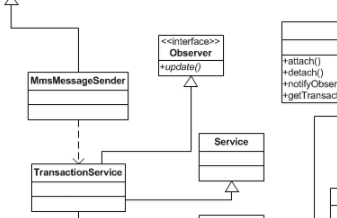有时候我们做Android开发,需要弹一个用户提示,但是有时候设计的提示弹窗是带有图片的,我们每次写一个特别麻烦。所以我特地封装了一个工具类,在需要弹窗的地方调用对应的方法即可,根据需要可以传文字和图片资源id,方便自定义Toast弹窗提示。
下面是效果图
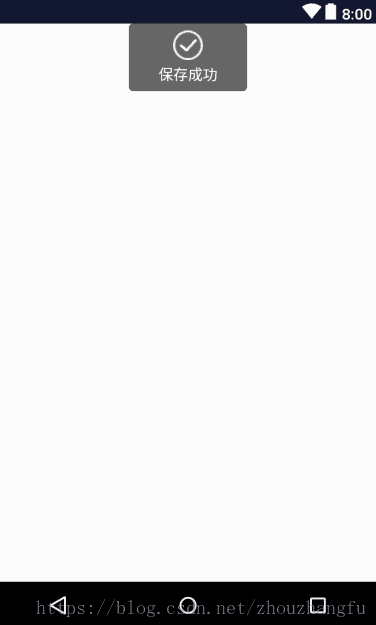
自定义工具类代码
|
1
2
3
4
5
6
7
8
9
10
11
12
13
14
15
16
17
18
19
20
21
22
23
24
25
26
27
28
29
30
31
32
33
34
35
36
37
38
39
40
41
42
43
44
45
46
47
48
49
50
51
52
53
54
55
56
57
58
59
60
61
62
63
64
65
66
67
68
69
70
71
72
73
74
75
76
77
78
79
80
81
82
83
84
85
86
87
88
89
90
91
92
93
94
95
96
97
98
99
100
101
102
103
104
105
106
107
108
|
/** * Created by zzf on 2018/7/7. * 一个自定义的吐司工具类,可以修改任意布局 */ public class ToastUtils { private static Context mContext = OcreanSonicApplication.getContext(); public static void showToast(String toast) { Toast.makeText(mContext, toast, Toast.LENGTH_SHORT).show(); } /** * 带图片的吐司提示 * @param text */ public static void showCustomImgToast(String text) { LayoutInflater inflater = LayoutInflater.from(mContext); View view = inflater.inflate(R.layout.toast_view, null); ImageView imageView = (ImageView) view.findViewById(R.id.toast_image); imageView.setBackgroundResource(R.mipmap.pd_ic_finish); TextView t = (TextView) view.findViewById(R.id.toast_text); t.setText(text); Toast toast = null; if (toast != null) { toast.cancel(); } toast = new Toast(mContext); toast.setDuration(Toast.LENGTH_SHORT); toast.setView(view); toast.show(); } /** * 带图片的吐司提示 * 通过参数传递,可是设置吐司的图片和文字内容 * @param text */ public static void showCustomImgToast(String text,int imgResId) { LayoutInflater inflater = LayoutInflater.from(mContext); View view = inflater.inflate(R.layout.toast_view, null); ImageView imageView = (ImageView) view.findViewById(R.id.toast_image); imageView.setBackgroundResource(R.mipmap.pd_ic_finish); TextView t = (TextView) view.findViewById(R.id.toast_text); t.setText(text); Toast toast = null; if (toast != null) { toast.cancel(); } toast = new Toast(mContext); toast.setDuration(Toast.LENGTH_SHORT); toast.setView(view); toast.show(); } /** * 不带图片的吐司提示 * @param text */ public static void showCustomToast(String text) { LayoutInflater inflater = LayoutInflater.from(mContext); View view = inflater.inflate(R.layout.toast_view, null); ImageView imageView = (ImageView) view.findViewById(R.id.toast_image); imageView.setVisibility(View.GONE); TextView t = (TextView) view.findViewById(R.id.toast_text); t.setText(text); Toast toast = null; if (toast != null) { toast.cancel(); } toast = new Toast(mContext); toast.setDuration(Toast.LENGTH_SHORT); toast.setView(view); toast.show(); } /** * 带图片的吐司,设置吐司弹出的位置为屏幕中心 * @param text */ public static void showCustomToastCenter(String text) { showCustomToastCenter(text, R.mipmap.pd_ic_finish); } /** * 带图片的吐司,设置吐司弹出的位置为屏幕中心 * 通过参数传递,可是设置吐司的图片和文字内容 * @param text */ public static void showCustomToastCenter(String text, int imgResId) { LayoutInflater inflater = LayoutInflater.from(mContext); View view = inflater.inflate(R.layout.toast_view, null); ImageView imageView = (ImageView) view.findViewById(R.id.toast_image); imageView.setBackgroundResource(imgResId); TextView t = (TextView) view.findViewById(R.id.toast_text); t.setText(text); Toast toast = null; if (toast != null) { toast.cancel(); } toast = new Toast(mContext); toast.setDuration(Toast.LENGTH_SHORT); toast.setView(view); toast.setGravity(Gravity.CENTER, 0, 0); toast.show(); }} |
在自定义Toast中引用xml布局,用来放置图片和文字,设置id,可以任意在Java代码中设置
|
1
2
3
4
5
6
7
8
9
10
11
12
13
14
15
16
17
18
19
20
21
22
23
24
25
26
27
28
29
30
31
32
33
34
35
36
37
38
39
|
<?xml version="1.0" encoding="utf-8"?><LinearLayout xmlns:android="http://schemas.android.com/apk/res/android" android:layout_width="match_parent" android:layout_height="match_parent" android:orientation="vertical"> <!-- android:minHeight="80dp"--> <LinearLayout android:layout_width="wrap_content" android:layout_height="wrap_content" android:layout_gravity="center" android:background="@drawable/shape_toast" android:minWidth="120dp" android:gravity="center" android:orientation="vertical" android:padding="5dp"> <!--android:background="@drawable/toast_bg"--> <ImageView android:id="@+id/toast_image" android:layout_width="30dp" android:layout_height="30dp" android:layout_gravity="center" android:layout_margin="2dp" android:background="@mipmap/pd_ic_finish"/> <TextView android:id="@+id/toast_text" android:layout_width="wrap_content" android:layout_height="wrap_content" android:layout_margin="2dp" android:layout_gravity="center" android:text="保存成功" android:textColor="#ffffff" android:textSize="15dp"/> </LinearLayout> </LinearLayout> |
以上就是本文的全部内容,希望对大家的学习有所帮助,也希望大家多多支持服务器之家。
原文链接:https://blog.csdn.net/zhouzhangfu/article/details/82114334