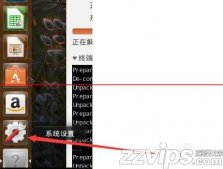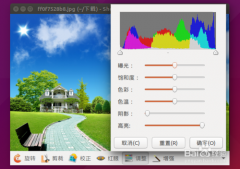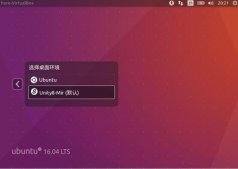Quickstart Guide
The Foreman installer is a collection of Puppet modules that installs everything required for a full working Foreman setup. It uses native OS packaging (e.g. RPM and .deb packages) and adds necessary configuration for the complete installation.
Components include the Foreman web UI, Smart Proxy, Passenger, a Puppet master (either Puppet Server or under Passenger), and optionally TFTP, DNS and DHCP servers. It is configurable and the Puppet modules can be read or run in “no-op” mode to see what changes it will make.
Supported platforms
CentOS, Scientific Linux or Oracle Linux 7, x86_64
Debian 9 (Stretch), i386/amd64/aarch64
Red Hat Enterprise Linux 7, x86_64 Ubuntu 16.04 (Xenial),
i386/amd64/aarch64
Other operating systems will need to use alternative installation
methods (see the manual).
The installation will require 4GB of memory, see System Requirements for more information.
Installation
The Foreman installer uses Puppet (> 3.x required) to install Foreman. This guide assumes that you have a newly installed operating system, on which the installer will setup Foreman, a Puppet master, and the Smart Proxy by default. It's not advisable to follow the steps below on an existing system, since the installer will affect the configuration of several components.
Select operating system
To provide specific installation instructions, please select your operating system:
Repositories
Using Puppet 5.x is recommended, which is available from the Puppet Labs repository. To use Puppet 5.x with Puppet Agent and Puppet Server:
sudo apt-get -y install ca-certificates
cd /tmp && wget https://apt.puppetlabs.com/puppet5-release-xenial.deb
sudo dpkg -i /tmp/puppet5-release-xenial.deb
1.sudo apt-get -y install ca-certificates
2.cd /tmp && wget https://apt.puppetlabs.com/puppet5-release-xenial.deb
3.sudo dpkg -i /tmp/puppet5-release-xenial.deb
Enable the Foreman repo:
echo "deb http://deb.theforeman.org/ xenial 1.18" | sudo tee /etc/apt/sources.list.d/foreman.list
echo "deb http://deb.theforeman.org/ plugins 1.18" | sudo tee -a /etc/apt/sources.list.d/foreman.list
sudo apt-get -y install ca-certificates
wget -q https://deb.theforeman.org/pubkey.gpg -O- | sudo apt-key add
|
1
2
3
4
|
echo "deb http://deb.theforeman.org/ xenial 1.18" | sudo tee /etc/apt/sources.list.d/foreman.listecho "deb http://deb.theforeman.org/ plugins 1.18" | sudo tee -a /etc/apt/sources.list.d/foreman.listsudo apt-get -y install ca-certificateswget -q https://deb.theforeman.org/pubkey.gpg -O- | sudo apt-key add |
-
Downloading the installer
sudo apt-get update && sudo apt-get -y install foreman-installer
1sudo apt-get update && sudo apt-get -y install foreman-installer
Running the installer
Ensure that ping $(hostname -f) shows the real IP address, not 127.0.1.1. Change or remove this entry from /etc/hosts if present.
The installation run is non-interactive, but the configuration can be customized by supplying any of the options listed in foreman-installer –help, or by running foreman-installer -i for interactive mode. More examples are given in the Installation Options section. Adding -v will disable the progress bar and display all changes. To run the installer, execute:
sudo foreman-installer
1sudo foreman-installer
After it completes, the installer will print some details about where to find Foreman and the Smart Proxy and Puppet master if they were installed along Foreman. Output should be similar to this:
Foreman is running at https://theforeman.example.com
Initial credentials are admin / 3ekw5xtyXCoXxS29
Foreman Proxy is running at https://theforeman.example.com:8443
Puppetmaster is running at port 8140
The full log is at /var/log/foreman-installer/foreman-installer.log
总结
以上就是这篇文章的全部内容了,希望本文的内容对大家的学习或者工作具有一定的参考学习价值,谢谢大家对服务器之家的支持。如果你想了解更多相关内容请查看下面相关链接
原文链接:https://blog.csdn.net/Jailman/article/details/82465979