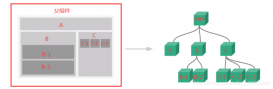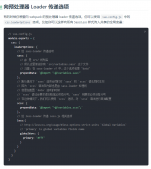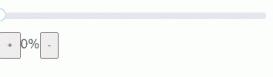大家在做后台管理系统的时候,写的最多的可能就是表格页面了,一般分三部分:搜索功能区、表格内容区和分页器区。一般这些功能都是使用第三方组件库实现,比如说element-ui,或者vuetify。这两个组件库都各有各的优点,但就table组件来说,我还是比较喜欢vuetify的实现,不用手写一个个column,只要传入headers的配置数组就行,甚至分页器都内置在了table组件里,用起来十分方便。有兴趣可以看看:vuetify data table。
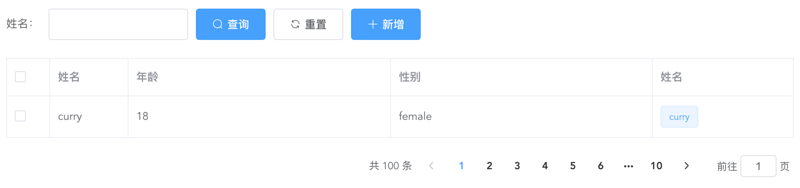
上面是一个经典的用element-ui开发的table页面,而且实际工作中如果每个table页面都写一遍,重复代码太多了,所以不妨写一个table模板组件,减少重复代码。我的思路是这样的:
搜索功能区:
提供searchBar插槽,可以自定义搜索输入框,搜索、重置按钮必有,新增按钮通过props控制显隐。这里对应的代码如下:
|
1
2
3
4
5
6
7
8
9
10
11
12
13
14
15
16
17
18
19
20
21
22
23
24
25
26
27
28
29
30
31
32
|
genSearchBar() { if (this.noSearchBar || !this.$scopedSlots.searchBar) return ''; return ( <el-form class="seatch-form" inline={true} label-width="100"> {this.$scopedSlots.searchBar()} <el-button class="filter-item" icon="el-icon-search" type="primary" onClick={this.handleSearchBtnClick} > 查询 </el-button> <el-button class="filter-item" icon="el-icon-refresh" onClick={this.handleResetBtnClick} > 重置 </el-button> <el-button class="filter-item" icon="el-icon-plus" type="primary" v-show={this.showAddBtn} onClick={this.handleAddBtnClick} > 新增 </el-button> </el-form> );} |
表格内容区:
通过传入headers自动生成columns,参数如下:
|
1
2
3
4
5
6
|
{ label: '性别', prop: 'sex', width: '180', filter: 'sexFilter'} |
可对应如下代码:
|
1
2
3
4
5
6
|
<el-table-column prop="sex" label="性别" width="180"> <template slot-scope="scope">{{scope.row.sex | sexFilter}}</template></el-table-column> |
注意,只支持全局filter。
如果你想自定义column,也提供tableColumn插槽,支持自定义column,可以如下配置:
|
1
2
3
|
{ prop: 'action'} |
|
1
2
3
4
5
6
7
8
9
|
<el-table-column prop="action" label="操作" width="180"> <template slot-scope="scope"> <el-button>编辑</el-button> <el-button>删除</el-button> </template></el-table-column> |
这样,就会按传入的prop匹配对应的column,十分方便。
实现代码如下:
|
1
2
3
4
5
6
7
8
9
10
11
12
13
14
15
16
17
18
19
20
21
22
23
24
25
26
27
28
29
30
31
32
33
|
genTableSlot(h) { let customeColumns = this.$scopedSlots.tableColumn ? this.$scopedSlots.tableColumn() : []; return this.headers.map((item) => { // 根据item.prop判断是否使用传入的插槽内容 let foundItem = customeColumns.find( (ele) => ele.componentOptions && ele.componentOptions.propsData.prop === item.prop ); return foundItem ? foundItem : h('el-table-column', { props: { ...item, }, scopedSlots: { default: (props) => { // 根据传入的全局filter处理column数据 let filter = this.$options.filters[ item.filter ]; let itemValue = props.row[item.prop]; return h( 'span', filter ? filter(itemValue) : itemValue ); }, }, }); });} |
|
1
2
3
4
5
6
7
8
9
10
11
12
13
14
15
16
17
18
|
genTable(h) { return h( 'el-table', { ref: 'tableRef', props: { ...this.$attrs, data: this.data, }, on: { 'selection-change': (val) => { this.$emit('selection-change', val); }, }, }, [...this.genTableSlot(h)] );} |
分页器区:
如无特殊需求,分页器功能一致,所以直接内置。
实现代码如下:
|
1
2
3
4
5
6
7
8
9
10
11
12
13
14
15
|
genPagination() { return ( <div class="pagination-wrap"> <el-pagination layout="total,prev,pager,next,jumper" current-page={this.current} page-size={this.pageSize} total={this.total} {...{ on: { 'current-change': this.handleCurrentChange }, }} ></el-pagination> </div> );} |
最后附完整代码和demo:
|
1
2
3
4
5
6
7
8
9
10
11
12
13
14
15
16
17
18
19
20
21
22
23
24
25
26
27
28
29
30
31
32
33
34
35
36
37
38
39
40
41
42
43
44
45
46
47
48
49
50
51
52
53
54
55
56
57
58
59
60
61
62
63
64
65
66
67
68
69
70
71
72
73
74
75
76
77
78
79
80
81
82
83
84
85
86
87
88
89
90
91
92
93
94
95
96
97
98
99
100
101
102
103
104
105
106
107
108
109
110
111
112
113
114
115
116
117
118
119
120
121
122
123
124
125
126
127
128
129
130
131
132
133
134
135
136
137
138
139
140
141
142
143
144
145
146
147
148
149
150
151
152
153
154
155
156
157
158
159
160
161
162
163
164
165
166
167
168
169
170
171
172
173
174
|
<script>export default { name: 'TableTemplate', props: { data: { type: Array, default: () => [], required: true, }, headers: { type: Array, default: () => [], required: true, }, current: { type: Number, default: 1, }, pageSize: { type: Number, default: 10, }, total: { type: Number, default: 0, }, noSearchBar: Boolean, showAddBtn: Boolean, }, mounted() { this.$nextTick(() => { this.$emit('search'); }); }, methods: { genSearchBar() { if (this.noSearchBar || !this.$scopedSlots.searchBar) return ''; return ( <el-form class="seatch-form" inline={true} label-width="100"> {this.$scopedSlots.searchBar()} <el-button class="filter-item" icon="el-icon-search" type="primary" onClick={this.handleSearchBtnClick} > 查询 </el-button> <el-button class="filter-item" icon="el-icon-refresh" onClick={this.handleResetBtnClick} > 重置 </el-button> <el-button class="filter-item" icon="el-icon-plus" type="primary" v-show={this.showAddBtn} onClick={this.handleAddBtnClick} > 新增 </el-button> </el-form> ); }, genTableSlot(h) { let customeColumns = this.$scopedSlots.tableColumn ? this.$scopedSlots.tableColumn() : []; return this.headers.map((item) => { // 根据item.prop判断是否使用传入的插槽内容 let foundItem = customeColumns.find( (ele) => ele.componentOptions && ele.componentOptions.propsData.prop === item.prop ); return foundItem ? foundItem : h('el-table-column', { props: { ...item, }, scopedSlots: { default: (props) => { let filter = this.$options.filters[ item.filter ]; let itemValue = props.row[item.prop]; return h( 'span', filter ? filter(itemValue) : itemValue ); }, }, }); }); }, genTable(h) { return h( 'el-table', { ref: 'tableRef', props: { ...this.$attrs, data: this.data, }, on: { 'selection-change': (val) => { this.$emit('selection-change', val); }, }, }, [...this.genTableSlot(h)] ); }, genPagination() { return ( <div class="pagination-wrap"> <el-pagination layout="total,prev,pager,next,jumper" current-page={this.current} page-size={this.pageSize} total={this.total} {...{ on: { 'current-change': this.handleCurrentChange }, }} ></el-pagination> </div> ); }, resetPagination() { this.$emit('update:current', 1); }, handleCurrentChange(val) { this.$emit('update:current', val); this.$emit('search'); }, handleSearchBtnClick() { this.$emit('search'); }, handleResetBtnClick() { this.resetPagination(); this.$emit('reset'); }, handleAddBtnClick() { this.$emit('add'); }, getTableRef() { return this.$refs.tableRef; }, }, render(h) { return ( <div> {this.genSearchBar()} {this.genTable(h)} {this.genPagination()} </div> ); },};</script><style scoped>.seatch-form { text-align: left;}.pagination-wrap { margin-top: 20px; text-align: right;}</style> |
Demo:
|
1
2
3
4
5
6
7
8
9
10
11
12
13
14
15
16
17
18
19
20
21
22
23
24
25
26
27
28
29
30
31
32
33
34
35
36
37
38
39
40
41
42
43
44
45
46
47
48
49
50
51
52
53
54
55
56
57
58
59
60
61
62
63
64
65
66
67
68
69
70
71
72
73
74
75
76
77
78
79
80
81
82
83
84
85
86
87
88
89
90
91
92
93
94
95
96
97
98
99
100
101
102
103
104
105
106
107
108
109
|
<template> <div> <table-template border :headers="headers" :data="tableData" :current.sync="current" :total="total" ref="tableTemplate" showAddBtn @search="handleSearch" @reset="handleReset" @add="handleAdd" @selection-change="handleSelectionChange" > <template #searchBar> <el-form-item label="姓名:" prop="title"> <el-input class="filter-item" v-model="searchForm.title" ></el-input> </el-form-item> </template> <template #tableColumn> <el-table-column prop="selection" type="selection" width="55" ></el-table-column> <el-table-column prop="test" label="姓名" width="180"> <template slot-scope="scope"> <el-popover trigger="hover" placement="top"> <p>姓名:{{ scope.row.name }}</p> <p>住址:{{ scope.row.address }}</p> <div slot="reference" class="name-wrapper"> <el-tag size="medium">{{scope.row.name}}</el-tag> </div> </el-popover> </template> </el-table-column> </template> </table-template> </div></template><script>import TableTemplate from './TableTemplate';export default { name: 'Demo', components: { TableTemplate, }, data() { return { current: 1, total: 100, headers: [ { prop: 'selection', }, { label: '姓名', prop: 'name', width: '100', }, { label: '年龄', prop: 'year', }, { label: '性别', prop: 'sex', width: 'sexFilter', }, { prop: 'test', }, ], tableData: [ { name: 'curry', year: 18, sex: 'female', address: '天安门', }, ], searchForm: { title: '', }, }; }, methods: { handleSearch() { console.log(this.current); }, handleReset() { this.searchForm = { title: '', }; }, handleAdd() { console.log('添加'); }, handleSelectionChange(val) { console.log(val); }, getTableRef() { console.log(this.$refs.tableTemplate.getTableRef()); }, },};</script> |
以上就是element-ui封装一个Table模板组件的示例的详细内容,更多关于element-ui封装组件的资料请关注服务器之家其它相关文章!
原文链接:https://segmentfault.com/a/1190000038785865