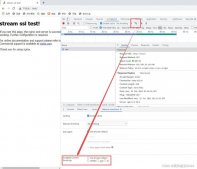说明
Nginx (engine x) 是一个高性能的HTTP和反向代理服务器,也是一个IMAP/POP3/SMTP服务器。源代码以类BSD许可证的形式发布,因它的稳定性、丰富的功能集、示例配置文件和低系统资源的消耗而闻名。在连接高并发的情况下,Nginx是Apache服务器不错的替代品:Nginx在美国是做虚拟主机生意的老板们经常选择的软件平台之一。能够支持高达 50,000 个并发连接数的响应。笔者将会使用Nginx将默认网址使用的80端口与Tomcat使用的8080端口进行对接,实现使用80端口(域名)访问Tomcat下的网页,并配置HTTPS协议提高安全性。
下载
官网:http://nginx.org/en/download.html
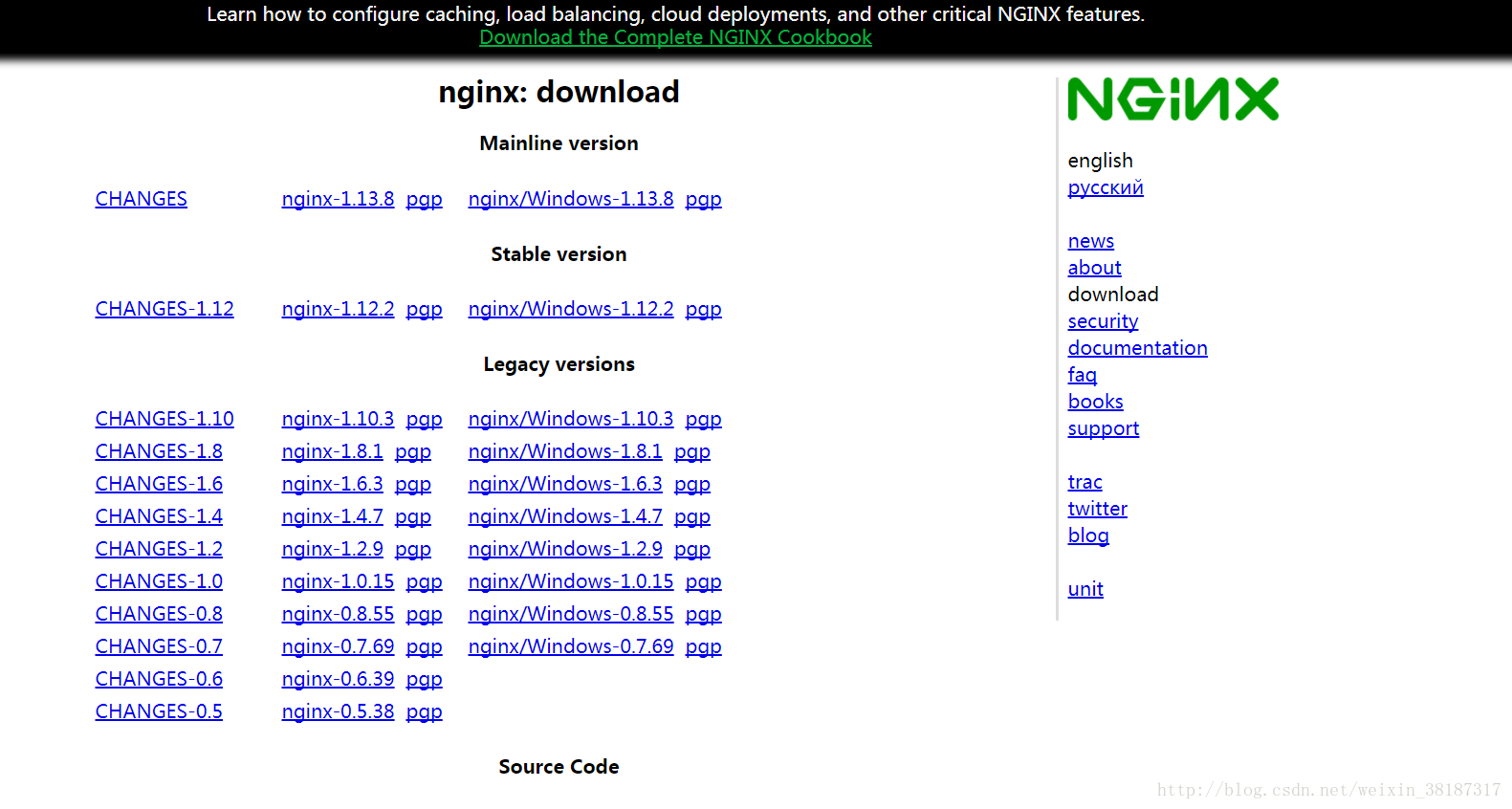
选择合适的Windows版本进行下载,笔者以稳定版1.12.2版本为例,解压后如下图:
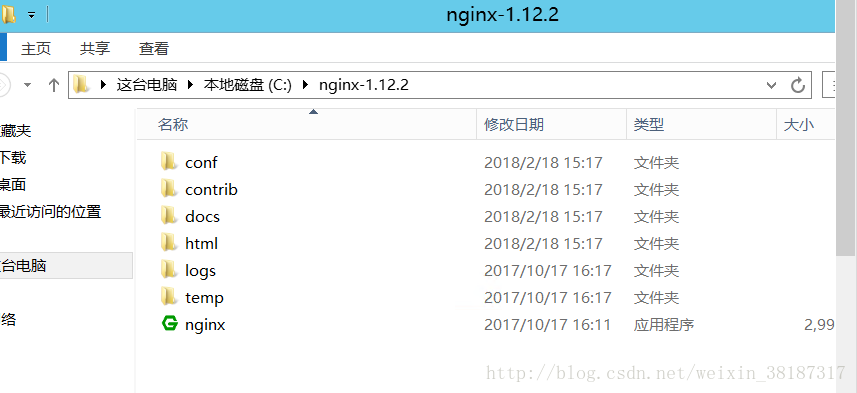
安装
1 准备:
首先需要域名和SSL证书来配置HTTPS协议,SSL证书可以从很多地方获取或者自己创建,笔者以腾讯云的CA证书为例:
有了域名和SSL证书后,按照腾讯云的官方提示,将配置Nginx的安全证书(.crt)和注册表项(.key)放到Nginx解压目录下的conf文件夹下方便管理(证书的名字可以自己修改,笔者将其改为1.crt和2.key)
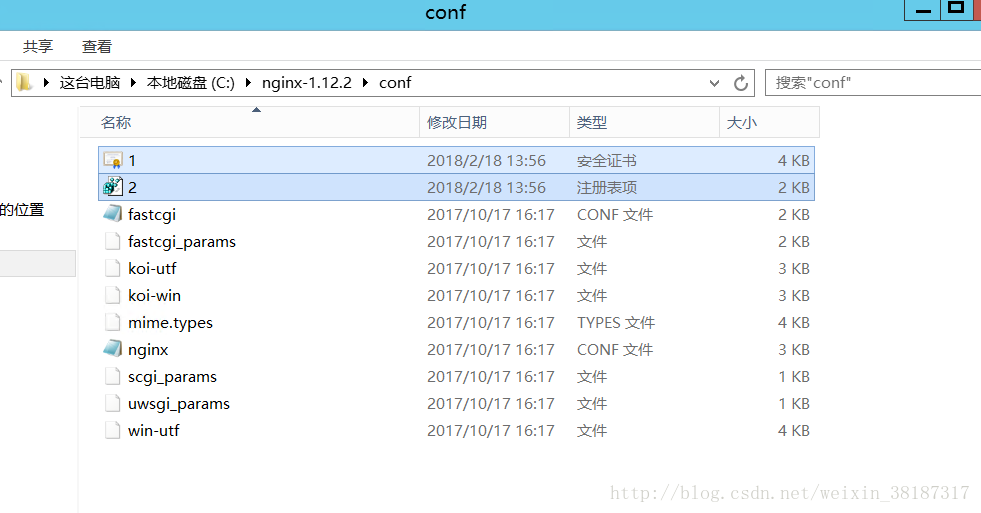
然后需要将其配置到Nginx中,修改conf目录下的nginx.conf文件如下:
|
1
2
3
4
5
6
7
8
9
10
11
12
13
14
15
16
17
18
19
20
21
22
23
24
25
26
27
28
29
30
31
32
33
34
35
36
37
38
39
40
41
42
43
44
45
46
47
48
49
50
51
52
53
54
55
56
57
58
59
60
61
62
63
64
65
66
67
68
69
70
71
72
73
74
75
76
77
78
79
80
81
82
83
84
85
86
87
88
89
90
91
92
93
94
95
96
97
98
99
100
101
102
103
104
105
106
107
108
109
110
111
112
113
114
115
116
117
118
119
120
121
122
123
124
125
126
127
128
|
#user nobody;#user root;worker_processes 1;#error_log logs/error.log;#error_log logs/error.log notice;#error_log logs/error.log info;#pid logs/nginx.pid;events {worker_connections 1024;}http {include mime.types;default_type application/octet-stream;#log_format main '$remote_addr - $remote_user [$time_local] "$request" '# '$status $body_bytes_sent "$http_referer" '# '"$http_user_agent" "$http_x_forwarded_for"';#access_log logs/access.log main;sendfile on;#tcp_nopush on;charset utf-8;#keepalive_timeout 0;keepalive_timeout 120;#gzip on;#填写自己的服务器ip和Tomcat端口upstream local_tomcat {server xxx.xxx.xxx.xxx:8080;}server {listen 80 default_server;listen 443 ssl;charset utf-8;#填写自己的网站域名server_name www.xxxx.xxx;#证书文件ssl_certificate C:/nginx-1.12.2/conf/1.crt;#私钥文件ssl_certificate_key C:/nginx-1.12.2/conf/2.key;ssl_session_timeout 5m;ssl_protocols TLSv1 TLSv1.1 TLSv1.2;ssl_ciphers ECDHE-RSA-AES128-GCM-SHA256:HIGH:!aNULL:!MD5:!RC4:!DHE;ssl_prefer_server_ciphers on;#配置HTTPSlocation ~ /^[H,h][T,t][T,t][P,p][S,s]/ {#网站根目录,为Tomcat下的wepapps目录root C:/Tomcat7/apache-tomcat-7.0.82/webapps;proxy_pass http://127.0.0.1:8080;proxy_set_header Host $http_addr;proxy_set_header X-Real-IP $remote_addr;proxy_set_header X-Forwarded-For $proxy_add_x_forwarded_for;}location ~ \.jsp$ {root C:/Tomcat7/apache-tomcat-7.0.82/webapps;proxy_pass http://local_tomcat;proxy_set_header Host $host:$server_port;proxy_set_header X-Real-IP $remote_addr;proxy_set_header X-Real-PORT $remote_port;proxy_set_header X-Forwarded-For $proxy_add_x_forwarded_for;}location ~ \.html$ {root C:/Tomcat7/apache-tomcat-7.0.82/webapps;proxy_pass http://127.0.0.1:8080;proxy_set_header Host $http_addr;proxy_set_header X-Real-IP $remote_addr;proxy_set_header X-Forwarded-For $proxy_add_x_forwarded_for;}location / {root C:/Tomcat7/apache-tomcat-7.0.82/webapps;proxy_pass http://127.0.0.1:8080;proxy_set_header Host $http_addr;proxy_set_header X-Real-IP $remote_addr;proxy_set_header X-Forwarded-For $proxy_add_x_forwarded_for;}#error_page 404 /404.html;# redirect server error pages to the static page /50x.html#error_page 500 502 503 504 /50x.html;location = /50x.html {root html;}# proxy the PHP scripts to Apache listening on 127.0.0.1:80##location ~ \.php$ {# proxy_pass http://127.0.0.1;#}# pass the PHP scripts to FastCGI server listening on 127.0.0.1:9000##location ~ \.php$ {# root html;# fastcgi_pass 127.0.0.1:9000;# fastcgi_index index.php;# fastcgi_param SCRIPT_FILENAME /scripts$fastcgi_script_name;# include fastcgi_params;#}# deny access to .htaccess files, if Apache's document root# concurs with nginx's one##location ~ /\.ht {# deny all;#}}# another virtual host using mix of IP-, name-, and port-based configuration##server {# listen 8000;# listen somename:8080;# server_name somename alias another.alias;# location / {# root html;# index index.html index.htm;# }#}# HTTPS server##server {# listen 443 ssl;# server_name localhost;# ssl_certificate cert.pem;# ssl_certificate_key cert.key;# ssl_session_cache shared:SSL:1m;# ssl_session_timeout 5m;# ssl_ciphers HIGH:!aNULL:!MD5;# ssl_prefer_server_ciphers on;# location / {# root html;# index index.html index.htm;# }#}} |
2 运行Nginx:
打开命令提示符跳转到nginx解压目录输入nginx
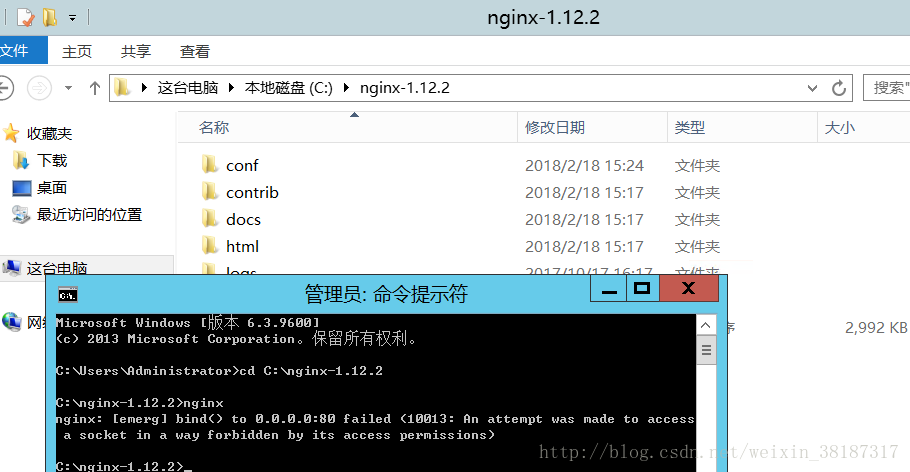
出现上述提示说明启动nginx失败,是由于电脑的80端口已经被占用,占用80端口的原因和解除方式都有很多种,例如SQLServer的ReportingServicesService占用,Apache,IIS,或者其他原因,笔者在这就不说明怎么解除占用了
解除占用后正常启动如下图:可以在任务管理器看到有两个nginx程序在运行,至于为什么是两个,可以查看Nginx官方的文档,不解释了
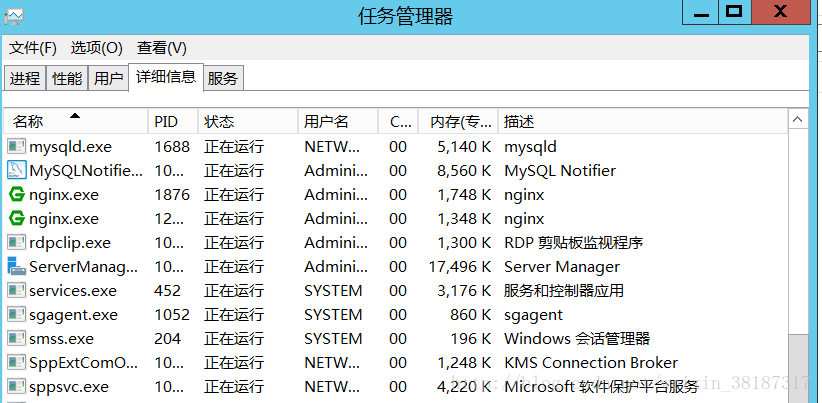
使用
开启Nginx,Tomcat。打开浏览器输入http(s)://你的域名/项目文件名/文件名即可进行访问
例如笔者配置的服务器(如果我的服务器开着的话可以访问。。。):
HTTPS:https://www.yunlingfly.cn/HelloNginx/index.html
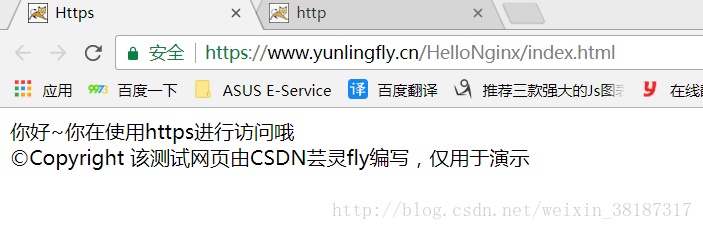
HTTP:http://www.yunlingfly.cn/HelloNginx/index.jsp
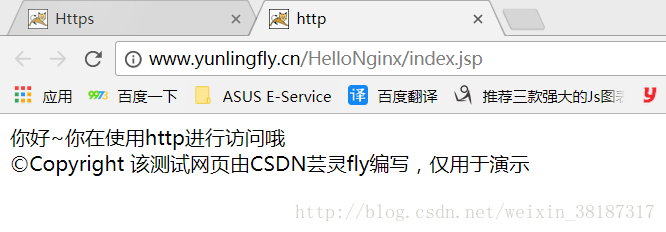
(注意用https时看到浏览器上的安全两个绿字没有,可以用https装13了,https最多的还是用于表单提交,一般情况还是不要用,增加服务器压力,但是貌似ios应用貌似要求必须用https了,这里配置好https,就可以用来写带有https的servlet了)
使用注意事项:
1 首次安装Nginx时,不要直接点击nginx.exe程序,否则会导致很多问题,当配置完成后,以后再开启nginx即可直接点击nginx.exe程序,不需要再使用命令提示符操作,附nginx的基本操作指令:
开启:start nginx
检查配置文件:nginx -t -c C:/nginx-1.12.2/conf/nginx.conf
重新加载配置文件(很实用的指令):nginx -s reload
快速停止:nginx -s stop
完整停止:nginx -s quit
2 检测配置文件没有问题,但是使用HTTPS不能访问,可能是由于防火墙的原因,可以将其关闭试试,成功后,可以自己配置防火墙入网规则,将80(Nginx),443(SSL),1433(SQL Server),8080(Tomcat)等等端口添加至防火墙里,来继续开启防火墙(我当时就是在这麻烦了很久)
3 有些nginx.conf配置不正确会导致访问网页时样式文件(js、css)不能一起返回,经过测试,笔者的配置是没有这个问题的
到此这篇关于Nginx在Windows下的安装与使用的文章就介绍到这了,更多相关Windows安装使用Nginx内容请搜索服务器之家以前的文章或继续浏览下面的相关文章希望大家以后多多支持服务器之家!
原文链接:https://blog.csdn.net/weixin_38187317/article/details/79334492