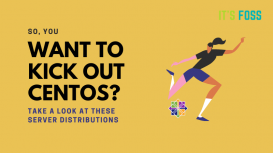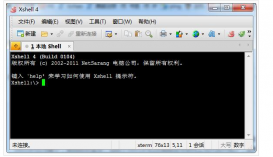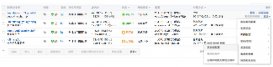一.cron介绍
linux内置的cron进程能帮我们实现这些需求,cron搭配shell脚本,非常复杂的指令也没有问题。
1. var/spool/cron/
目录下存放的是每个用户包括root的crontab任务,每个任务以创建者的名字命名
2. _/etc/crontab
这个文件负责调度各种管理和维护任务。
3. /etc/cron.d/
这个目录用来存放任何要执行的crontab文件或脚本。
我们还可以把脚本放在/etc/cron.hourly、/etc/cron.daily、/etc/cron.weekly、/etc/cron.monthly目录中,让它每小时/天/星期、月执行一次。
二.crontab的使用
我们常用的命令如下:
|
1
|
crontab [-u username] //省略用户表表示操作当前用户的crontab |
1. -e (编辑工作表)
2. -l (列出工作表里的命令)
3. -r (删除工作作)
我们用crontab -e进入当前用户的工作表编辑,是常见的vim界面。每行是一条命令。
crontab的命令构成为 时间+动作,其时间有分、时、日、月、周五种,操作符有
- * 取值范围内的所有数字
- / 每过多少个数字
- - 从X到Z
- ,散列数字
三.常见定时任务设置
实例1:每1分钟执行一次myCommand
|
1
|
<strong>* * * * * myCommand</strong> |
实例2:每小时的第3和第15分钟执行
|
1
|
<strong>3,15 * * * * myCommand</strong> |
实例3:在上午8点到11点的第3和第15分钟执行
|
1
|
<strong>3,15 8-11 * * * myCommand</strong> |
实例4:每隔两天的上午8点到11点的第3和第15分钟执行
|
1
|
<strong>3,15 8-11 */2 * * myCommand</strong> |
实例5:每周一上午8点到11点的第3和第15分钟执行
|
1
|
<strong>3,15 8-11 * * 1 myCommand</strong> |
实例6:每晚的21:30重启smb
|
1
|
<strong>30 21 * * * /etc/init.d/smb restart</strong> |
实例7:每月1、10、22日的4 : 45重启smb
|
1
|
<strong>45 4 1,10,22 * * /etc/init.d/smb restart</strong> |
实例8:每周六、周日的1 : 10重启smb
|
1
|
<strong>10 1 * * 6,0 /etc/init.d/smb restart</strong> |
实例9:每天18 : 00至23 : 00之间每隔30分钟重启smb
|
1
|
<strong>0,30 18-23 * * * /etc/init.d/smb restart</strong> |
实例10:每星期六的晚上11 : 00 pm重启smb
|
1
|
<strong>0 23 * * 6 /etc/init.d/smb restart</strong> |
实例11:每一小时重启smb
|
1
|
<strong>0 */1 * * * /etc/init.d/smb restart</strong> |
实例12:晚上11点到早上7点之间,每隔一小时重启smb
|
1
|
<strong>0 23-7/1 * * * /etc/init.d/smb restart</strong> |
四.实例操作
1.文件实时写入
1) 查看定时任务状态
|
1
2
3
4
5
6
7
8
|
[root@localhost ~]#<strong>service crond status</strong>Redirecting to /bin/systemctl status crond.service● crond.service - Command Scheduler Loaded: loaded (/usr/lib/systemd/system/crond.service; enabled; vendor preset: enabled) Active: active <strong>(running)</strong> since Mon 2021-09-20 01:22:18 CST; 24s ago Main PID: 17516 (crond) CGroup: /system.slice/crond.service └─17516 /usr/sbin/crond -n |
2) 关闭/开启定时任务
|
1
2
3
4
|
[root@localhost ~]# <strong>service crond stop</strong>Redirecting to /bin/systemctl stop crond.service[root@localhost ~]# <strong>service crond start</strong>Redirecting to /bin/systemctl start crond.service |
3) 编辑定时任务
|
1
2
|
[root@localhost ~]# crontab -e* * * * * echo `date '+\%Y-\%m-\%d \%H:\%M:\%S'` >> 123.txt #每分钟执行一次 |
4) 查看已存在的定时任务
|
1
2
|
[root@localhost ~]# crontab -l* * * * * echo `date '+\%Y-\%m-\%d \%H:\%M:\%S'` >> 123.txt |
5) 验证校验生成
|
1
2
3
4
|
[root@localhost ~]# cat 123.txt 2021-09-20 01:13:012021-09-20 01:14:012021-09-20 01:15:01 |
2. 定期清理对应目录下的文件
1) 预制数据:
|
1
2
3
4
5
6
7
8
|
[root@localhost test20210920]# echo abcdefg | tee -a file{1..5}.logabcdefg[root@localhost test20210920]# du -sh *4.0K file1.log4.0K file2.log4.0K file3.log4.0K file4.log4.0K file5.log |
2) 添加定时任务
|
1
2
3
|
[root@localhost ~]# crontab -e* * * * * find /root/test20210920 -type f -name '*.log' -exec cp /dev/null {} \; |
3) 检查定时任务执行,1分钟左右
|
1
2
3
4
5
6
|
[root@localhost test20210920]# du -sh *0 file1.log0 file2.log0 file3.log0 file4.log0 file5.log |
4) 查看定时任务执行情况:
|
1
2
3
4
5
6
|
[root@localhost test20210920]# tail -5 /var/log/cronSep 20 01:56:33 localhost crontab[17797]: (root) END EDIT (root)Sep 20 01:56:51 localhost crontab[17802]: (root) BEGIN EDIT (root)Sep 20 01:56:54 localhost crontab[17802]: (root) END EDIT (root)Sep 20 01:57:01 localhost CROND[17809]: (root) CMD (find /root/test20210920 -type f -name '*.log' -exec cp /dev/null {} \;)Sep 20 01:58:01 localhost CROND[17819]: (root) CMD (find /root/test20210920 -type f -name '*.log' -exec cp /dev/null {} \;) |
五.常见错误
1.errors in crontab file, can't install
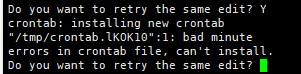
解决方式:
因为你的crontab格式错误,即没有按照规则写
查看原命令并修正:
|
1
|
echo `date +"%Y-%m-%d %H:%M"` >> 123.txt |
修改后正常保存:
|
1
|
* * * * * echo `date +"%Y-%m-%d %H:%M"` >> 123.txt |
2.接以上错误:
邮件内报错:cat /var/spool/mail/root
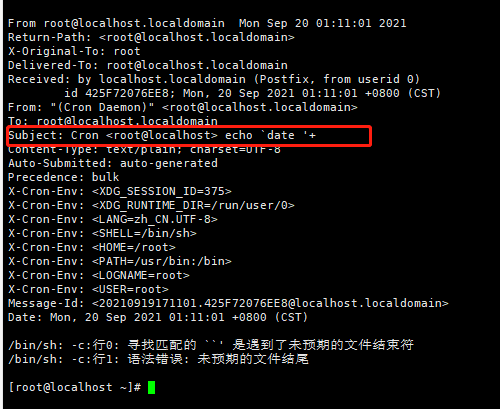
解决方式:
crontab内%需要转义,修复定时任务正常
|
1
|
* * * * * echo `date '+\%Y-\%m-\%d \%H:\%M:\%S'` >> 123.txt |
以上就是详解Linux定时任务Crontab的介绍与使用的详细内容,更多关于Linux定时任务Crontab的资料请关注服务器之家其它相关文章!
原文链接:https://www.cnblogs.com/mrwhite2020/p/15313228.html