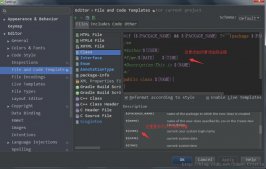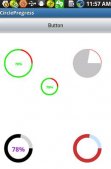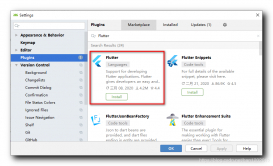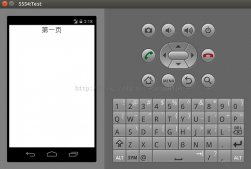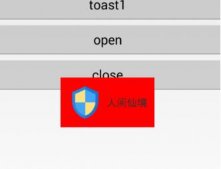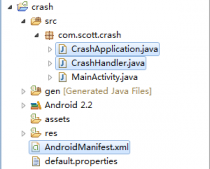如下图:状态栏是指android手机顶部显示手机状态信息的位置。
android 自4.4开始新加入透明状态栏功能,状态栏可以自定义颜色背景,使titleBar能够和状态栏融为一体,增加沉浸感。
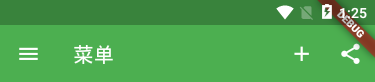
如上图Flutter状态栏默认为黑色半透明,那么如何去掉这个状态栏的黑色半透明背景色,让其和标题栏颜色一致,通栏沉浸式,实现如下图效果呢?且继续看下文讲述。
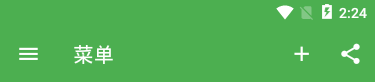

在flutter项目目录下找到android主入口页面MainActivity.kt或MainActivity.java,判断一下版本号然后将状态栏颜色修改设置成透明,因为他本身是黑色半透明。
MainActivity.kt路径:androidappsrcmainkotlincomexampleflutter_appMainActivity.kt
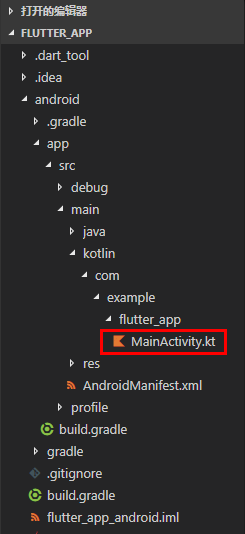
在MainActivity.kt页面新增如下高亮代码片段
package com.example.flutter_app
import androidx.annotation.NonNull;
import io.flutter.embedding.android.FlutterActivity
import io.flutter.embedding.engine.FlutterEngine
import io.flutter.plugins.GeneratedPluginRegistrant
//引入
import android.os.Build;
import android.os.Bundle;
class MainActivity: FlutterActivity() {
override fun configureFlutterEngine(@NonNull flutterEngine: FlutterEngine) {
GeneratedPluginRegistrant.registerWith(flutterEngine);
}
//设置状态栏沉浸式透明(修改flutter状态栏黑色半透明为全透明)
override fun onCreate(savedInstanceState: Bundle?) {
super.onCreate(savedInstanceState);
if (Build.VERSION.SDK_INT >= Build.VERSION_CODES.LOLLIPOP) {
window.statusBarColor = 0
}
}
}
注意:flutter项目默认是使用Kotlin语言
Kotlin 是一种在 Java 虚拟机上运行的静态类型编程语言,被称之为 Android 世界的Swift,由 JetBrains 设计开发并开源。
Kotlin 可以编译成Java字节码,也可以编译成 JavaScript,方便在没有 JVM 的设备上运行。
在Google I/O 2017中,Google 宣布 Kotlin 取代 Java 成为 Android 官方开发语言。
Kotlin详情见:https://www.kotlincn.net/
flutter create flutter_app 命令创建flutter项目时,默认是Kotlin语言模式,如果想要修改成Java语言,则运行如下命令创建项目即可
flutter create -a java flutter_app
如果是java语言模式下,修改沉浸式状态栏方法和上面同理
MainActivity.java路径:androidappsrcmainjavacomexampleflutter_appMainActivity.java
在MainActivity.java页面新增如下高亮代码片段
package com.example.demo1;
import androidx.annotation.NonNull;
import io.flutter.embedding.android.FlutterActivity;
import io.flutter.embedding.engine.FlutterEngine;
import io.flutter.plugins.GeneratedPluginRegistrant;
// 引入
import android.os.Build;
import android.os.Bundle;
public class MainActivity extends FlutterActivity {
@Override
public void configureFlutterEngine(@NonNull FlutterEngine flutterEngine) {
GeneratedPluginRegistrant.registerWith(flutterEngine);
}
// 设置状态栏沉浸式透明(修改flutter状态栏黑色半透明为全透明)
@Override
protected void onCreate(Bundle savedInstanceState) {
super.onCreate(savedInstanceState);
if (Build.VERSION.SDK_INT >= Build.VERSION_CODES.LOLLIPOP) {
getWindow().setStatusBarColor(0);
}
}
}
最后一步,去掉右上角banner提示
return MaterialApp( title: "Flutter Demo", debugShowCheckedModeBanner: true, theme: ThemeData( primarySwatch: Colors.green, ), home: MyHomePage(title: "Flutter Demo App"), ... );
◆ Flutter中实现咸鱼底部导航凸起效果
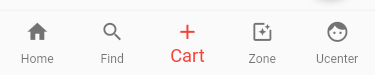
如上图:BottomNavigationBar组件普通底部导航栏配置
int _selectedIndex = 0;
// 创建数组引入页面
List pglist = [HomePage(), FindPage(), CartPage(), ZonePage(), UcenterPage(),];
...
Scaffold(
body: pglist[_selectedIndex],
// 抽屉菜单
// drawer: new Drawer(),
// 普通底部导航栏
bottomNavigationBar: BottomNavigationBar(
fixedColor: Colors.red,
type: BottomNavigationBarType.fixed,
elevation: 5.0,
unselectedFontSize: 12.0,
selectedFontSize: 18.0,
items: [
BottomNavigationBarItem(icon: Icon(Icons.home), title: Text("Home")),
BottomNavigationBarItem(icon: Icon(Icons.search), title: Text("Find")),
BottomNavigationBarItem(icon: Icon(Icons.add), title: Text("Cart")),
BottomNavigationBarItem(icon: Icon(Icons.photo_filter), title: Text("Zone")),
BottomNavigationBarItem(icon: Icon(Icons.face), title: Text("Ucenter")),
],
currentIndex: _selectedIndex,
onTap: _onItemTapped,
),
)
void _onItemTapped(int index) {
setState(() {
_selectedIndex = index;
});
}
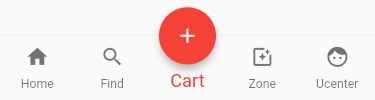
如上图:BottomNavigationBar组件仿咸鱼凸起导航栏配置
int _selectedIndex = 0;
// 创建数组引入页面
List pglist = [HomePage(), FindPage(), CartPage(), ZonePage(), UcenterPage(),];
...
Scaffold(
body: pglist[_selectedIndex],
// 抽屉菜单
// drawer: new Drawer(),
// 普通底部导航栏
bottomNavigationBar: BottomNavigationBar(
fixedColor: Colors.red,
type: BottomNavigationBarType.fixed,
elevation: 5.0,
unselectedFontSize: 12.0,
selectedFontSize: 18.0,
items: [
BottomNavigationBarItem(icon: Icon(Icons.home), title: Text("Home")),
BottomNavigationBarItem(icon: Icon(Icons.search), title: Text("Find")),
BottomNavigationBarItem(icon: Icon(null), title: Text("Cart")),
BottomNavigationBarItem(icon: Icon(Icons.photo_filter), title: Text("Zone")),
BottomNavigationBarItem(icon: Icon(Icons.face), title: Text("Ucenter")),
],
currentIndex: _selectedIndex,
onTap: _onItemTapped,
),
floatingActionButton: FloatingActionButton(
backgroundColor: _selectedIndex == 2 ? Colors.red : Colors.grey,
child: Column(
mainAxisAlignment: MainAxisAlignment.center,
children: [
Icon(Icons.add)
]
),
onPressed: (){
setState(() {
_selectedIndex = 2;
});
},
),
floatingActionButtonLocation: FloatingActionButtonLocation.centerDocked,
)
void _onItemTapped(int index) {
setState(() {
_selectedIndex = index;
});
}
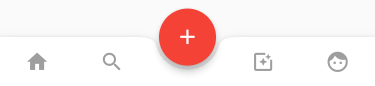
如上图:BottomAppBar组件凸起凹陷导航栏配置
int _selectedIndex = 0;
// 创建数组引入页面
List pglist = [HomePage(), FindPage(), CartPage(), ZonePage(), UcenterPage(),];
...
Scaffold(
body: pglist[_selectedIndex],
// 抽屉菜单
// drawer: new Drawer(),
// 底部凸起凹陷导航栏
bottomNavigationBar: BottomAppBar(
color: Colors.white,
shape: CircularNotchedRectangle(),
child: Row(
mainAxisAlignment: MainAxisAlignment.spaceAround,
children: <Widget>[
IconButton(
icon: Icon(Icons.home),
color: _selectedIndex == 0 ? Colors.red : Colors.grey,
onPressed: (){
_onItemTapped(0);
},
),
IconButton(
icon: Icon(Icons.search),
color: _selectedIndex == 1 ? Colors.red : Colors.grey,
onPressed: (){
_onItemTapped(1);
},
),
SizedBox(width: 50,),
IconButton(
icon: Icon(Icons.photo_filter),
color: _selectedIndex == 3 ? Colors.red : Colors.grey,
onPressed: (){
_onItemTapped(3);
},
),
IconButton(
icon: Icon(Icons.face),
color: _selectedIndex == 4 ? Colors.red : Colors.grey,
onPressed: (){
_onItemTapped(4);
},
),
],
),
),
)
void _onItemTapped(int index) {
setState(() {
_selectedIndex = index;
});
}
夜深了,这次就分享到这里,后续计划使用flutter/dart开发一个实例项目,届时再分享。
到此这篇关于Flutter沉浸式状态栏/AppBar导航栏/仿咸鱼底部凸起导航栏效果的文章就介绍到这了,更多相关Flutter沉浸式状态栏导航栏 仿咸鱼底部凸起导航内容请搜索服务器之家以前的文章或继续浏览下面的相关文章希望大家以后多多支持服务器之家!
原文链接:https://www.cnblogs.com/xiaoyan2017/archive/2020/04/27/12784076.html