ubuntu下安装并配置vs code编译c++
安装vs code
|
1
2
3
4
|
sudo add-apt-repository ppa:ubuntu-desktop/ubuntu-makesudo apt-get updatesudo apt-get install ubuntu-makesudo umake web visual-studio-code |
然后按a直接默认同意就可以。
安装插件
打开vs code后,按crtl + shift + p调出命令行,然后搜索c++,安装微软自己开发的那个。
同样可以安装c++ intellisense插件,用于自动补全代码。
配置launch.json和tasks.json
注意vs code只能打开源码所在的文件夹,而不是直接打开源码文件,否则下面将无法进行!
打开源码所在文件夹后,在该文件夹中打开源码。按f5键,选择c++,
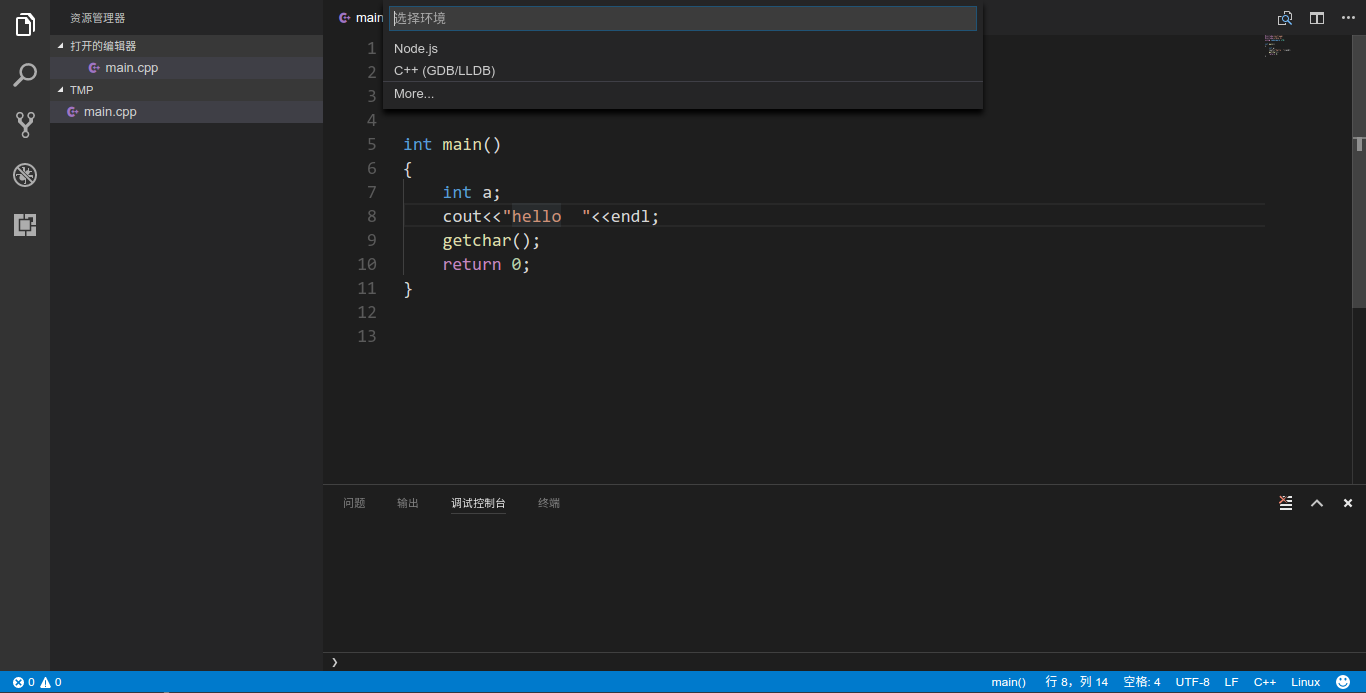
然后会自动生成launch.json文件,下面只需要修改两个地方
将
|
1
|
"program": "enter program name, for example \${workspaceroot}/a.out", |
改为
|
1
|
"program": "${workspaceroot}/a.out", |
将
|
1
|
"cwd": "\${workspaceroot}", |
改为
|
1
|
"cwd": "${workspaceroot}", |
完整的launch.json
|
1
2
3
4
5
6
7
8
9
10
11
12
13
14
15
16
17
18
19
20
21
22
23
24
|
{ "version": "0.2.0", "configurations": [ { "name": "(gdb) launch", "type": "cppdbg", "request": "launch", "program": "${workspaceroot}/a.out", "args": [], "stopatentry": false, "cwd": "${workspaceroot}", "environment": [], "externalconsole": true, "mimode": "gdb", "setupcommands": [ { "description": "enable pretty-printing for gdb", "text": "-enable-pretty-printing", "ignorefailures": true } ] } ]} |
然后,调出命令行,输入task runner,选择others
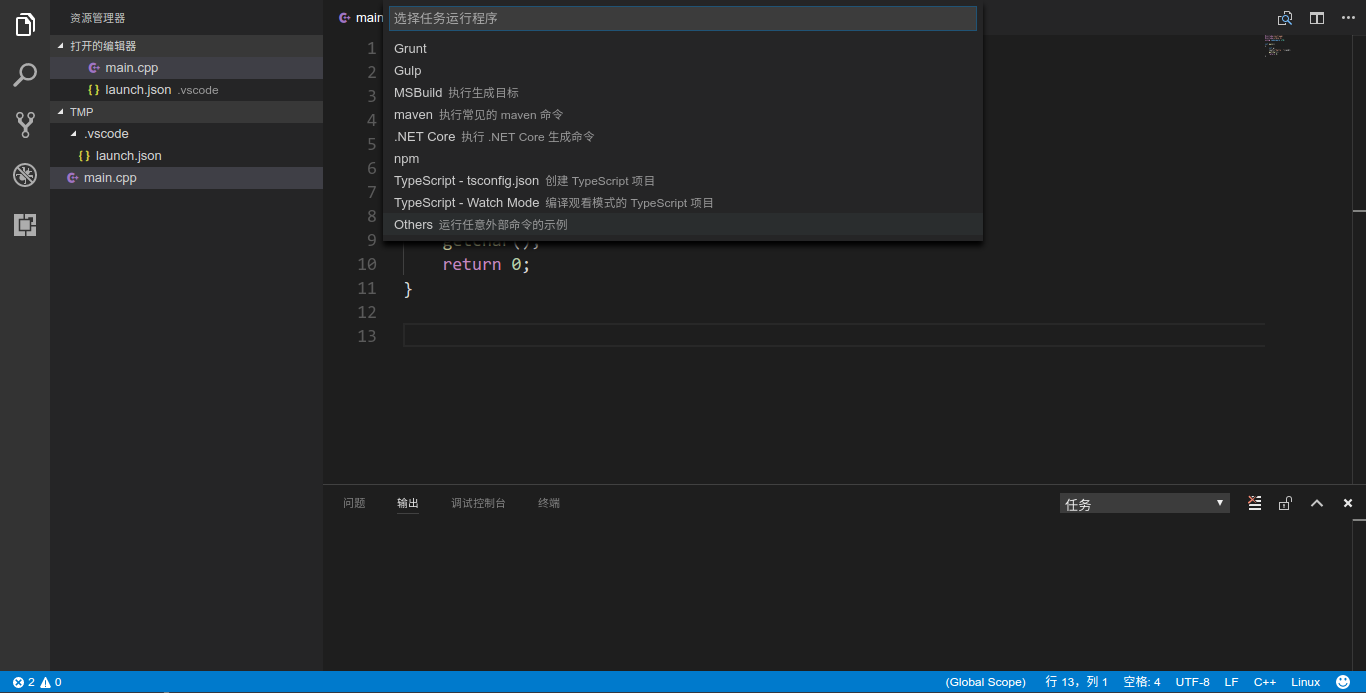
此时将自动生成tasks.json
将其中的
|
1
|
"command": "echo", |
改为
|
1
|
"command": "g++", |
将
|
1
|
"args": ["hello world"], |
改为
|
1
|
"args": ["-g","${workspaceroot}/main.cpp"], |
注意这里的main.cpp要和你当前路径的源码名称一致。
完整的tasks.json
|
1
2
3
4
5
6
7
8
9
|
{ // see https://go.microsoft.com/fwlink/?linkid=733558 // for the documentation about the tasks.json format "version": "0.1.0", "command": "g++", "isshellcommand": true, "args": ["-g","${workspaceroot}/main.cpp"], "showoutput": "always"} |
运行测试
随便编写个代码
|
1
2
3
4
5
6
7
8
|
#include<iostream>using namespace std;int main(){ cout<<"hello vs code"<<endl; return 0;} |
按crtl + shift + b构建,按f5运行,发现终端一闪而过,什么都没有输出。于是考虑windows下的办法。
|
1
2
3
4
5
6
7
8
9
10
|
#include<iostream>#include<stdlib.h>using namespace std;int main(){ cout<<"hello vs code"<<endl; system("pause"); return 0;} |
同样并没有卵用。那就换一种方式。
|
1
2
3
4
5
6
7
8
9
10
|
#include<iostream>#include<stdio.h>using namespace std;int main(){ cout<<"hello vs code"<<endl; getchar(); return 0;} |
按crtl + shift + b构建,按f5运行,程序完美输出。有图为证,哈哈
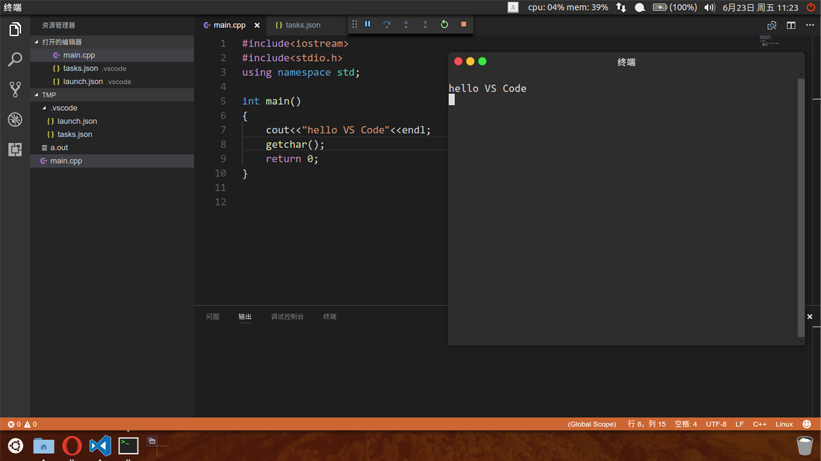
后记:
期间在终端里执行了以下操作
|
1
|
sudo apt-get install clang |
如果提示clang有错可以运行该命令,安装clang。
那么问题来了,是不是换个文件夹每次写个代码都得配置lauch.json和task.json文件呢?或者将.vscode文件夹复制到当前文件夹下?这样岂不是很麻烦,细思极恐
以上就是本文的全部内容,希望对大家的学习有所帮助,也希望大家多多支持服务器之家。
原文链接:http://blog.csdn.net/qq_22186119/article/details/73618062


















