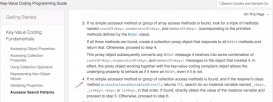本文实例为大家分享了iOS实现应用悬浮窗效果的具体代码,供大家参考,具体内容如下
需求
在一个app应用的最顶部添加一个悬浮窗,就像ios系统AssistiveTouch 可以左右滑动,但是最终会停在左边或右边。
实现思路
在应用的视图的最顶层添加一个UIWindow,用这个UIWindow 充当悬浮窗,给UIWindow添加移动的手势监听,让悬浮窗随着手指移动,释放的时候,让它以动画的方式靠边
代码
|
1
2
3
4
5
6
7
8
|
//悬浮窗测试//创建一个悬浮窗口mwindow = [[AssistiveTouch alloc]initWithFrame:CGRectMake(100, 200, 40, 40) imageName:@"1.png"];//ios9 window要设置rootview 不然崩溃UIViewController *controller = [[UIViewController alloc] init];mwindow.rootViewController = controller;//展示悬浮窗。。[self.window makeKeyAndVisible]; |
|
1
2
3
4
|
//添加移动的手势UIPanGestureRecognizer *pan = [[UIPanGestureRecognizer alloc]initWithTarget:self action:@selector(locationChange:)]; pan.delaysTouchesBegan = YES; [self addGestureRecognizer:pan]; |
|
1
2
3
4
5
6
7
8
9
10
11
12
13
14
15
16
17
18
19
20
21
22
23
24
25
26
27
28
29
30
31
32
33
34
35
36
37
38
39
40
41
42
43
44
45
46
47
48
49
50
51
52
53
54
55
56
57
58
59
60
61
62
63
64
65
66
67
68
69
70
71
72
73
74
75
76
77
78
|
//改变位置-(void)locationChange:(UIPanGestureRecognizer*)p{ //[[UIApplication sharedApplication] keyWindow] CGPoint panPoint = [p locationInView:[[UIApplication sharedApplication] keyWindow]]; if(p.state == UIGestureRecognizerStateBegan) { [NSObject cancelPreviousPerformRequestsWithTarget:self selector:@selector(changeColor) object:nil]; _imageView.alpha = 0.8; } else if (p.state == UIGestureRecognizerStateEnded) { [self performSelector:@selector(changeColor) withObject:nil afterDelay:4.0]; } if(p.state == UIGestureRecognizerStateChanged) { self.center = CGPointMake(panPoint.x, panPoint.y); } else if(p.state == UIGestureRecognizerStateEnded) { if(panPoint.x <= kScreenWidth/2) { if(panPoint.y <= 40+HEIGHT/2 && panPoint.x >= 20+WIDTH/2) { [UIView animateWithDuration:0.2 animations:^{ self.center = CGPointMake(panPoint.x, HEIGHT/2); }]; } else if(panPoint.y >= kScreenHeight-HEIGHT/2-40 && panPoint.x >= 20+WIDTH/2) { [UIView animateWithDuration:0.2 animations:^{ self.center = CGPointMake(panPoint.x, kScreenHeight-HEIGHT/2); }]; } else if (panPoint.x < WIDTH/2+15 && panPoint.y > kScreenHeight-HEIGHT/2) { [UIView animateWithDuration:0.2 animations:^{ self.center = CGPointMake(WIDTH/2, kScreenHeight-HEIGHT/2); }]; } else { CGFloat pointy = panPoint.y < HEIGHT/2 ? HEIGHT/2 :panPoint.y; [UIView animateWithDuration:0.2 animations:^{ self.center = CGPointMake(WIDTH/2, pointy); }]; } } else if(panPoint.x > kScreenWidth/2) { if(panPoint.y <= 40+HEIGHT/2 && panPoint.x < kScreenWidth-WIDTH/2-20 ) { [UIView animateWithDuration:0.2 animations:^{ self.center = CGPointMake(panPoint.x, HEIGHT/2); }]; } else if(panPoint.y >= kScreenHeight-40-HEIGHT/2 && panPoint.x < kScreenWidth-WIDTH/2-20) { [UIView animateWithDuration:0.2 animations:^{ self.center = CGPointMake(panPoint.x, 480-HEIGHT/2); }]; } else if (panPoint.x > kScreenWidth-WIDTH/2-15 && panPoint.y < HEIGHT/2) { [UIView animateWithDuration:0.2 animations:^{ self.center = CGPointMake(kScreenWidth-WIDTH/2, HEIGHT/2); }]; } else { CGFloat pointy = panPoint.y > kScreenHeight-HEIGHT/2 ? kScreenHeight-HEIGHT/2 :panPoint.y; [UIView animateWithDuration:0.2 animations:^{ self.center = CGPointMake(320-WIDTH/2, pointy); }]; } } }} |
以上就是本文的全部内容,希望对大家的学习有所帮助,也希望大家多多支持服务器之家。
原文链接:https://blog.csdn.net/u011993697/article/details/51428207