docker base image 创建
本着学习的态度,想了解创建 docker base image的方法,在官网,在百度,在相关论坛,查找相关资料,这里记录下实现的步骤,
一. 环境
宿主机操作系统: os x ,需要安装virtualbox ;
容器环境:centos7
二. 用virtualbox 安装系统,这里以centos 7为例(centos-7-x86_64-minimal-1503-01.iso)
创建虚拟机,并安装centos7,以下记录了详细安装过程。
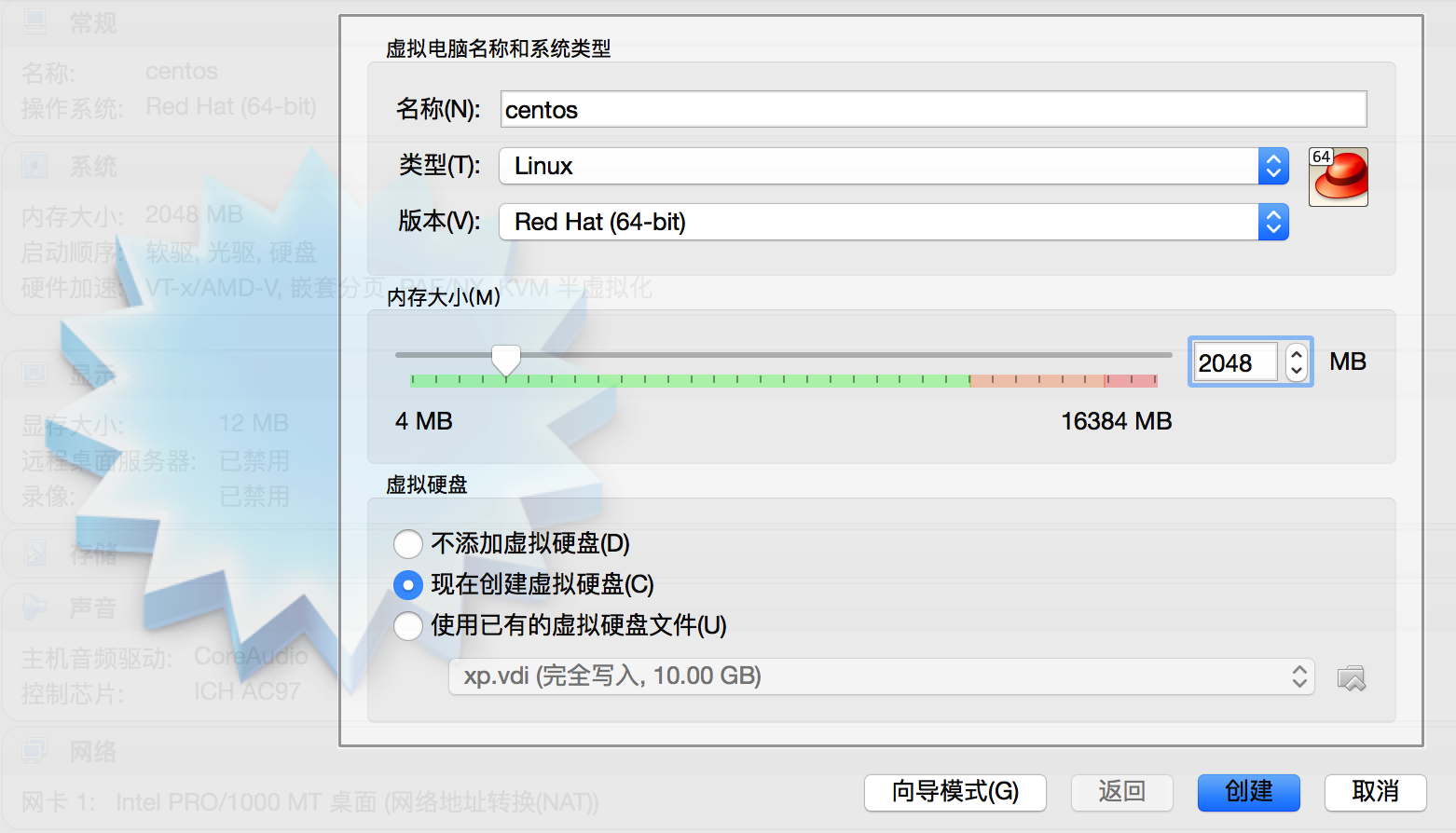
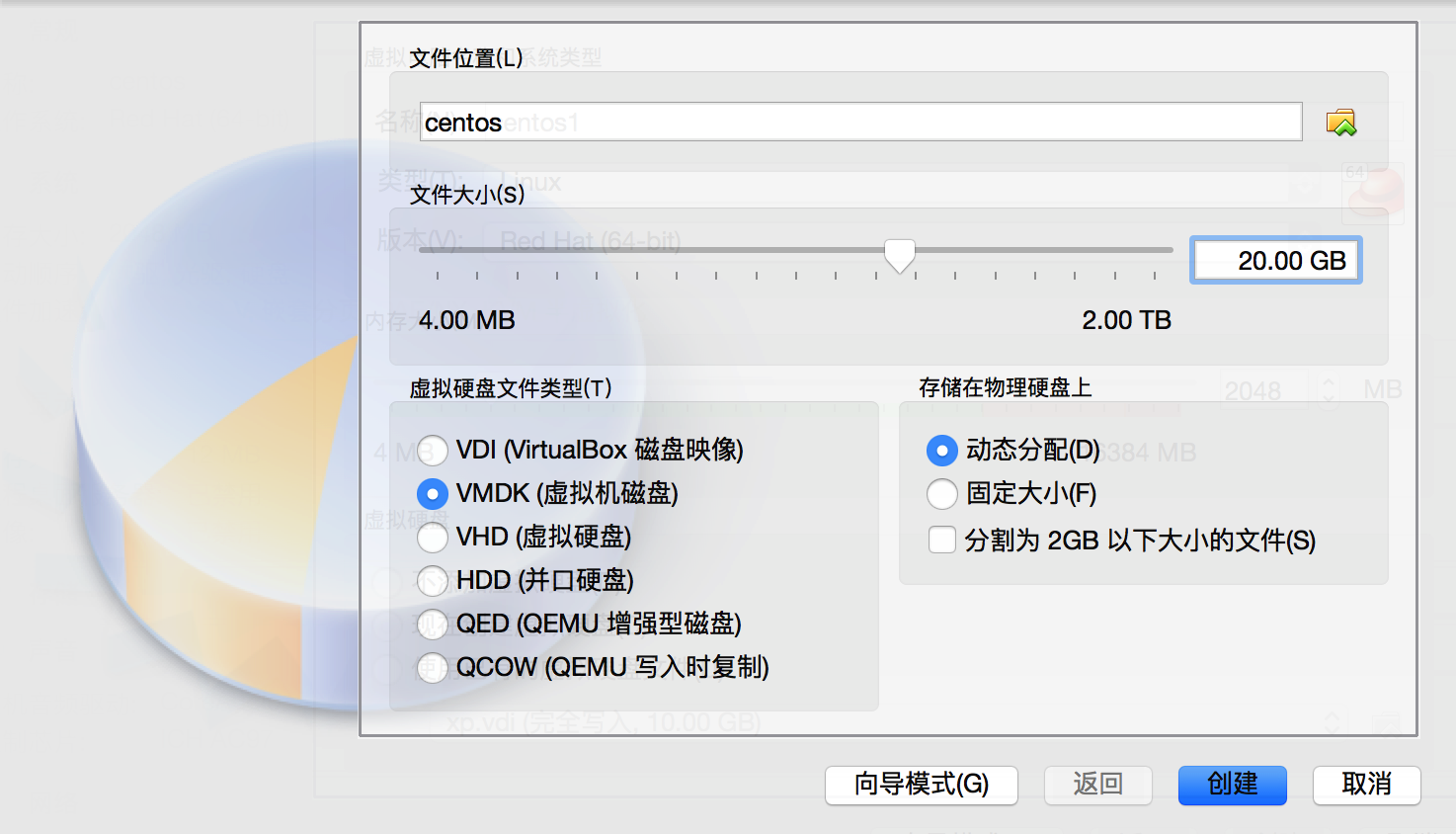
* 安装过程简单,我这里网速太慢了,就不上图了,有需要的朋友留个邮箱,我发pdf。*
安装完后,重启后进入系统。
三. 修改网络配置
|
1
2
3
4
5
6
7
8
9
10
11
12
13
14
15
16
17
|
修改网络配置 /etc/sysconfig/network-script/ifcfg-enp0s3。删除 uuid,hwaddr ;修改onboot=no 为 onboot=yes , 然后保存 。$ ifconfigcannot find a valid baseurl for repo: base/7/x86_6重启网络接口:[root@centos7 ~]#ifdown enps03[root@centos7 ~]#ifup enps03$ yum install ifconfig 提示:nothing to do 通过” yum provides” 命令列出那个包提供ifconfig命令$ yum provides ifconfig// 安装$ yum -y install net-tools |
四. 安装docker
|
1
2
3
4
5
6
7
8
9
10
11
12
13
14
|
安装 epel (参考:http://www.tecmint.com/how-to-enable-epel-repository-for-rhel-centos-6-5/ )[root@centos7 ~]# rpm -uvh http://dl.fedoraproject.org/pub/epel/7/x86_64/e/epel-release-7-5.noarch.rpm修改/etc/yum.repos.d/centos-base.repo 把enabled=0 改成enabled=1vim /etc/yum.repos.d/centos-base.repo[centosplus]enabled=1安装 docker[root@centos7 yum.repos.d]# yum install docker-io启动 docker [root@centos7 yum.repos.d]# service docker start |
五. 创建基础镜像
|
1
2
3
4
5
6
7
8
9
10
11
12
13
14
15
16
17
18
19
20
21
22
23
24
25
26
27
28
29
30
31
32
33
34
35
36
37
38
39
40
41
42
43
44
45
46
47
48
|
替换变量把 /etc/yum.repos.d/centos-base.repo 文件中$releasever 替换成 7$basearch 替换成 x86_64快速替换方法:vim /etc/yum.repos.d/centos-base.repo:%s/$releasever/7/g:%s/$basearch/x86_64/g创建docker image 生成脚本[root@centos7 yum.repos.d]# cd /root[root@centos7 ~]# mkdir scripts[root@centos7 ~]# cd scripts/[root@centos7 scripts]# vim createimage.sh然后把 https://github.com/docker/docker/blob/master/contrib/mkimage-yum.sh 文件中内容粘贴进去[root@centos7 scripts]# chmod +x createimage.sh创建image[root@centos7 scripts]# ./createimage.sh centos7base创建成功后查看,并把当前运行的容器删除掉[root@centos7 tmp]# docker imagesrepository tag image id created virtual sizecentos7base 7.1.1503 112ee00c2cbc 8 minutes ago 227.7 mb[root@centos7 tmp]# docker ps -allcontainer id image command created status ports names752b9d49a079 centos7base:7.1.1503 "echo success" 10 minutes ago exited (0) 10 minutes ago mad_saha[root@centos7 tmp]# docker rm 752b9d49a079752b9d49a079[root@centos7 tmp]# docker ps -allcontainer id image command created status ports names导出image[root@centos7 tmp]# cd /tmp/[root@centos7 tmp]# docker imagesrepository tag image id created virtual sizecentos7base 7.1.1503 112ee00c2cbc 14 minutes ago 227.7 mb[root@centos7 tmp]# docker save 112ee00c2cbc > /tmp/centos7base.tar[root@centos7 tmp]# lscentos7base.tar ks-script-l8tdo5 yum.log[root@centos7 tmp]# |
六. docker 常用命令
|
1
2
3
4
5
6
7
8
9
10
11
12
13
14
15
16
17
18
19
20
21
22
23
24
25
26
27
28
|
docker stop <container id> :用来停止运行中的容器,同时你还可以用docker start <container id>:用来启动一个已经停止的容器。docker restart <container id>:可以重启一个运行中的容器。这就相当于对一个容器先进行stop再start。docker attach <container id> :关联到一个正在运行的容器删除镜像: docker rmi <image id> docker rmi 2db1e85f26ba删除容器:docker rm <container id> docker rm c3bfb652a491查看正在运行的容器 docker ps -all停止容器: exit重新进入窗口 docker start <container id> docker attach <container id>暂时退出容器 ctrl + p 然后 ctrl + q重新入进: docker attach <container id>将容器保存成镜像: docker commit <container id> <name>:<tag> |
七. 导到本地镜像库
|
1
2
3
4
5
6
7
8
9
10
11
12
13
14
15
16
17
18
19
20
21
22
23
24
25
26
27
28
29
30
31
32
33
34
35
36
37
|
回去宿主机,把虚拟机中导出的image拷到本地hr:~ hr$ mkdir -p docker/imageshr:~ hr$ cd docker/images/hr:images hr$ scp root@192.168.1.4:/tmp/centos7base.tar .hr:images hr$ ls -lahtotal 469392drwxr-xr-x 3 hr staff 102b 12 5 21:08 .drwxr-xr-x 3 hr staff 102b 12 5 21:05 ..-rw-r--r-- 1 hr staff 229m 12 5 21:08 centos7base.tar启动docker quick start terminal加载image 包到docker imagehr:images hr$ docker load < /users/hr/docker/images/centos7base.tarhr:images hr$ docker imagesrepository tag image id created virtual size<none> <none> 112ee00c2cbc 29 minutes ago 227.7 mbhello-world latest 975b84d108f1 7 weeks ago 960 btar 等于none的就是刚刚导入的,把tag改个名字:hr:images hr$ docker tag 112ee00c2cbc centos7base:7.1hr:images hr$ docker imagesrepository tag image id created virtual sizecentos7base 7.1 112ee00c2cbc 33 minutes ago 227.7 mbhello-world latest 975b84d108f1 7 weeks ago 960 b运行容器:hr:images hr$ docker run -i -t 112ee00c2cbc /bin/bash[root@e948acae7b42 /]# hostnamee948acae7b42[root@e948acae7b42 /]# cat /etc/redhat-release centos linux release 7.1.1503 (core) |
八. 发布镜像到docker hub
前提是先注册一个帐号:https://hub.docker.com/
1. 登录
docker login —username=<用户名> —email=<邮箱地址>
2. 按docker repository 要求修改镜像tag
docker tag <image id> 用户名/镜像名/tag
docker tag 112ee00c2cbc honor/centos7base:7.1
3. 上传
docker push honor/centos7base
感谢阅读,希望能帮助到大家,谢谢大家对本站的支持!
















